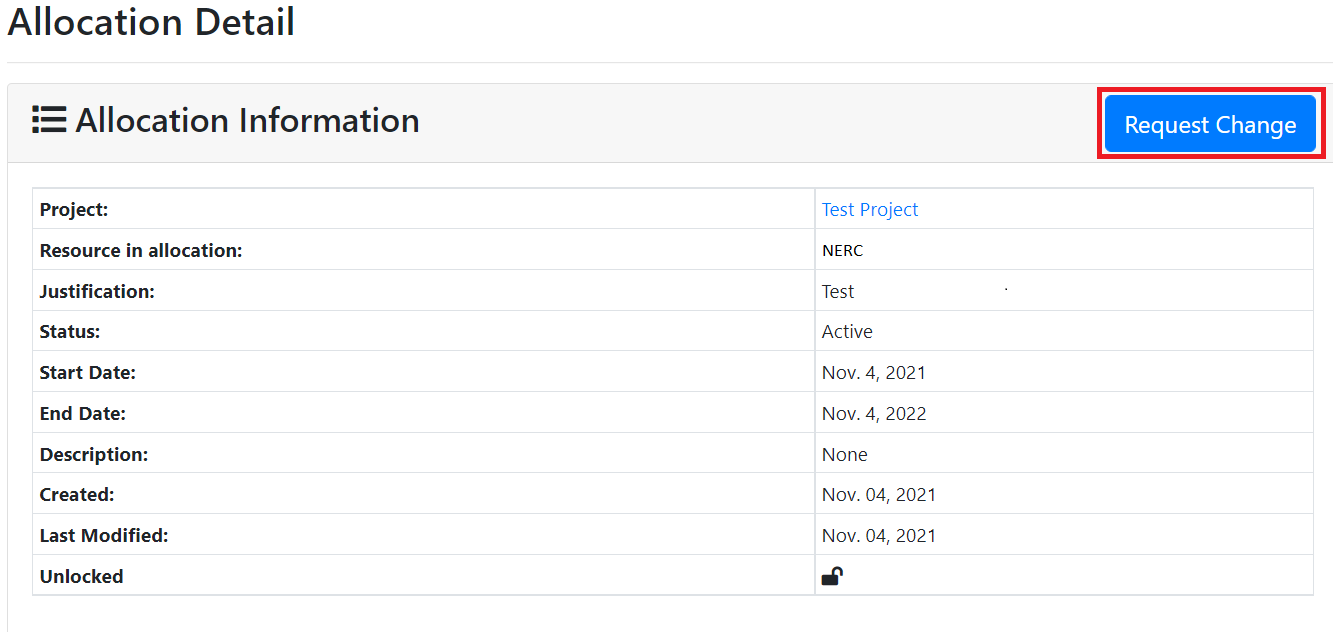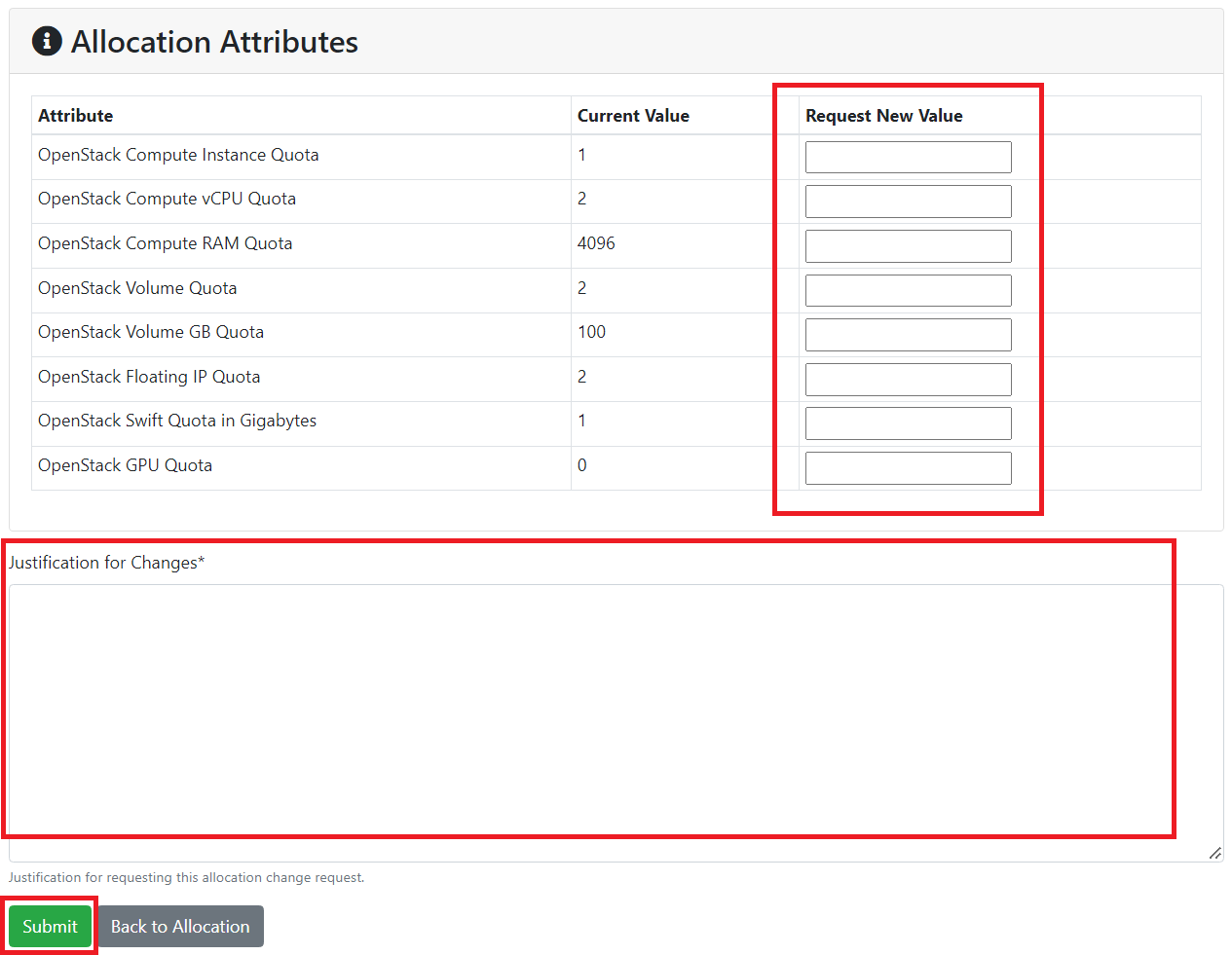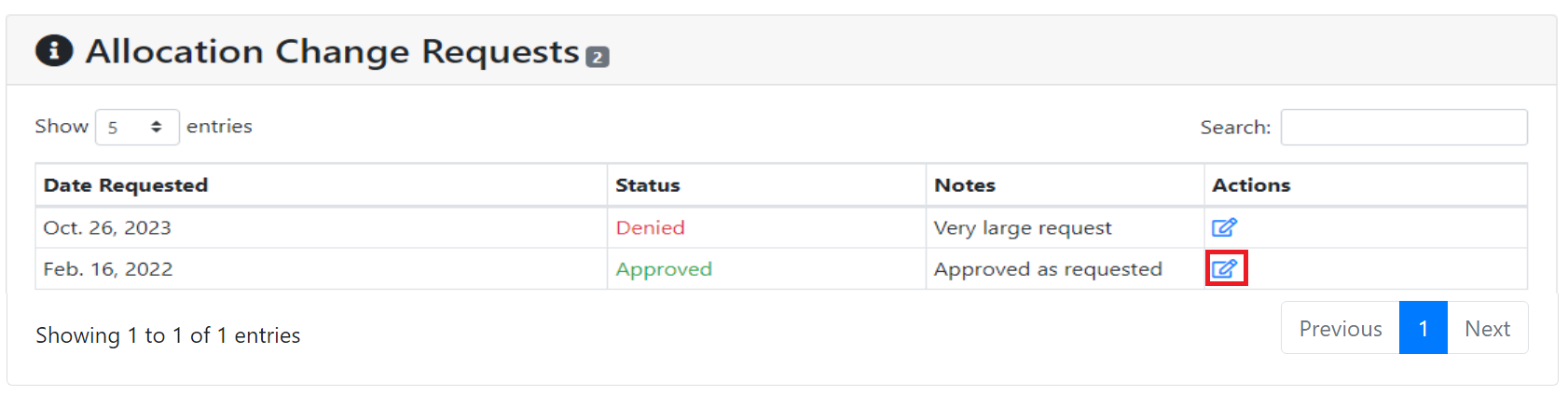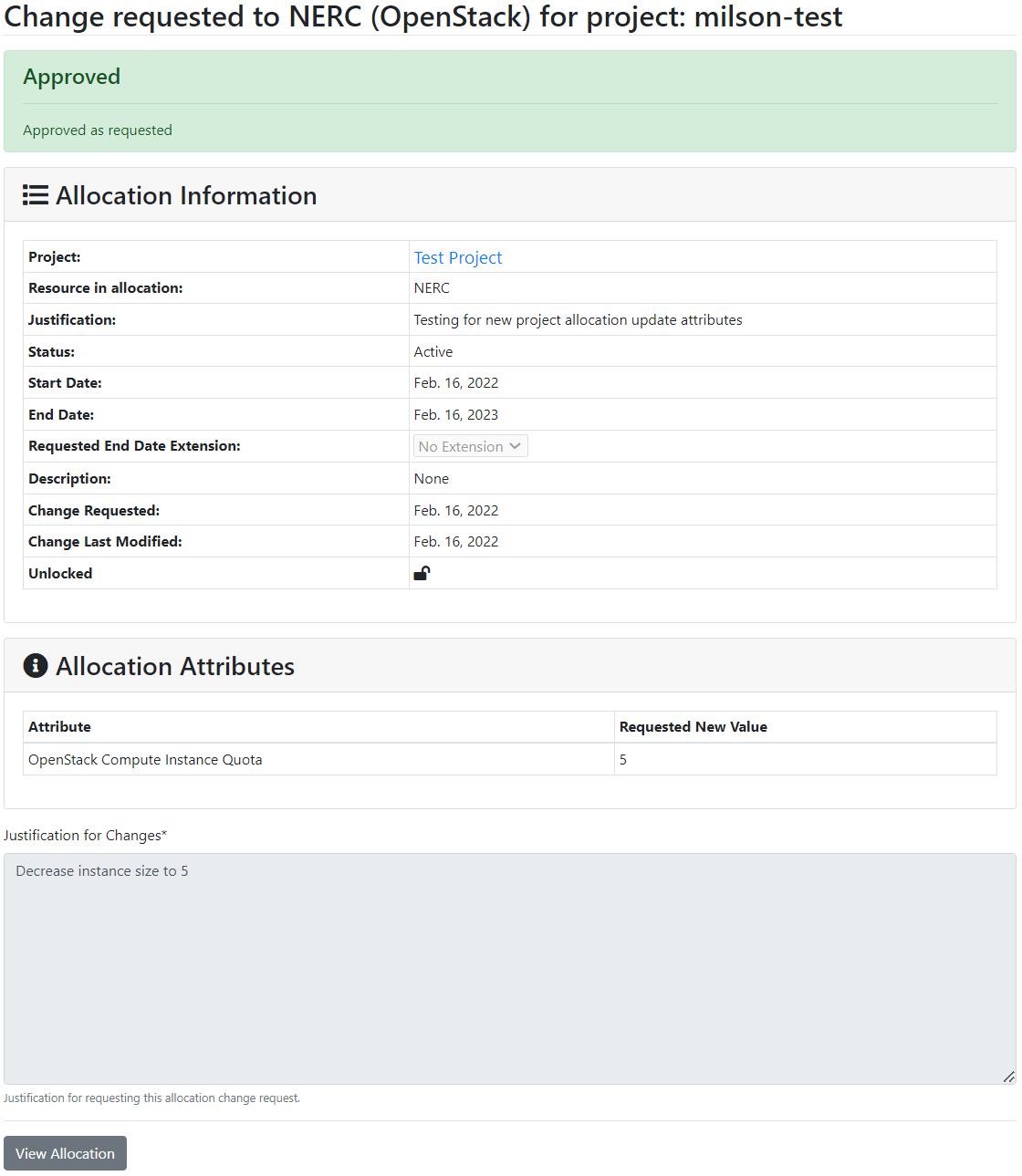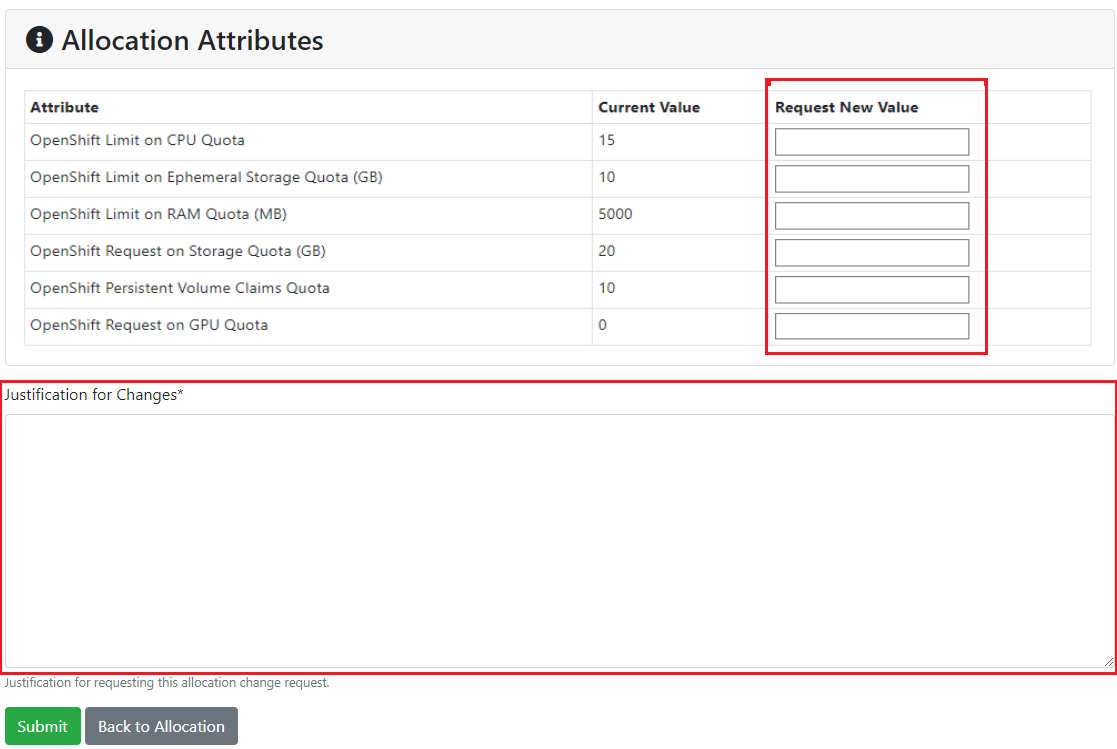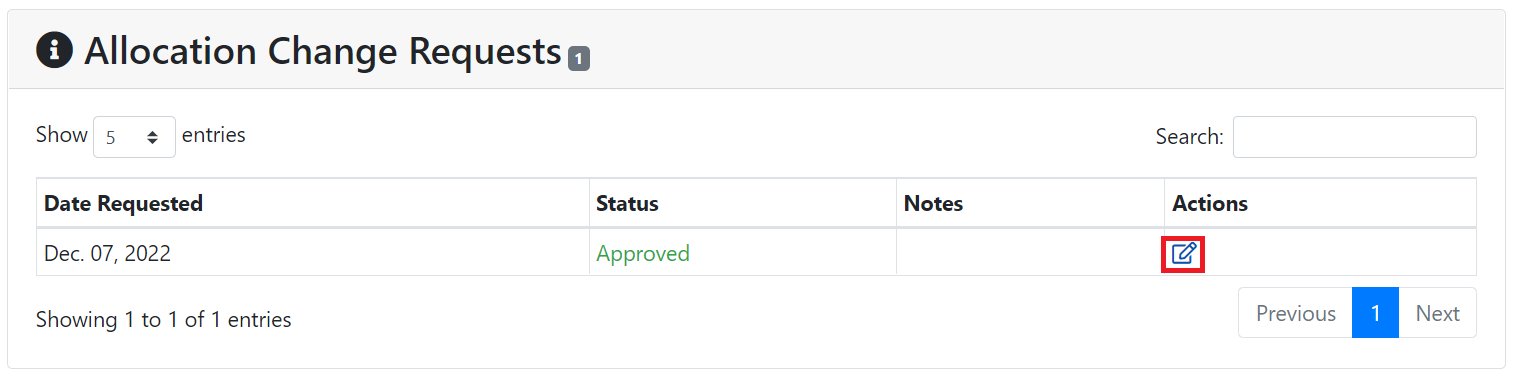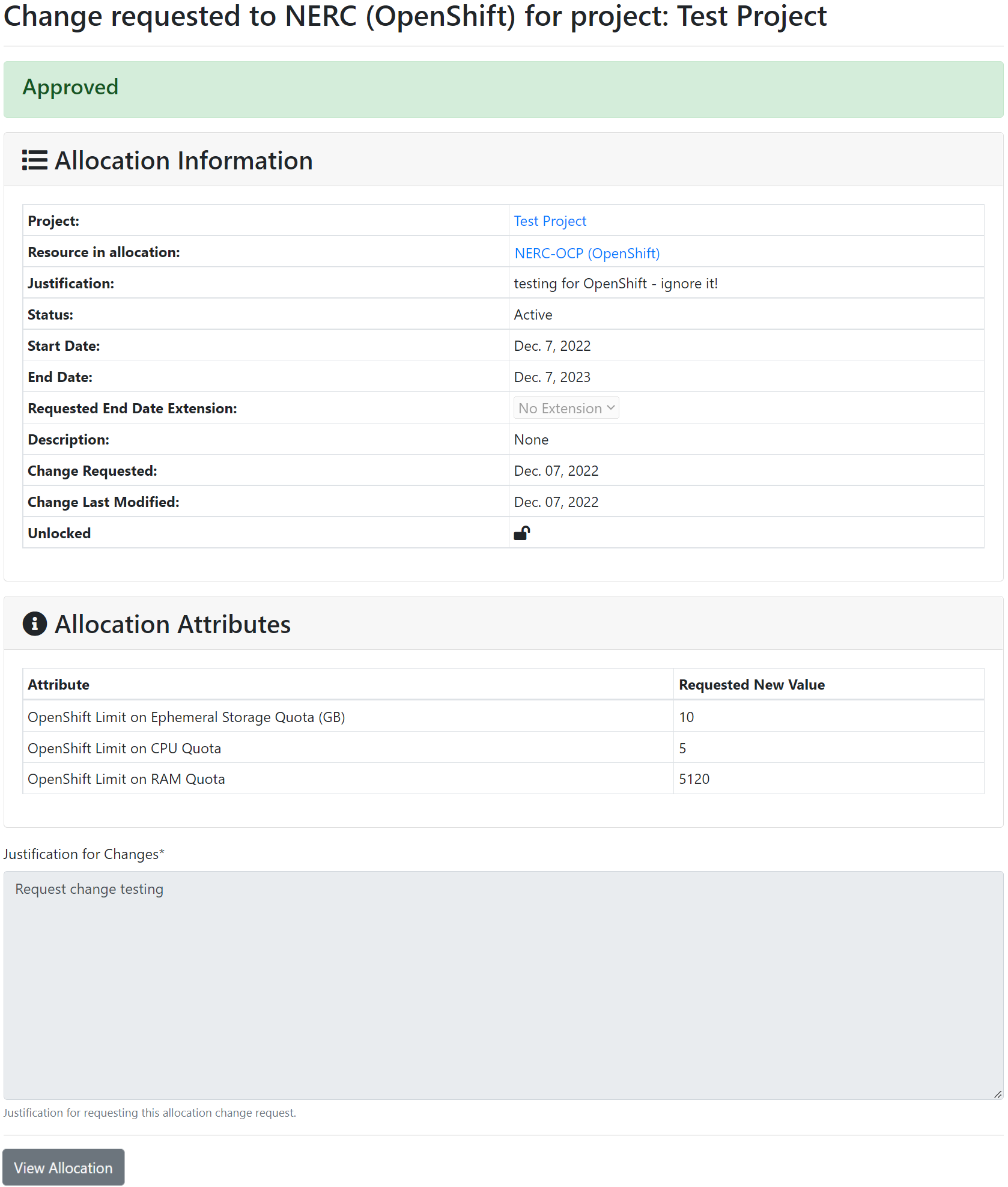Request change to Resource Allocation to an existing project
If past resource allocation is not sufficient for an existing project, PIs or project managers can request a change by clicking "Request Change" button on project resource allocation detail page as show below:
Request Change Resource Allocation Attributes for OpenStack Project
This will bring up the detailed Quota attributes for that project as shown below:
Important: Requested/Approved Allocated OpenStack Storage Quota & Cost
For NERC (OpenStack) resource types, the Storage quotas are controlled by the values of the "OpenStack Volume Quota (GiB)" and "OpenStack Swift Quota (GiB)" quota attributes. The Storage cost is determined by your requested and approved allocation values for these quota attributes. If you have common questions or need more information, refer to our Billing FAQs for comprehensive answers.
PI or project managers can provide a new value for the individual quota attributes, and give justification for the requested changes so that the NERC admin can review the change request and approve or deny based on justification and quota change request. Then submitting the change request, this will notify the NERC admin about it. Please wait untill the NERC admin approves/ deny the change request to see the change on your resource allocation for the selected project.
Important Information
PI or project managers can put the new values on the textboxes for ONLY quota attributes they want to change others they can be left blank so those quotas will not get changed!
To use GPU resources on your VM, you need to specify the number of GPUs in the "OpenStack GPU Quota" attribute. Additionally, ensure that your other quota attributes, namely "OpenStack Compute vCPU Quota" and "OpenStack Compute RAM Quota (MiB)" have sufficient resources to meet the vCPU and RAM requirements for one of the GPU tier-based flavors. Refer to the GPU Tier documentation for specific requirements and further details on the flavors available for GPU usage.
Allocation Change Requests for OpenStack Project
Once the request is processed by the NERC admin, any user can view that request change trails for the project by looking at the "Allocation Change Requests" section that looks like below:
Any user can click on Action button to view the details about the change request. This will show more details about the change request as shown below:
How to Use GPU Resources in your OpenStack Project
Comparison Between CPU and GPU
To learn more about the key differences between CPUs and GPUs, please read this.
A GPU instance is launched in the same way as any other compute instance, with a few considerations to keep in mind:
-
When launching a GPU based instance, be sure to select one of the GPU Tier based flavor.
-
You need to have sufficient resource quota to launch the desired flavor. Always ensure you know which GPU-based flavor you want to use, then submit an allocation change request to adjust your current allocation to fit the flavor's resource requirements.
Resource Required for Launching a VM with "NVIDIA A100 SXM4 40GB" Flavor.
Based on the GPU Tier documentation, NERC provides two variations of NVIDIA A100 SXM4 40GB flavors:
gpu-su-a100sxm4.1: Includes 1 NVIDIA A100 GPUgpu-su-a100sxm4.2: Includes 2 NVIDIA A100 GPUs
You should select the flavor that best fits your resource needs and ensure your OpenStack quotas are appropriately configured for the chosen flavor. To use a GPU-based VM flavor, choose the one that best fits your resource needs and make sure your OpenStack quotas meet the required specifications:
-
For the
gpu-su-a100sxm4.1flavor:- vCPU: 32
- RAM (GiB): 240
-
For the
gpu-su-a100sxm4.2flavor:- vCPU: 64
- RAM (GiB): 480
Ensure that your OpenStack resource quotas are configured as follows:
- OpenStack GPU Quota: Meets or exceeds the number of GPUs required by the chosen flavor.
- OpenStack Compute vCPU Quota: Meets or exceeds the vCPU requirement.
- OpenStack Compute RAM Quota (MiB): Meets or exceeds the RAM requirement.
Properly configure these quotas to successfully launch a VM with the selected "gpu-su-a100sxm4" flavor.
-
We recommend using ubuntu-22.04-x86_64 as the image for your GPU-based instance because we have tested the NVIDIA driver with this image and obtained good results. That said, it is possible to run a variety of other images as well.
Request Change Resource Allocation Attributes for OpenShift Project
Important: Requested/Approved Allocated OpenShift Storage Quota & Cost
For NERC-OCP (OpenShift) resource types, the Storage quotas are controlled by the values of the "OpenShift Request on Storage Quota (GiB)" and "OpenShift Limit on Ephemeral Storage Quota (GiB)" quota attributes. The Storage cost is determined by your requested and approved allocation values for these quota attributes.
PI or project managers can provide a new value for the individual quota attributes, and give justification for the requested changes so that the NERC admin can review the change request and approve or deny based on justification and quota change request. Then submitting the change request, this will notify the NERC admin about it. Please wait untill the NERC admin approves/ deny the change request to see the change on your resource allocation for the selected project.
Important Information
PI or project managers can put the new values on the textboxes for ONLY quota attributes they want to change others they can be left blank so those quotas will not get changed!
In order to use GPU resources on your pod, you must specify the number of GPUs you want to use in the "OpenShift Request on GPU Quota" attribute.
Allocation Change Requests for OpenShift Project
Once the request is processed by the NERC admin, any user can view that request change trails for the project by looking at the "Allocation Change Requests" section that looks like below:
Any user can click on Action button to view the details about the change request. This will show more details about the change request as shown below:
How to Use GPU Resources in your OpenShift Project
Comparison Between CPU and GPU
To learn more about the key differences between CPUs and GPUs, please read this.
For OpenShift pods, we can specify different types of GPUs. Since OpenShift is not based on flavors, we can customize the resources as needed at the pod level while still utilizing GPU resources.
You can read about how to specify a pod to use a GPU here.
Also, you will be able to select a different GPU device for your workload, as explained here.