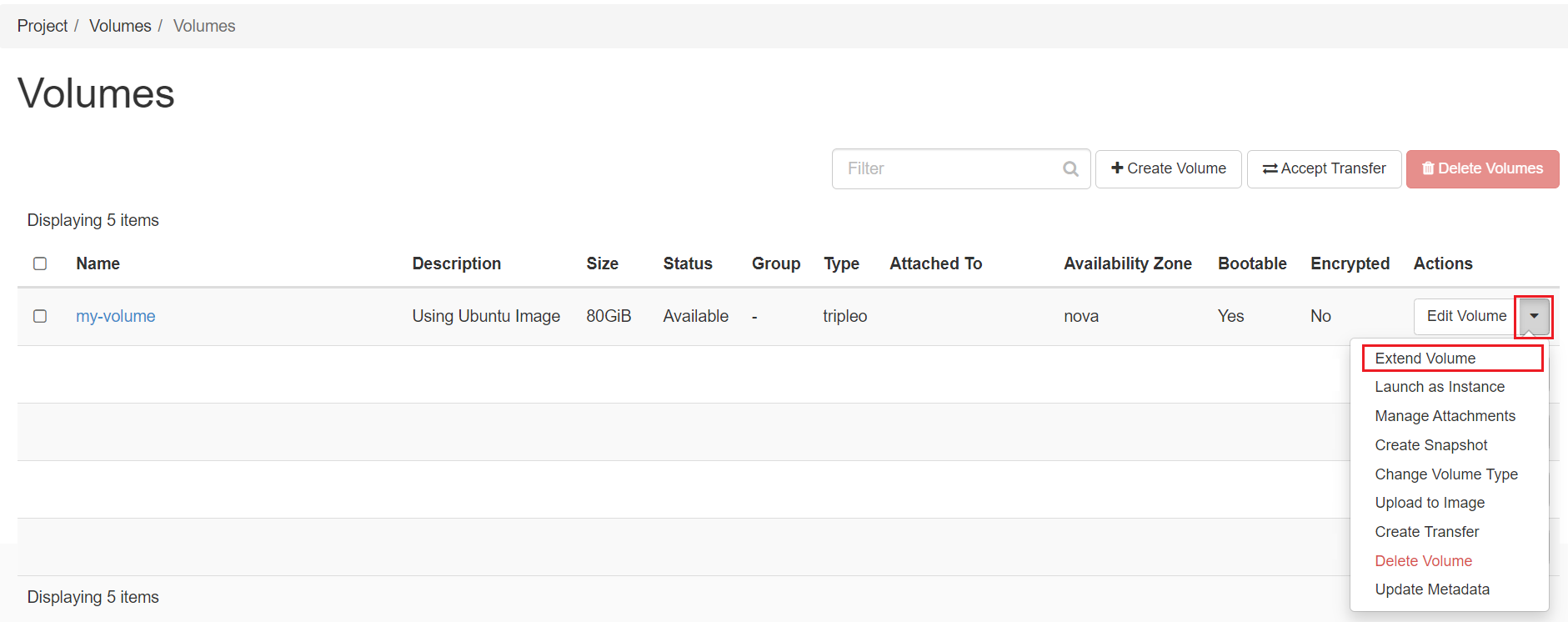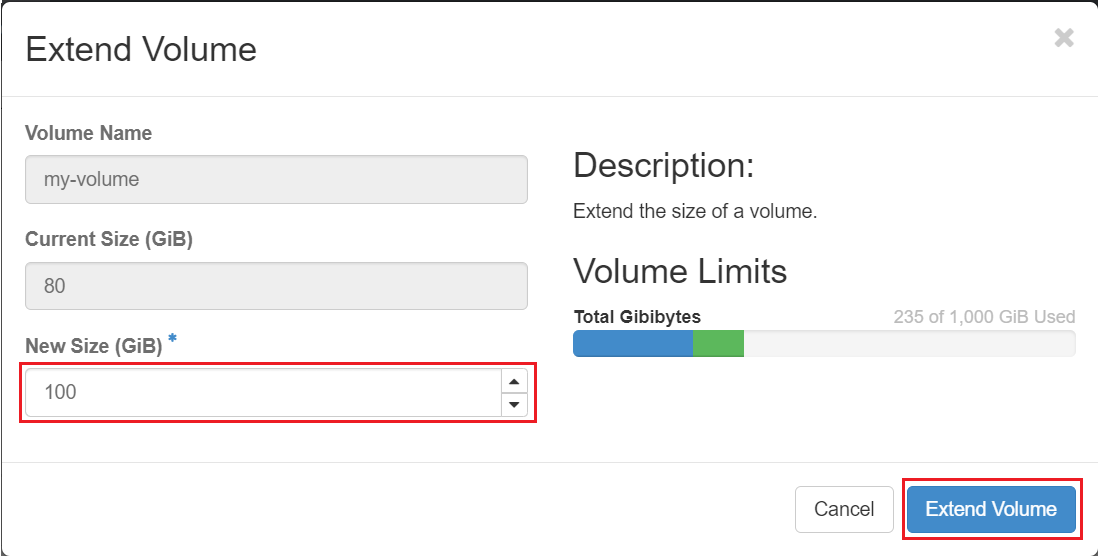Extending Volume
A volume can be made larger while maintaining the existing contents, assuming the file system supports resizing. We can extend a volume that is not attached to any VM and in "Available" status.
The steps are as follows:
-
Extend the volume to its new size
-
Extend the filesystem to its new size
Using Horizon dashboard
Once you're logged in to NERC's Horizon dashboard.
Navigate to Project -> Volumes -> Volumes.
Specify, the new extened size in GiB:
Using the CLI
Prerequisites:
To run the OpenStack CLI commands, you need to have:
- OpenStack CLI setup, see OpenStack Command Line setup for more information.
Using the openstack client
The following openstack client command syntax can be used to extend any existing
volume from its previous size to a new size of
openstack volume set --size <NEW_SIZE_IN_GiB> <VOLUME_NAME_OR_ID>
For example:
openstack volume set --size 100 my-volume
where "my-volume" is the existing volume with a size of 80 GiB and is going to be extended to a new size of 100 GiB."
Pro Tip
If your volume name <VOLUME_NAME_OR_ID> includes spaces, you need to enclose
them in quotes, i.e. "<VOLUME_NAME_OR_ID>".
For example: openstack volume set --size 100 "My Volume".
For windows systems, please follow the provider documentation.
Please note
-
Volumes can be made larger, but not smaller. There is no support for shrinking existing volumes.
-
The procedure given above has been tested with ext4 and XFS filesystems only.