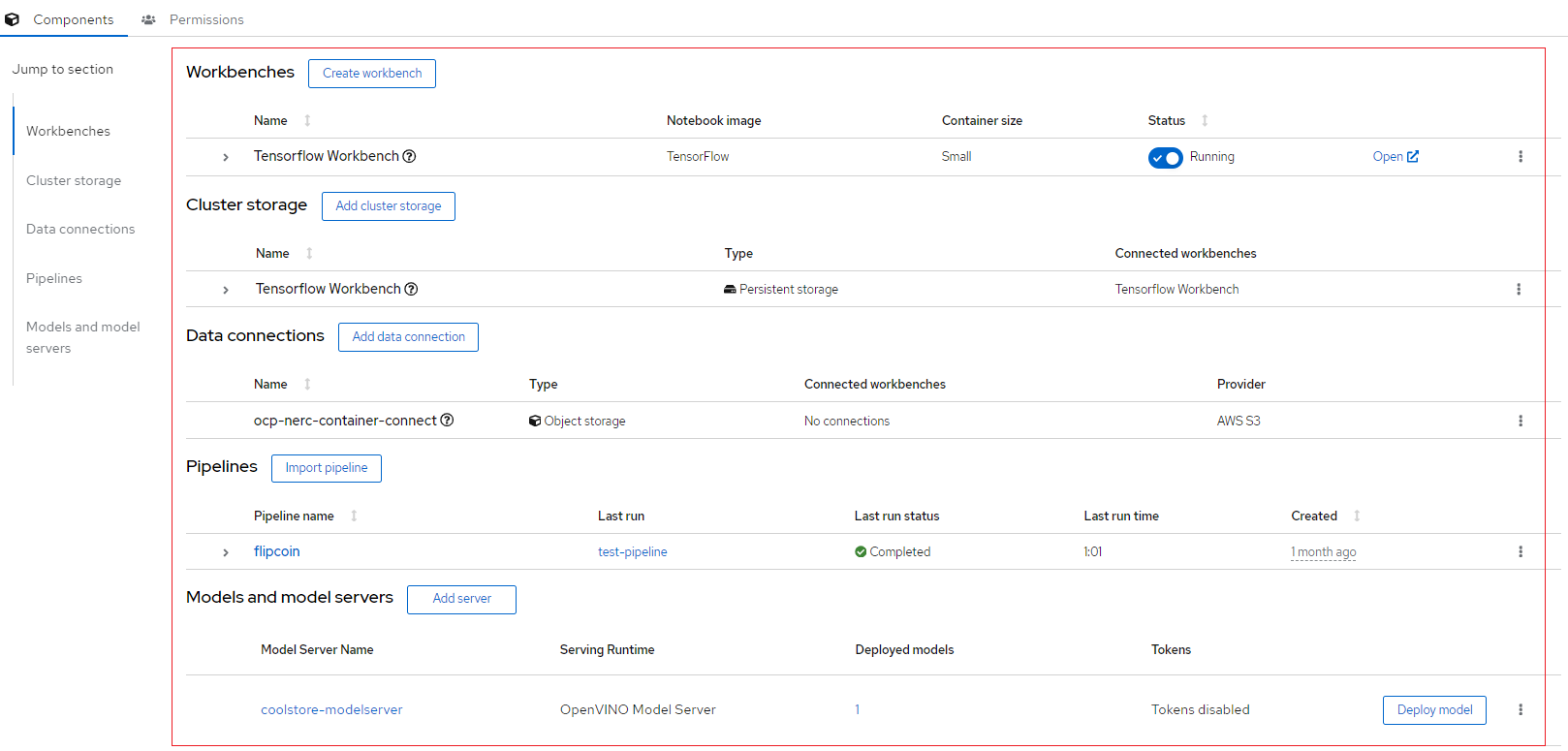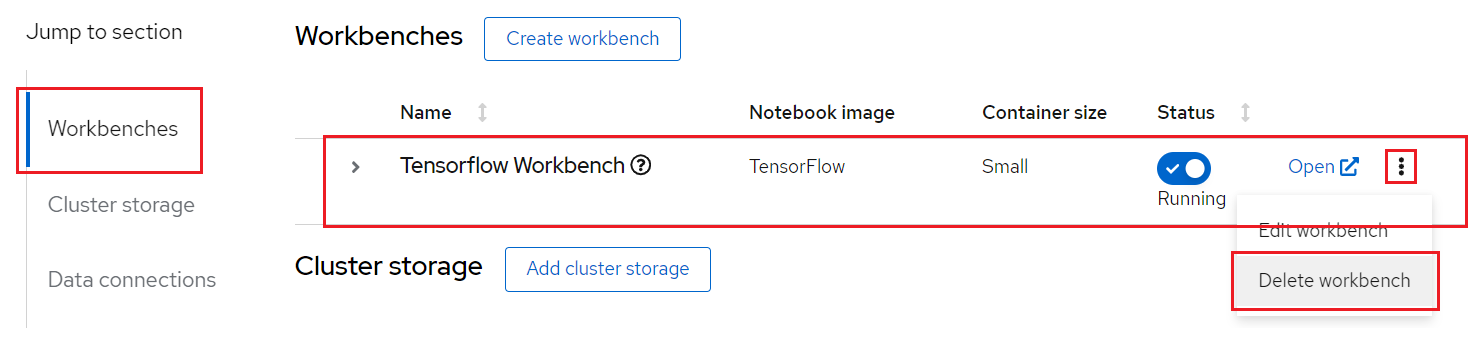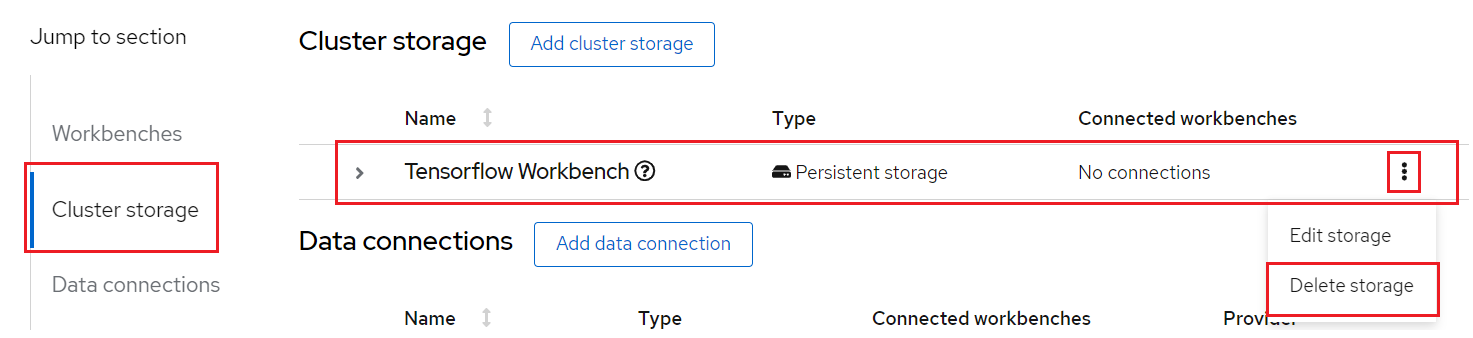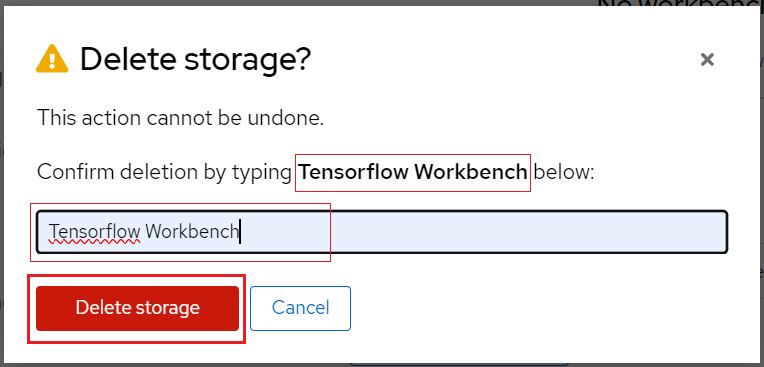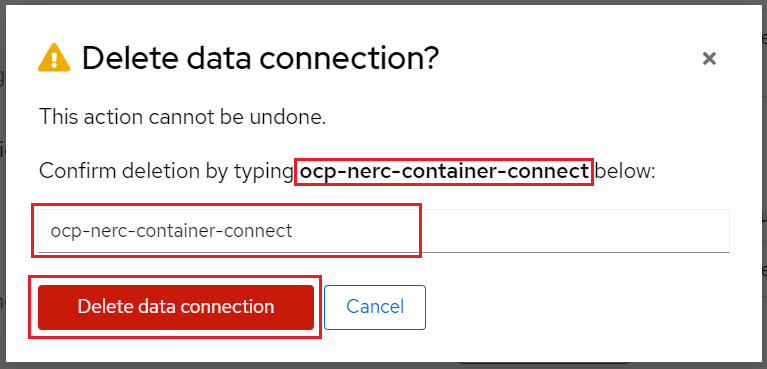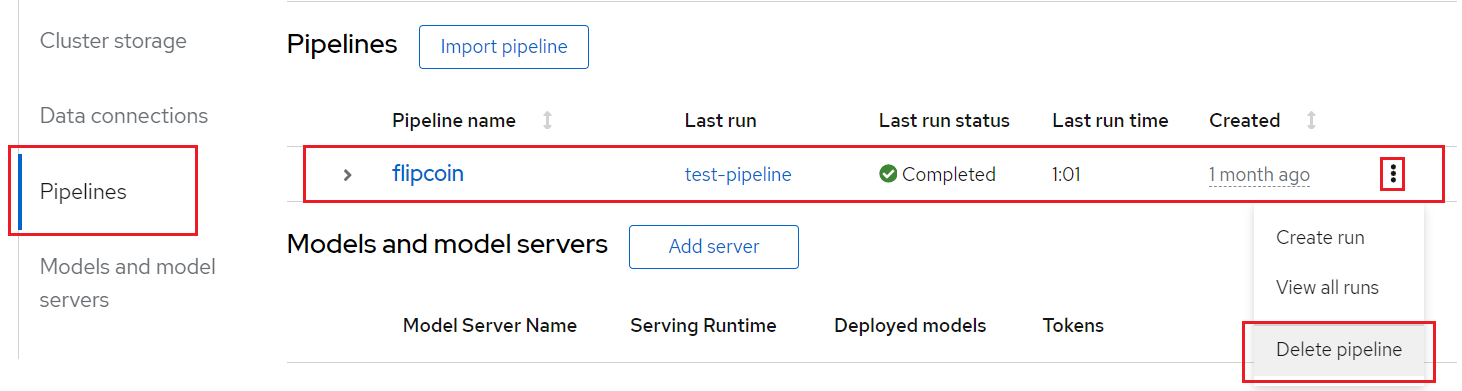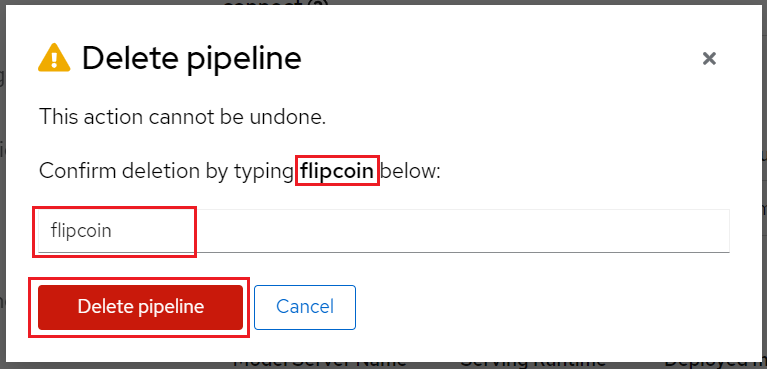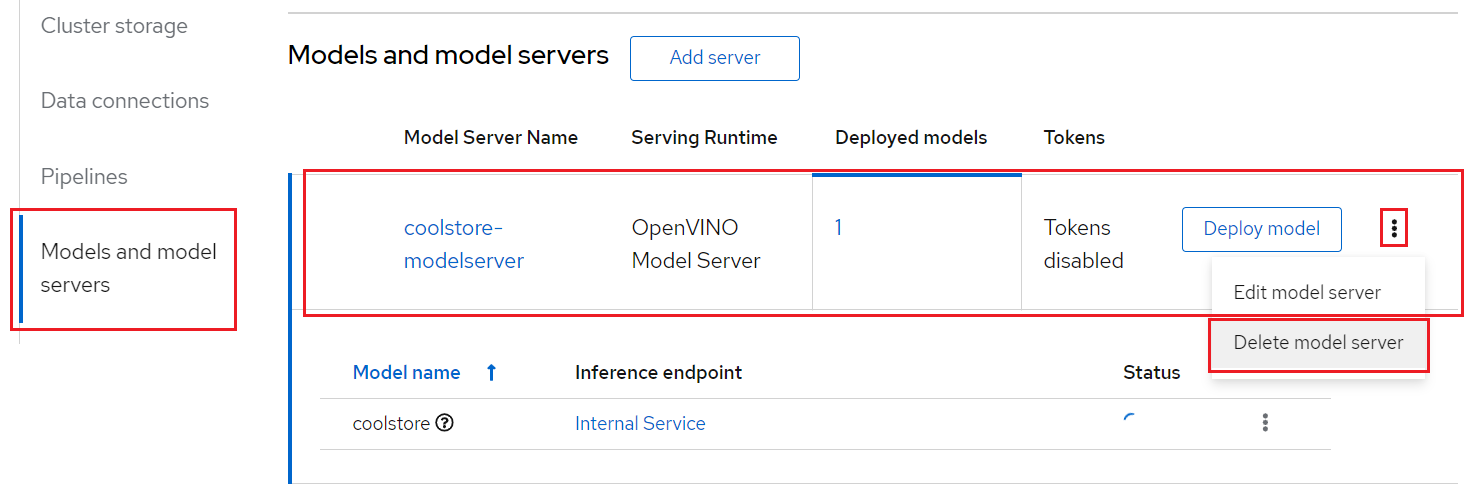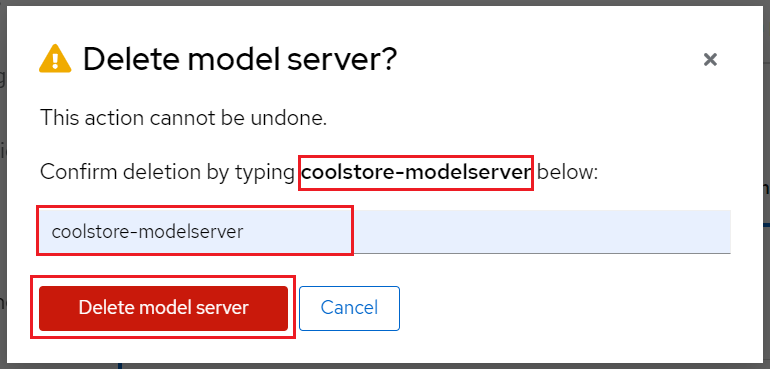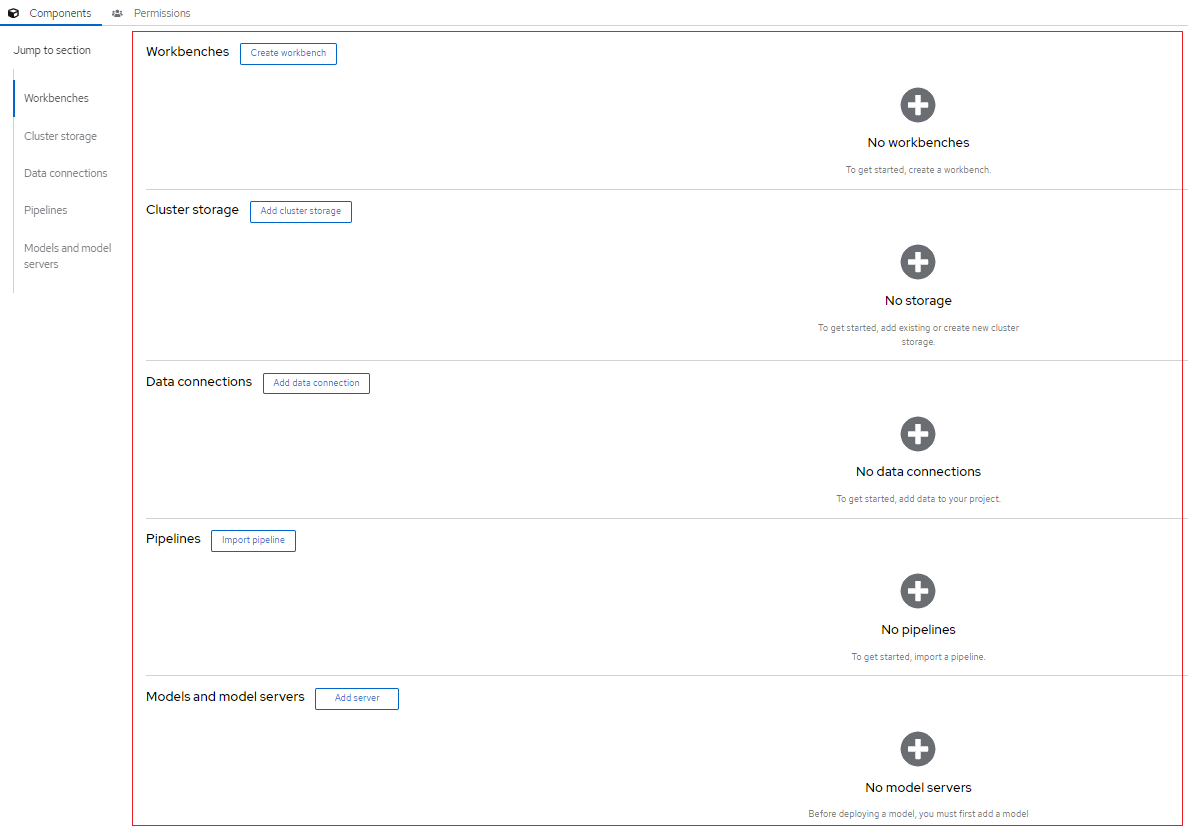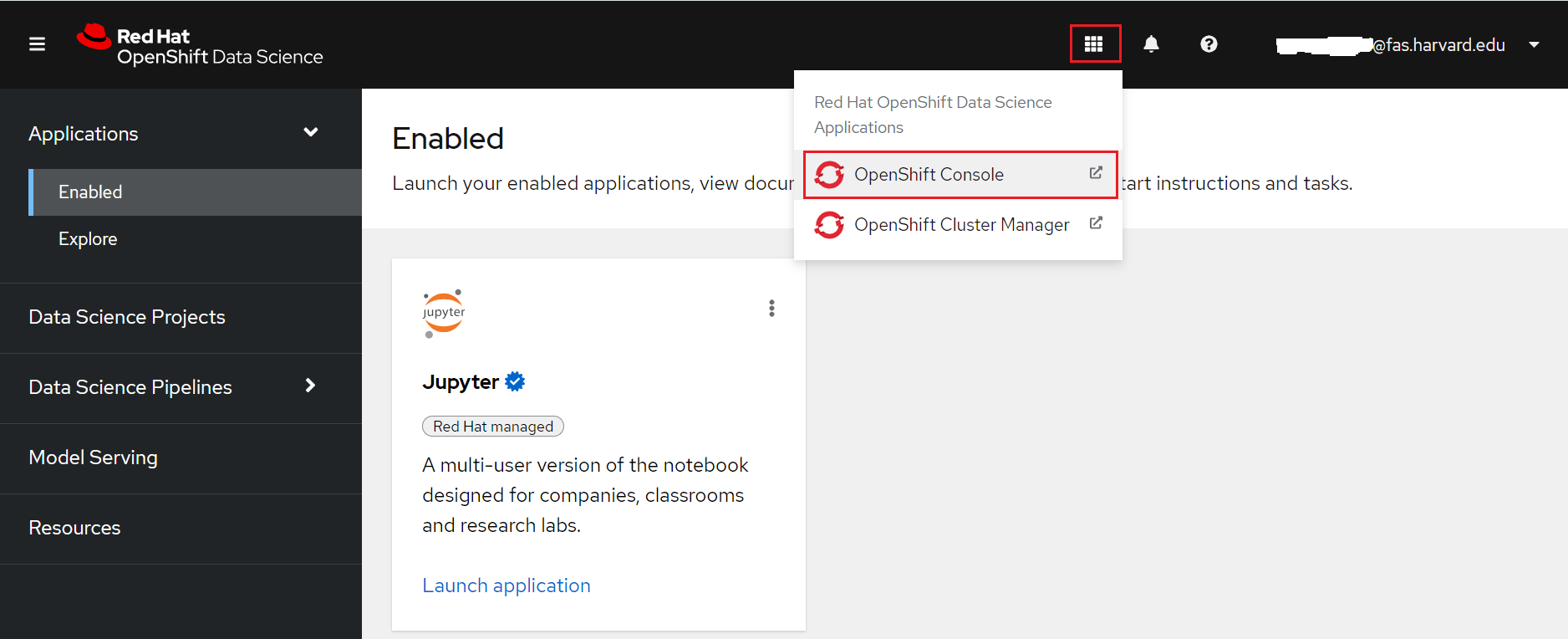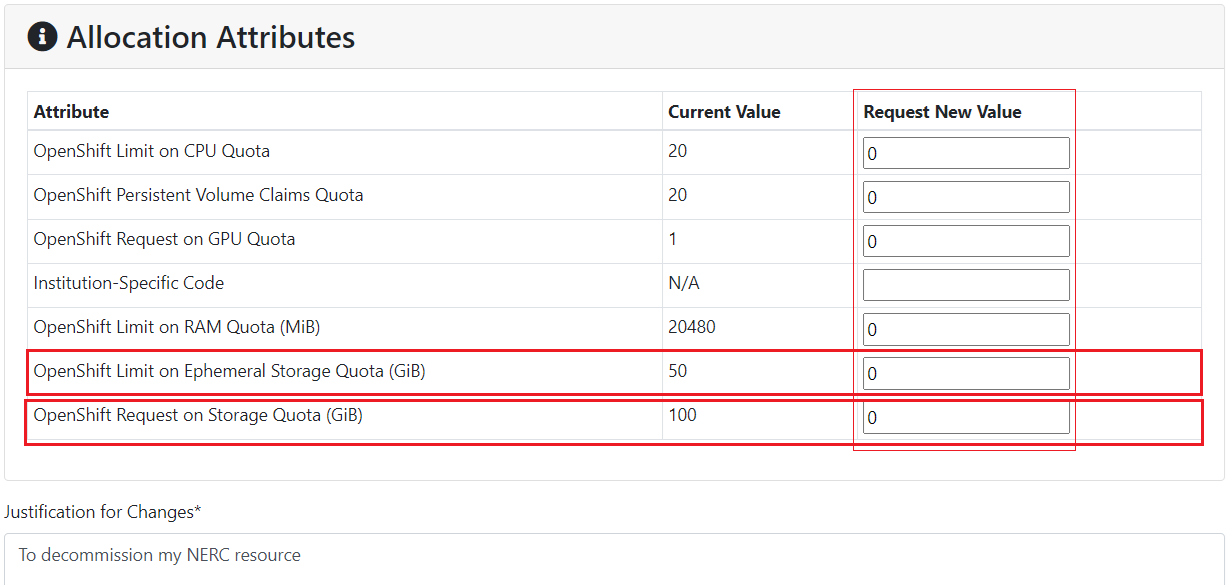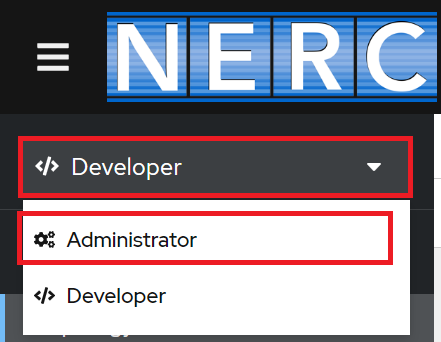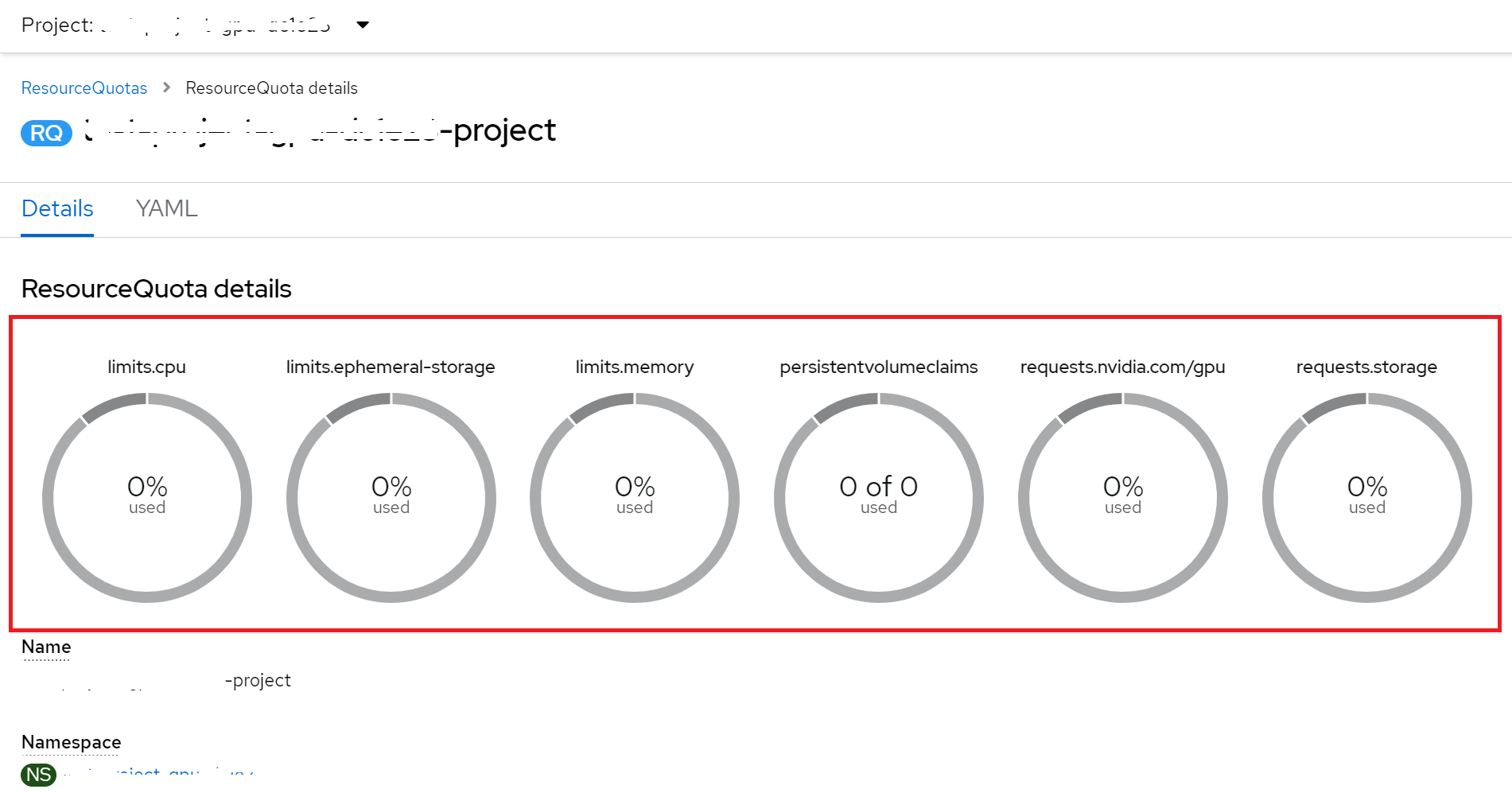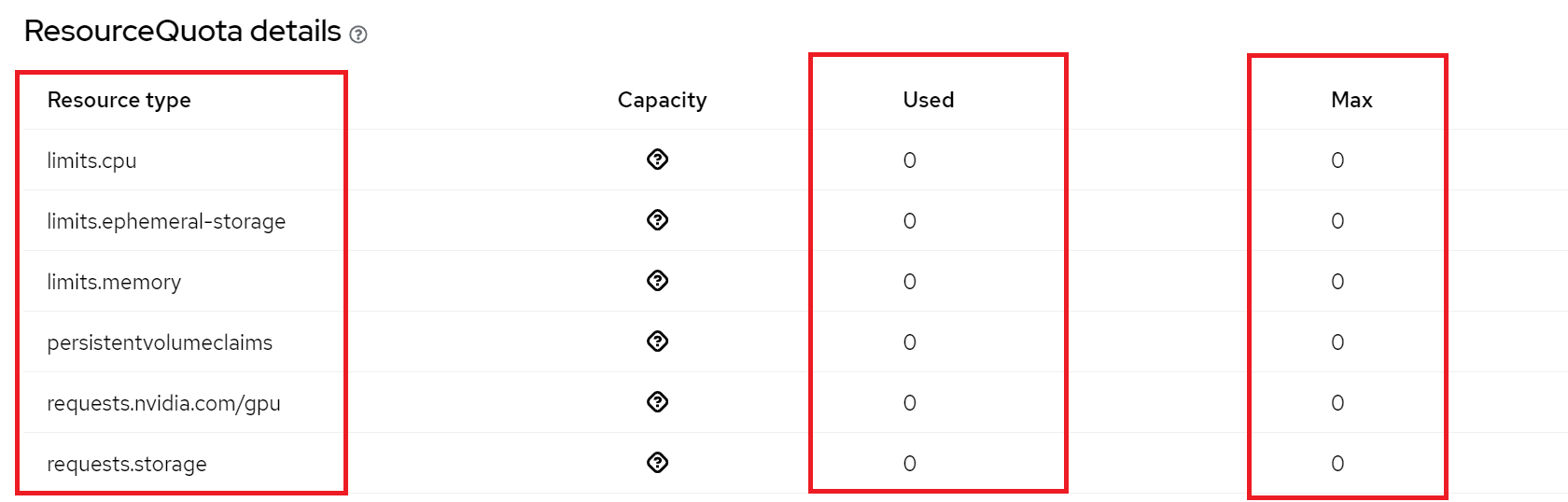Decommission OpenShift Resources
You can decommission all of your NERC OpenShift resources sequentially as outlined below.
Prerequisite
-
Backup: Back up any critical data or configurations stored on the resources that going to be decommissioned. This ensures that important information is not lost during the process.
-
Kubernetes Objects (Resources): Please review all OpenShift Kubernetes Objects (Resources) to ensure they are not actively used and ready to be decommissioned.
-
Install and configure the OpenShift CLI (oc), see How to Setup the OpenShift CLI Tools for more information.
Delete all Data Science Project resources from the NERC's Red Hat OpenShift AI
Navigate to the NERC's Red Hat OpenShift AI (RHOAI) dashboard from the NERC's OpenShift Web Console via the web browser as described here.
Once you gain access to the NERC's RHOAI dashboard, you can click on specific Data Science Project (DSP) corresponding to the appropriate allocation of resources you want to clean up, as described here.
The NERC RHOAI dashboard will look like the one shown below, displaying all consumed resources:
Delete all Workbenches
Delete all workbenches by clicking on the three dots on the right side of the individual workbench and selecting Delete workbench, as shown below:
When prompted please confirm your workbench name and then click "Delete workbench" button as shown below:
Delete all Cluster Storage
Delete all cluster storage by clicking on the three dots on the right side of the individual cluster storage and selecting Delete storage, as shown below:
When prompted please confirm your cluster storage name and then click "Delete storage" button as shown below:
Delete all Data connections
Delete all data connections by clicking on the three dots on the right side of the individual data connection and selecting Delete data connection, as shown below:
When prompted please confirm your data connection name and then click "Delete data connection" button as shown below:
Delete all Pipelines
Delete all pipelines by clicking on the three dots on the right side of the individual pipeline and selecting Delete pipeline, as shown below:
When prompted please confirm your pipeline name and then click "Delete pipeline" button as shown below:
Delete all Models and Model Servers
Delete all model servers by clicking on the three dots on the right side of the individual pipeline and selecting Delete model server, as shown below:
When prompted please confirm your model server name and then click "Delete model server" button as shown below:
Important Note
Deleting Model Server will automatically delete ALL Models deployed on the model server.
Finally, the NERC RHOAI dashboard will look clean and empty without any resources, as shown below:
Now, you can return to "OpenShift Web Console" by using the application launcher icon (the black-and-white icon that looks like a grid), and choosing the "OpenShift Console" as shown below:
Delete all resources from the NERC OpenShift
Run oc login in your local machine's terminal using your own token to authenticate
and access all your projects on the NERC OpenShift as
described here.
Please ensure you have already selected the correct project that needs to be
decommissioned, as shown below:
oc login --token=<your_token> --server=https://api.shift.nerc.mghpcc.org:6443
Logged into "https://api.shift.nerc.mghpcc.org:6443" as "test1_user@fas.harvard.edu" using the token provided.
You have access to the following projects and can switch between them with 'oc project <projectname>':
test-project-1
* test-project-2
test-project-3
Using project "test-project-2".
Switching to your project that need to be decommissioned by running
oc project <projectname> command:
oc project <your_openshift_project_to_decommission>
Using project "<your_openshift_project_to_decommission>" on server "https://api.shift.nerc.mghpcc.org:6443".
Please confirm the correct project is being selected by running oc project, as
shown below:
oc project
Using project "<your_openshift_project_to_decommission>" on server "https://api.shift.nerc.mghpcc.org:6443".
Important Note: Best Practice for Specifying Namespace in oc Commands.
The best practice is to specify the namespace in each oc command using the
-n option, e.g., -n <your_openshift_project_to_decommission>. This ensures
that your commands are always executed in the intended project, minimizing
the risk of affecting the wrong resources.
For example, the oc get all command can also be executed by specifying the
namespace using the -n option, like this: oc get all -n <your_openshift_project_to_decommission>.
Please review all resources currently being used by your project by running
oc get all, as shown below:
oc get all
NAME READY STATUS RESTARTS AGE
pod/ds-pipeline-persistenceagent-pipelines-definition-868665f7z9lpm 1/1 Running 0 141m
...
NAME TYPE CLUSTER-IP EXTERNAL-IP PORT(S) AGE
service/ds-pipeline-pipelines-definition ClusterIP 172.30.133.168 <none> 8443/TCP,8888/TCP,8887/TCP 141m
...
NAME READY UP-TO-DATE AVAILABLE AGE
deployment.apps/ds-pipeline-persistenceagent-pipelines-definition 1/1 1 1 141m
...
NAME DESIRED CURRENT READY AGE
replicaset.apps/ds-pipeline-persistenceagent-pipelines-definition-868665f748 1 1 1 141m
...
NAME IMAGE REPOSITORY
TAGS UPDATED
imagestream.image.openshift.io/simple-node-app-git image-registry.openshift-image-registry.svc:5000/test-project-gpu-dc1e23/simple-node-app-git
NAME HOST/PORT
PATH SERVICES PORT TERMINATION WILDCARD
route.route.openshift.io/ds-pipeline-pipelines-definition ds-pipeline-pipelines-definition-test-project-gpu-dc1e23.apps.shift.nerc.mghpcc.org ds-pipeline-pipelines-definition oauth reencrypt/Redirect None
...
To list all Resources with their Names only.
To list all resources with their names only, you can run this command:
oc get all -oname.
Here, -oname flag specifies the output format. In this case, it instructs
the command to output only the names of the resources.
Run the oc delete command to delete all resource objects specified as
parameters after --all within your selected project (namespace).
oc delete pod,deployment,deploymentconfig,pvc,route,service,build,buildconfig,
statefulset,replicaset,replicationcontroller,job,cronjob,imagestream,revision,
configuration,notebook --all
Danger
The oc delete operation will cause all resources specfied will be deleted.
This command can be very powerful and should be used with caution as it will
delete all resources in the specified project.
Always ensure that you are targeting the correct project (namespace) when using
this command to avoid unintentional deletion of resources. If you're unsure
which namespace you're currently in, run the oc project command to display
the current project. To be safe, you can also specify the namespace in all
oc commands by using the -n option, e.g., -n <your_openshift_project_to_decommission>.
Make sure to backup any important data or configurations before executing this command to prevent accidental data loss.
Please check all the resources currently being used by your project by running
oc get all, as shown below:
oc get all
NAME TYPE CLUSTER-IP EXTERNAL-IP PORT(S) AGE
service/modelmesh-serving ClusterIP None <none> 8033/TCP,8008/TCP,8443/TCP,2112/TCP 7m4s
Important Note
The last remaining service, i.e., service/modelmesh-serving, shown when running
the oc get all command, is a REQUIRED resource, and so you don't need
to clean it up.
Use ColdFront to reduce the Storage Quota to Zero
Each allocation, whether requested or approved, will be billed based on the pay-as-you-go model. The exception is for Storage quotas, where the cost is determined by your requested and approved allocation values to reserve storage from the total NESE storage pool. For NERC-OCP (OpenShift) Resource Allocations, storage quotas are specified by the "OpenShift Request on Storage Quota (GiB)" and "OpenShift Limit on Ephemeral Storage Quota (GiB)" allocation attributes.
Even if you have deleted all Persistent Volume Claims (PVC) in your OpenShift project. It is very essential to adjust the approved values for your NERC-OCP (OpenShift) resource allocations to zero (0) otherwise you will still be incurring a charge for the approved storage as explained in Billing FAQs.
To achieve this, you must submit a final change request to reduce the Storage Quotas for "OpenShift Request on Storage Quota (GiB)" and "OpenShift Limit on Ephemeral Storage Quota (GiB)" to zero (0) for your NERC-OCP (OpenShift) resource type. You can review and manage these resource allocations by visiting the resource allocations. Here, you can filter the allocation of your interest and then proceed to request a change request.
Very Important Note
Although other allocated resources i.e. CPU, RAM, GPU, etc. operate on a pay-as-you-go model, wherein charges are incurred solely based on usage, Active (Needs Renewal) allocations after "End Date" will remain accessible to the users assigned under the allocation. It is advisable to set all other allocation quota attributes to zero (0) during the change request. This measure ensures that existing users will not accidentally use the resources from the project.
Alternatively, PIs can control access to the allocation by removing users assigned to their NERC-OCP (OpenShift) allocation. This ensures that even if the allocation ends, users will not have access to the unused resources.
Please make sure your change request looks like this:
Wait until the requested resource allocation gets approved by the NERC's admin.
After approval, kindly review and verify that the quotas are accurately reflected in your resource allocation and OpenShift project. Please ensure that the approved quota values are accurately displayed as explained here.
Review your Project Usage
Run the oc describe quota command to obtain detailed information about the resource
quotas for all Resources defined within your selected project (namespace). Please
note the name of the resource quota in the output of this command, i.e., <your_openshift_project_resource_quota_name>.
oc get quota
NAME AGE REQUEST LIMIT
<your_openshift_project_resource_quota_name> 105s persistentvolumeclaims: 0/0, requests.nvidia.com/gpu: 0/0, requests.storage: 0/0 limits.cpu: 0/0, limits.ephemeral-storage: 0/0, limits.memory: 0/0
Very Important: Ensure No Resources that will be Billed are Used
Most importantly, ensure that there is no active usage for any of your currently allocated project resources.
To review the resource quota usage for your project, you can run
oc describe quota <your_openshift_project_resource_quota_name>.
Please ensure the output appears as follows, with all Used and Hard resources having a value of zero (0) as shown below:
oc describe quota <your_openshift_project_resource_quota_name>
Name: <your_openshift_project_resource_quota_name>
Namespace: <your_openshift_project_to_decommission>
Resource Used Hard
-------- ---- ----
limits.cpu 0 0
limits.ephemeral-storage 0 0
limits.memory 0 0
persistentvolumeclaims 0 0
requests.nvidia.com/gpu 0 0
requests.storage 0 0
Important Information
Make sure to replace <your_openshift_project_resource_quota_name> with the
actual name you find in the output, which is typically in this format: <your_openshift_project_to_decommission>-project.
Review your Project's Resource Quota from the OpenShift Web Console
After removing all OpenShift resources and updating all resource quotas to set them to zero (0), you can review and verify that these changes are reflected in your OpenShift Web Console as well.
When you are logged-in to the NERC's OpenShift Web Console, you will be redirected to the Developer perspective which is shown selected on the perspective switcher located at the Left side. You need to switch to the Administrator perspective to view your Project's Resource Quota as shown below:
On the left sidebar, navigate to Administration -> ResourceQuotas.
Click on your appropriate project name, i.e., <your_openshift_project_to_decommission>,
to view the Resource Quota details.
Very Important Note
It should also indicate that all resources have NO usage, i.e., zero (0), and also NO maximum set, i.e., zero (0), as shown below:
Finally, Archive your ColdFront Project
As a PI, you will now be able to Archive your ColdFront Project via accessing NERC's ColdFront interface. Please refer to these intructions on how to archive your projects that need to be decommissioned.