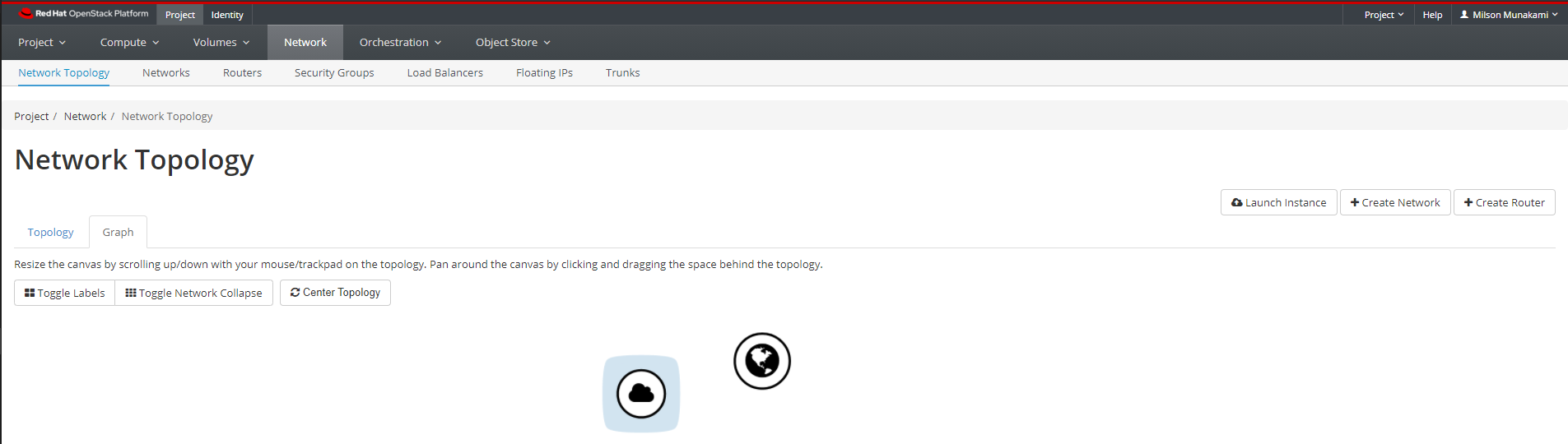Set up a Private Network
Default Network for your Project
During your project setup, NERC will setup a default network, router and interface for your project that is ready-to-use.
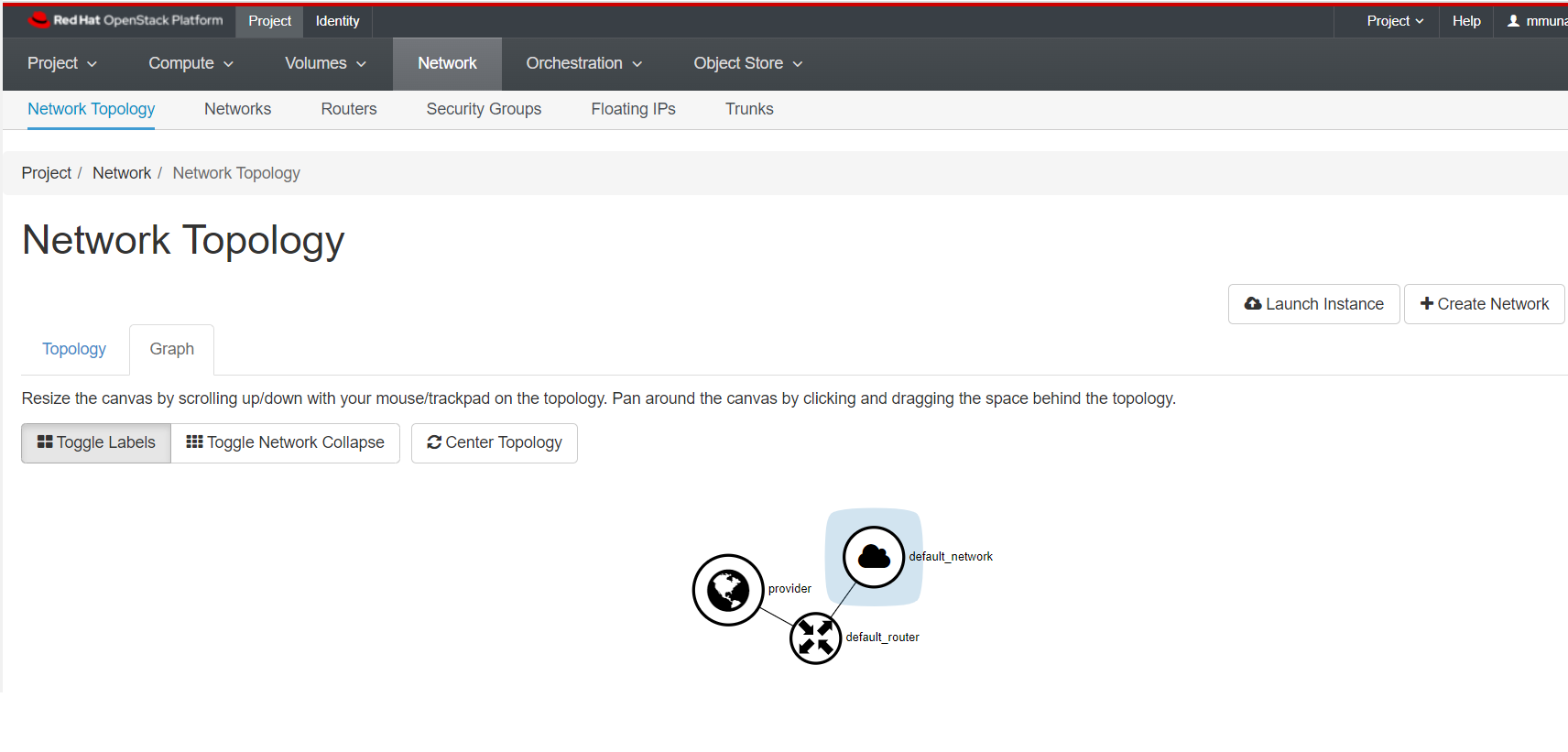
Create Your Own Private Network
You can view/ create your/ existing network topology by clicking Project, then click Network panel and choose Network Topology from the tabs that appears. This shows public network which is accessible to all projects.
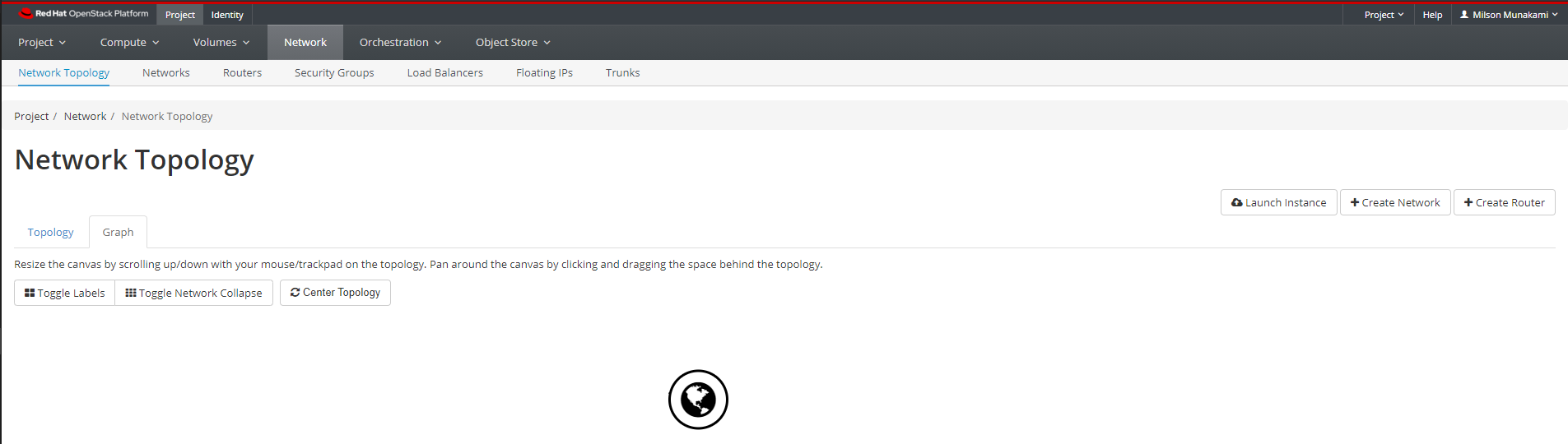
Click on "Networks" tab and then click "Create Network" button on the right side of the screen.
In the Create Network dialog box, specify the following values.
-
Network tab:
Network Name: Specify a name to identify the network.
Admin State: The state to start the network in.
Create Subnet: Select this check box to create a subnet
Give your network a name, and leave the two checkboxes for "Admin State" and "Create Subnet" with the default settings.
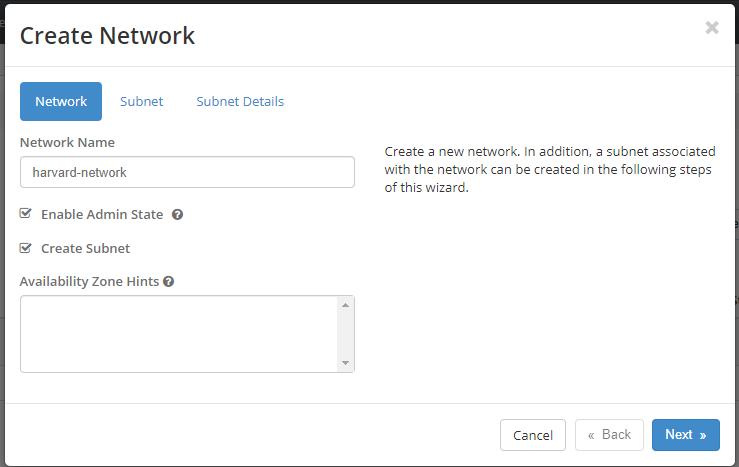
-
Subnet tab:
You do not have to specify a subnet when you create a network, but if you do not specify a subnet, the network can not be attached to an instance.
Subnet Name: Specify a name for the subnet.
Network Address: Specify the IP address for the subnet. For your private networks, you should use IP addresses which fall within the ranges that are specifically reserved for private networks:
10.0.0.0/8 172.16.0.0/12 192.168.0.0/16In the example below, we configure a network containing addresses 192.168.0.1 to 192.168.0.255 using CIDR 192.168.0.0/24 Technically, your private network will still work if you choose any IP outside these ranges, but this causes problems with connecting to IPs in the outside world - so don't do it!
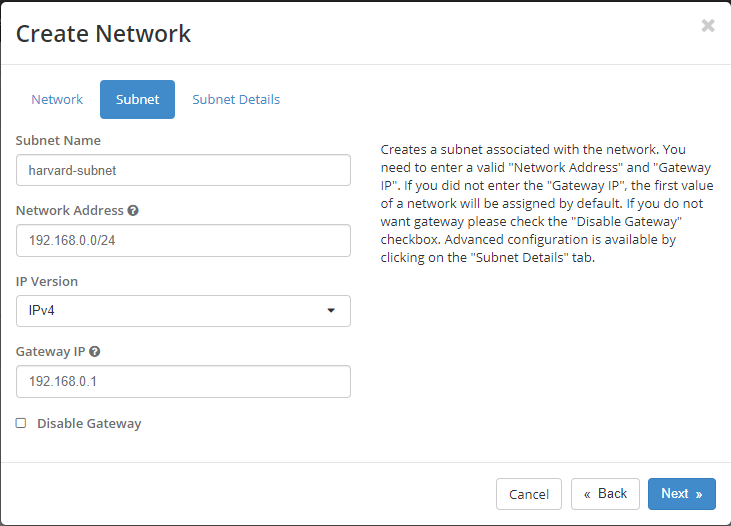
IP Version: Select IPv4 or IPv6.
Gateway IP: Specify an IP address for a specific gateway. This parameter is optional.
Disable Gateway: Select this check box to disable a gateway IP address.
-
Subnet Details tab
Enable DHCP: Select this check box to enable DHCP so that your VM instances will automatically be assigned an IP on the subnet.
Allocation Pools: Specify IP address pools.
DNS Name Servers: Specify a name for the DNS server. If you use '8.8.8.8' (you may recognize this as one of Google's public name servers).
Host Routes: Specify the IP address of host routes.
For now, you can leave the Allocation Pools and Host Routes boxes empty and click on "Create" button. But here we specify Allocation Pools of
192.168.0.2,192.168.0.254.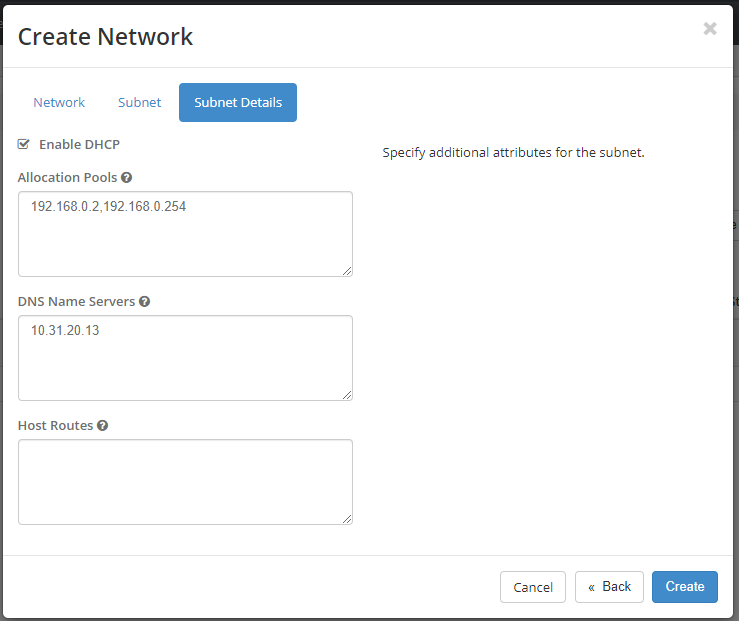
The Network Topology should now show your virtual private network next to the public network.