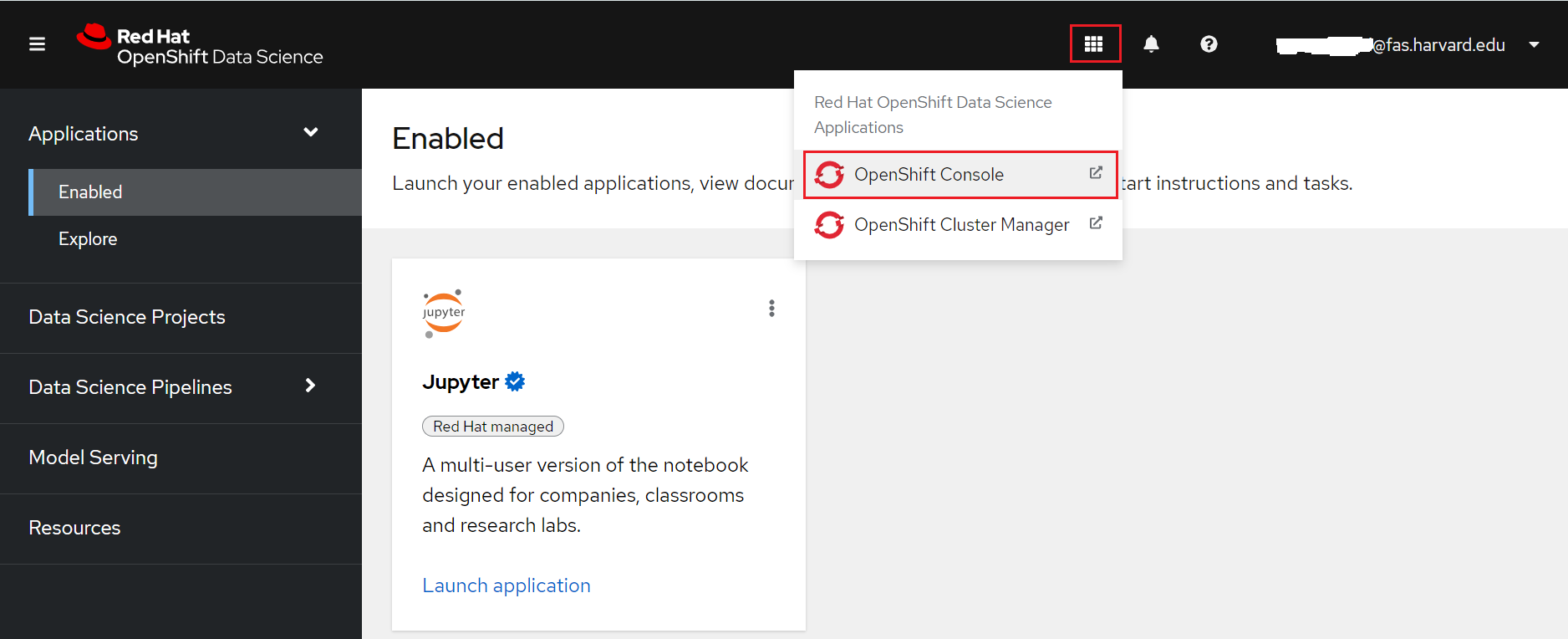Access the NERC's OpenShift AI dashboard
Access the NERC's OpenShift Web Console via the web browser as described here.
Make sure you are selecting "mss-keycloak" as shown here:
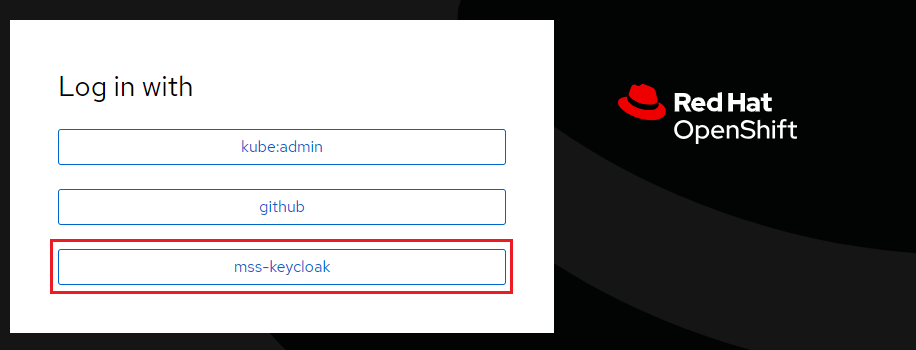
Once you successfully authenticate you should see the NERC OpenShift Web Console as shown below:
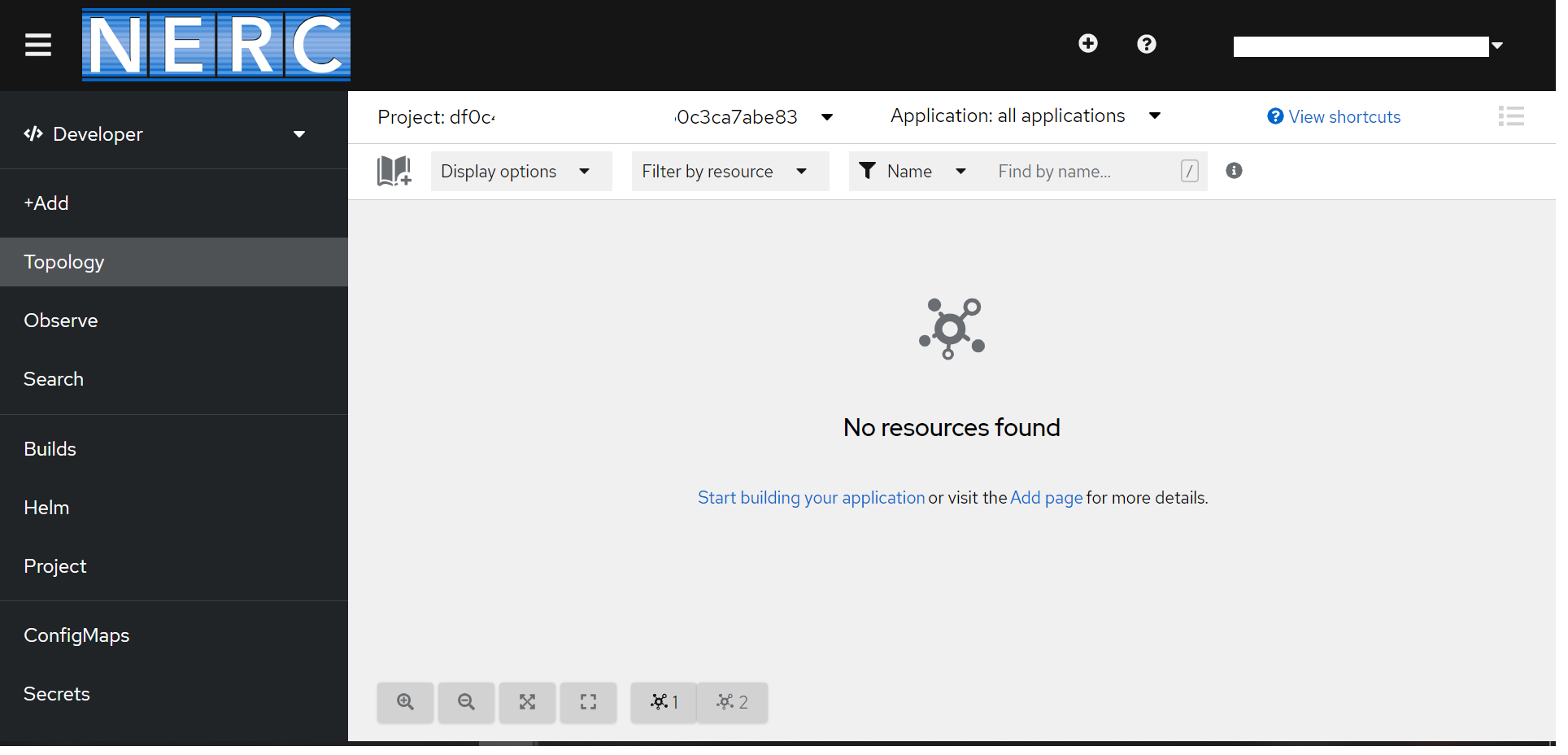
After logging in to the NERC OpenShift console, access the NERC's Red Hat OpenShift AI dashboard by clicking the application launcher icon (the black-and-white icon that looks like a grid), located on the header as shown below:
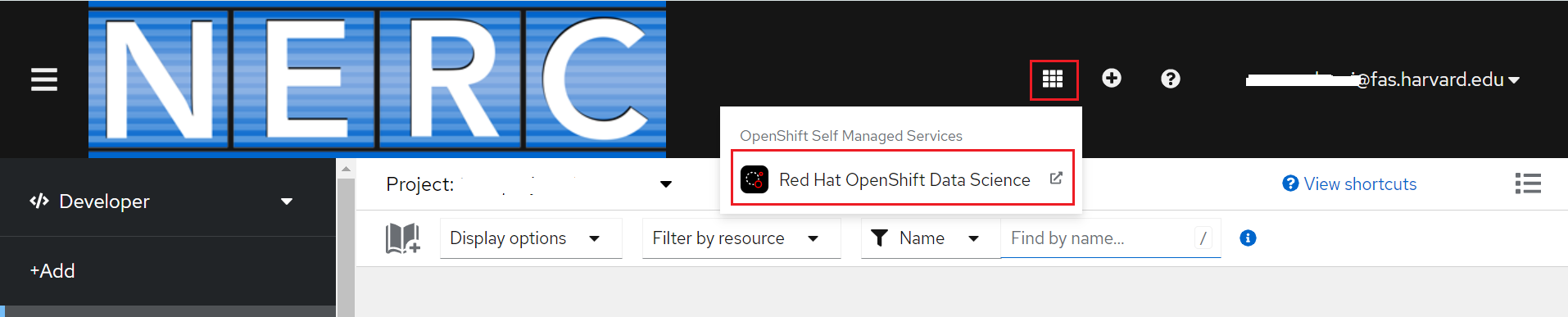
OpenShift AI uses the same credentials as OpenShift for the dashboard, notebooks, and all other components. When prompted, log in to the OpenShift AI dashboard by using your OpenShift credentials by clicking "Log In With OpenShift" button as shown below:
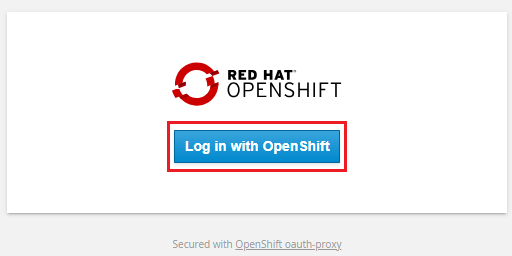
After the NERC OpenShift AI dashboard launches, it displays all currently enabled applications.
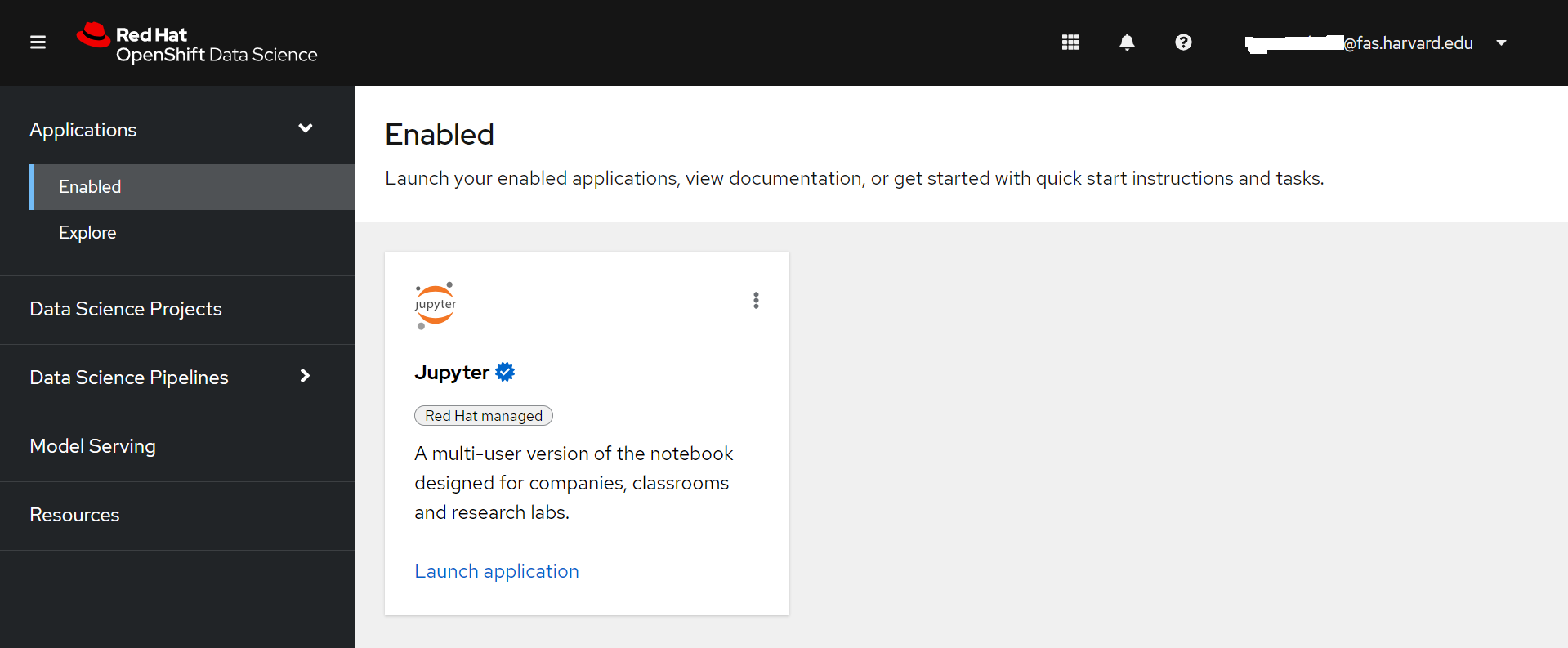
You can return to OpenShift Web Console by using the application launcher icon (the black-and-white icon that looks like a grid), and choosing the "OpenShift Console" as shown below: