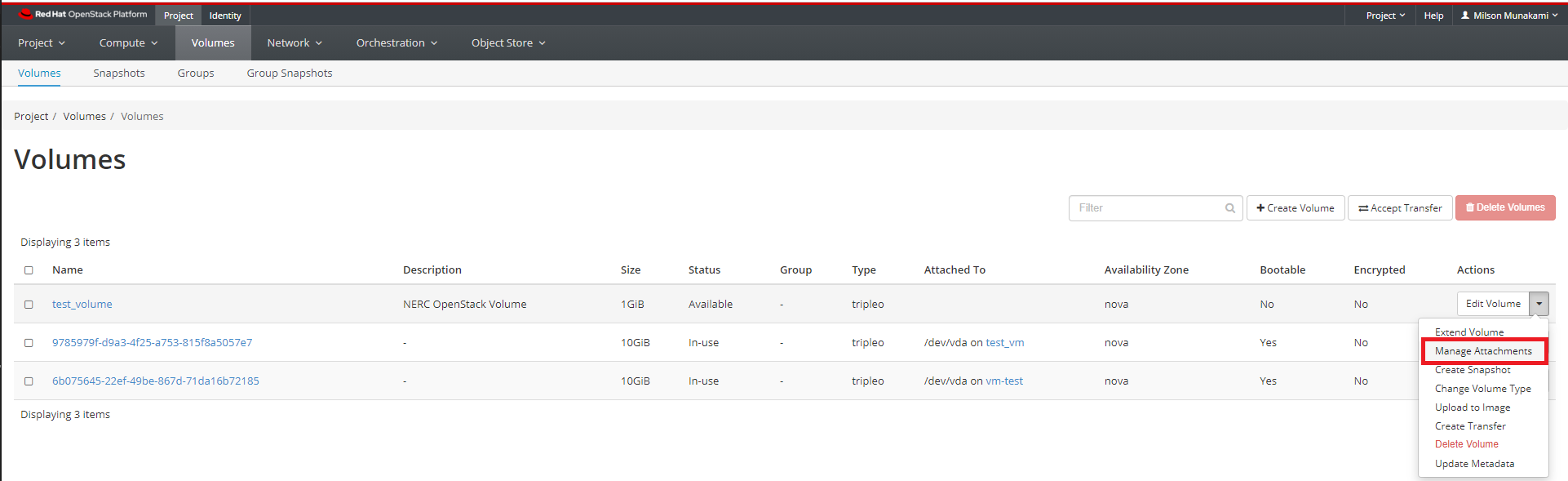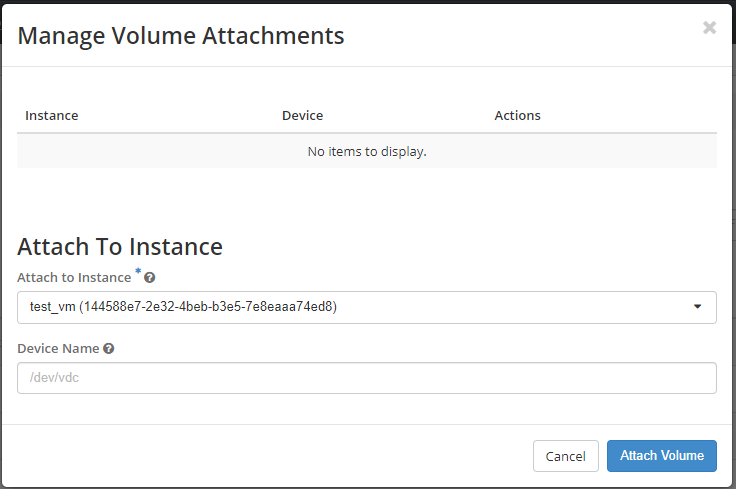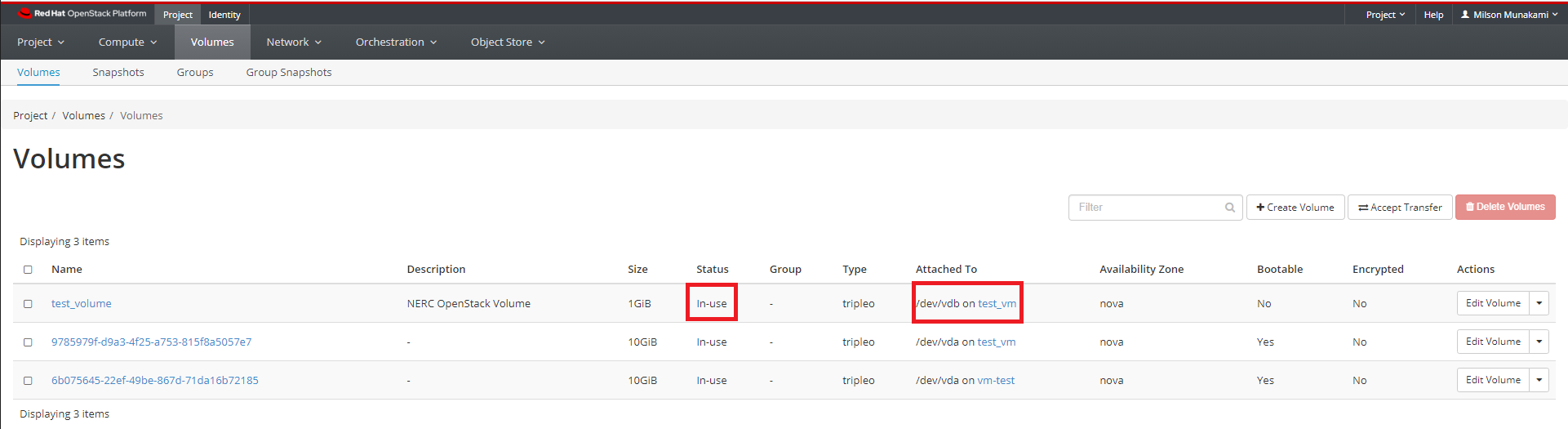Attach The Volume To An Instance
Using Horizon dashboard
Once you're logged in to NERC's Horizon dashboard.
Navigate to Project -> Volumes -> Volumes.
In the Actions column, click the dropdown and select "Manage Attachments".
From the menu, choose the instance you want to connect the volume to from Attach to Instance, and click "Attach Volume".
The volume now has a status of "In-use" and "Attached To" column shows which instance it is attached to, and what device name it has.
This will be something like /dev/vdb but it can vary depending on the state
of your instance, and whether you have attached volumes before.
Make note of the device name of your volume.
Using the CLI
Prerequisites:
To run the OpenStack CLI commands, you need to have:
- OpenStack CLI setup, see OpenStack Command Line setup for more information.
To attach the volume to an instance using the CLI, do this:
Using the openstack client
When the status is 'available', the volume can be attached to a virtual machine using the following openstack client command syntax:
openstack server add volume <INSTANCE_NAME_OR_ID> <VOLUME_NAME_OR_ID>
For example:
openstack server add volume test-vm my-volume
+-----------------------+--------------------------------------+
| Field | Value |
+-----------------------+--------------------------------------+
| ID | 5b5380bd-a15b-408b-8352-9d4219cf30f3 |
| Server ID | 8a876a17-3407-484c-85c4-8a46fbac1607 |
| Volume ID | 5b5380bd-a15b-408b-8352-9d4219cf30f3 |
| Device | /dev/vdb |
| Tag | None |
| Delete On Termination | False |
+-----------------------+--------------------------------------+
where "test-vm" is the virtual machine and the second parameter, "my-volume" is the volume created before.
Pro Tip
If your instance name <INSTANCE_NAME_OR_ID> and volume name <VOLUME_NAME_OR_ID>
include spaces, you need to enclose them in quotes, i.e. "<INSTANCE_NAME_OR_ID>"
and "<VOLUME_NAME_OR_ID>".
For example: openstack server remove volume "My Test Instance" "My Volume".
To verify the volume is attached to the VM
openstack volume list
+--------------------------------------+-----------------+--------+------+----------------------------------+
| ID | Name | Status | Size | Attached to |
+--------------------------------------+-----------------+--------+------+----------------------------------+
| 563048c5-d27b-4397-bb4e-034e0f4d9fa7 | | in-use | 20 | Attached to test-vm on /dev/vda |
| 5b5380bd-a15b-408b-8352-9d4219cf30f3 | my-volume | in-use | 20 | Attached to test-vm on /dev/vdb |
+--------------------------------------+-----------------+--------+------+----------------------------------+
The volume now has a status of "in-use" and "Attached To" column shows which instance it is attached to, and what device name it has.
This will be something like /dev/vdb but it can vary depending on the state
of your instance, and whether you have attached volumes before.