Delete Volumes
Using Horizon dashboard
Once you're logged in to NERC's Horizon dashboard.
Navigate to Project -> Volumes -> Volumes.
Select the volume or volumes that you want to delete.
Click "Delete Volumes" button.
In the Confirm Delete Volumes window, click the Delete Volumes button to confirm the action.
Unable to Delete Volume
You cannot delete a bootable volume that is actively in use by a running
VM. If you really want to delete such volume then first delete the insance and
then you are allowed to delete the detached volume. Before deleting
Please make sure during the launch of this insance is using the default
selected No for "Delete Volume on Instance Delete" configuration option.
If you had set this configuration "Yes" for "Delete Volume on Instance Delete",
then deleting the instance will automatically remove the associated volume.
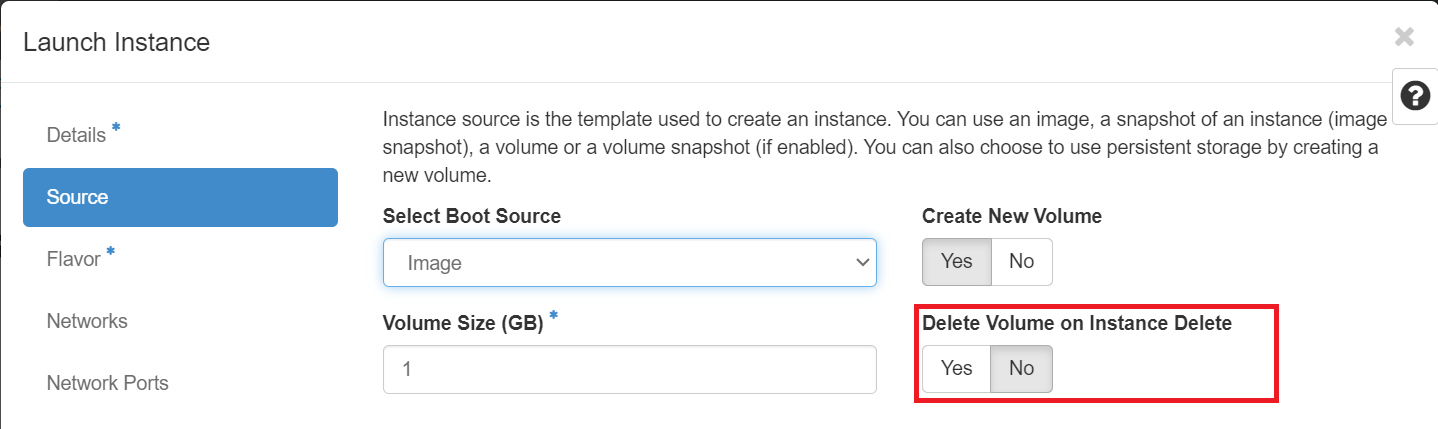
Using the CLI
Prerequisites:
To run the OpenStack CLI commands, you need to have:
- OpenStack CLI setup, see OpenStack Command Line setup for more information.
To delete a volume using the CLI, do this:
Using the openstack client
The following openstack client command syntax can be used to delete a volume:
openstack volume delete <VOLUME_NAME_OR_ID>
For example:
openstack volume delete my-volume
Pro Tip
If your volume name <VOLUME_NAME_OR_ID> include spaces, you need to enclose
them in quotes, i.e. "<VOLUME_NAME_OR_ID>".
For example: openstack volume delete "My Volume".
Your volume will now go into state 'deleting' and completely disappear from the
openstack volume list output.