How to Set Up Jenkins Pipeline on a VM
This document will walk you through how to setup a minimal "CI/CD Pipeline To Deploy To Kubernetes Cluster Using a CI/CD tool called Jenkins" on your NERC's OpenStack environment. Jenkins uses the Kubernetes control plane on K8s Cluster to run pipeline tasks that enable DevOps to spend more time coding and testing and less time troubleshooting.
Prerequisite
You need Kubernetes cluster running in your OpenStack environment. To setup your K8s cluster please Read this.
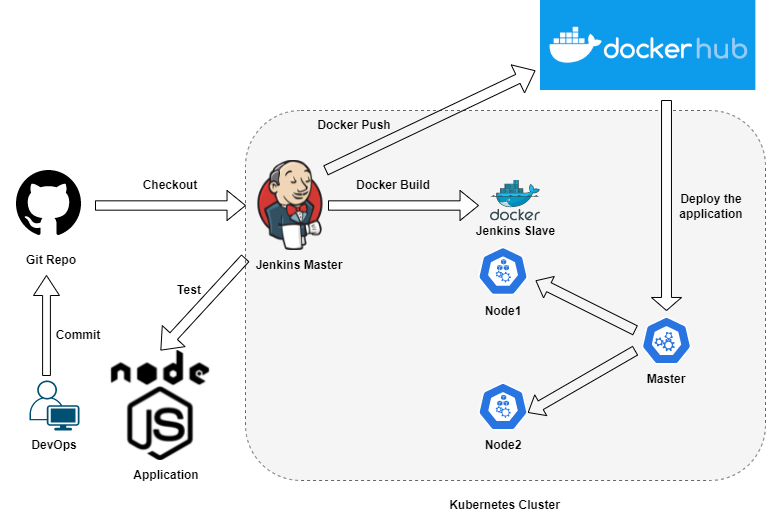 Figure: CI/CD Pipeline To Deploy To Kubernetes Cluster Using Jenkins on NERC
Figure: CI/CD Pipeline To Deploy To Kubernetes Cluster Using Jenkins on NERC
Setup a Jenkins Server VM
-
Launch 1 Linux machine based on
ubuntu-20.04-x86_64andcpu-su.2flavor with 2vCPU, 8GB RAM, and 20GB storage. -
Make sure you have added rules in the Security Groups to allow ssh using Port 22 access to the instance.
-
Setup a new Security Group with the following rules exposing port 8080 and attach it to your new instance.
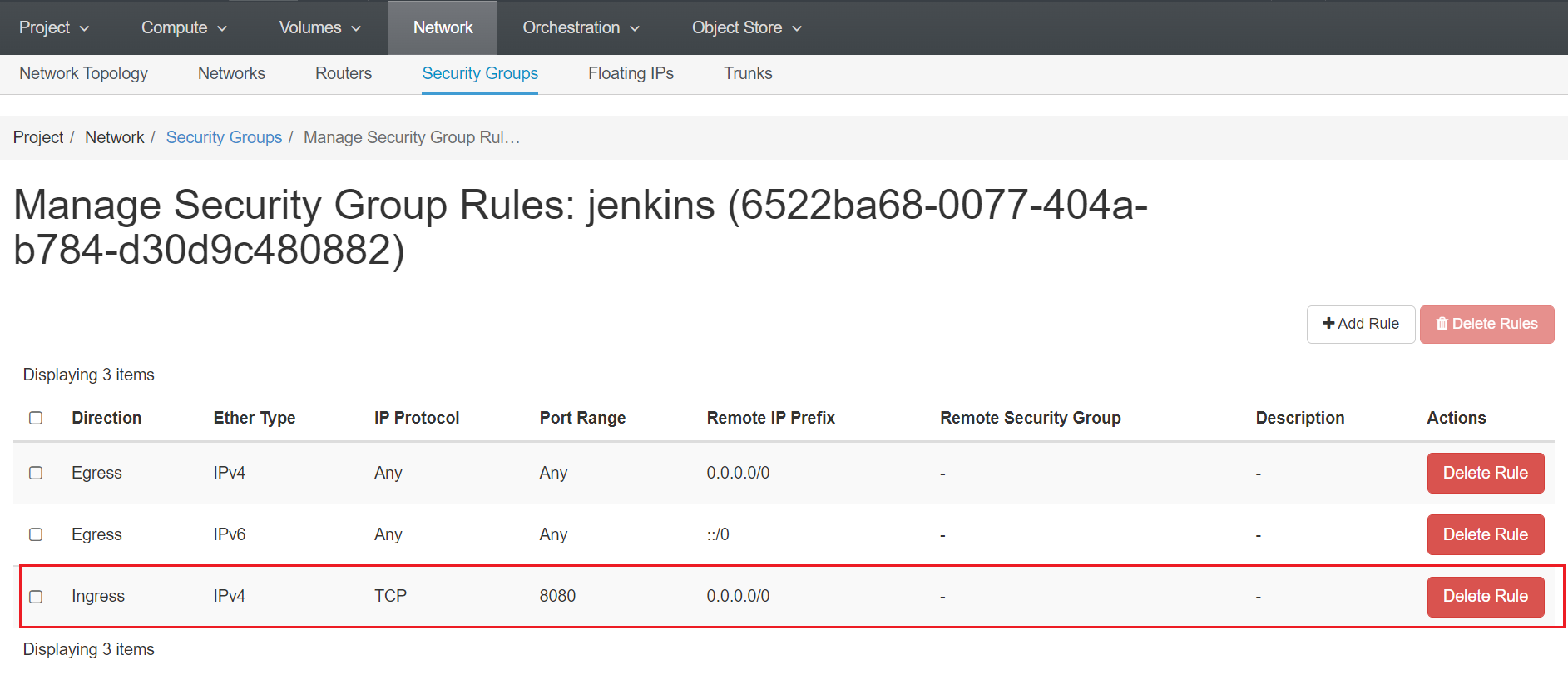
-
Assign a Floating IP to your new instance so that you will be able to ssh into this machine:
ssh ubuntu@<Floating-IP> -A -i <Path_To_Your_Private_Key>For example:
ssh ubuntu@199.94.60.4 -A -i cloud.key
Upon successfully SSH accessing the machine, execute the following dependencies:
Very Important
Run the following steps as non-root user i.e. ubuntu.
-
Update the repositories and packages:
sudo apt-get update && sudo apt-get upgrade -y -
Turn off
swapswapoff -a sudo sed -i '/ swap / s/^/#/' /etc/fstab -
Install
curlandapt-transport-httpssudo apt-get update && sudo apt-get install -y apt-transport-https curl
Download and install the latest version of Docker CE
-
Download and install Docker CE:
curl -fsSL https://get.docker.com -o get-docker.sh sudo sh get-docker.sh -
Configure the Docker daemon:
sudo usermod -aG docker $USER && newgrp docker
Install kubectl
kubectl: the command line util to talk to your cluster.
-
Download the Google Cloud public signing key and add key to verify releases
curl -s https://packages.cloud.google.com/apt/doc/apt-key.gpg | sudo \ apt-key add - -
add kubernetes apt repo
cat <<EOF | sudo tee /etc/apt/sources.list.d/kubernetes.list deb https://apt.kubernetes.io/ kubernetes-xenial main EOF -
Install kubectl
sudo apt-get update sudo apt-get install -y kubectl -
apt-mark holdis used so that these packages will not be updated/removed automaticallysudo apt-mark hold kubectl
Install a Jenkins Server using Docker
To install a Jenkins server using Docker run the following command:
docker run -u 0 --privileged --name jenkins -it -d -p 8080:8080 -p 50000:50000 \
-v /var/run/docker.sock:/var/run/docker.sock \
-v $(which docker):/usr/bin/docker \
-v $(which kubectl):/usr/bin/kubectl \
-v /home/jenkins_home:/var/jenkins_home \
jenkins/jenkins:latest
Once successfully docker run, browse to http://<Floating-IP>:8080
this will show you where to get the initial Administrator password to get started
i.e. /var/jenkins_home/secrets/initialAdminPassword as shown below:
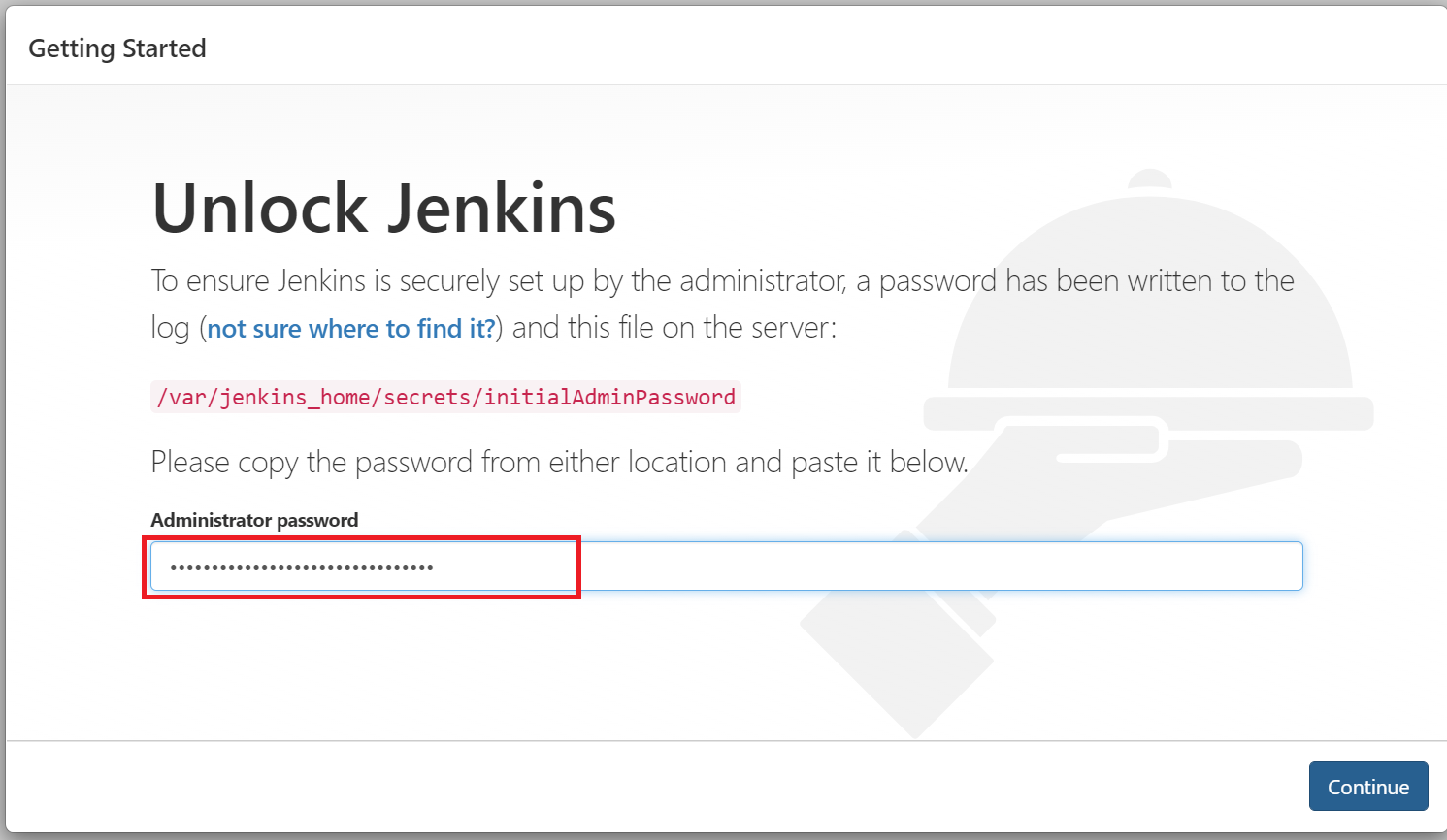
The /var/jenkins_home in Jenkins docker container is a mounted volume to the
host's /home/jenkins_home so you can just browse to
/home/jenkins_home/secrets/initialAdminPassword on your ssh'ed host machine to
copy the same content from /var/jenkins_home/secrets/initialAdminPassword.
Initial Admin Password
If you can't find the Admin password at /var/jenkins_home/secrets/initialAdminPassword,
then try to locate it at its original location, i.e. /home/jenkins_home/secrets/initialAdminPassword.
OR, you can run docker ps on worker node where you run the Jenkins server.
Note the Name of the docker container and then run: docker logs -f <jenkins_docker_container_name>.
This will show the initial Administrator password on the terminal which you can
copy and paste on the web GUI on the browser.
Initial Admin Password
When you run docker logs -f <jenkins_docker_container_name>, the initial
password for the "Admin" user can be found between the rows of asterisks
as shown below:
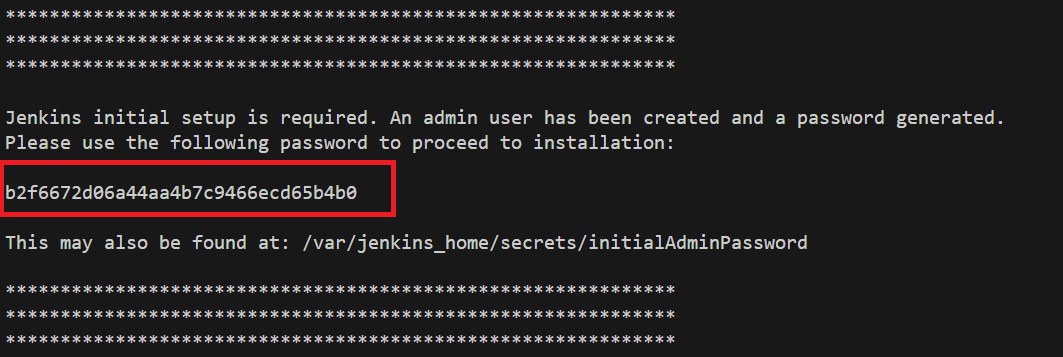
-
Once you login to the Jenkins Web UI by entering the admin password shown on CLI terminal, click on the "Install suggested plugins" button as shown below:
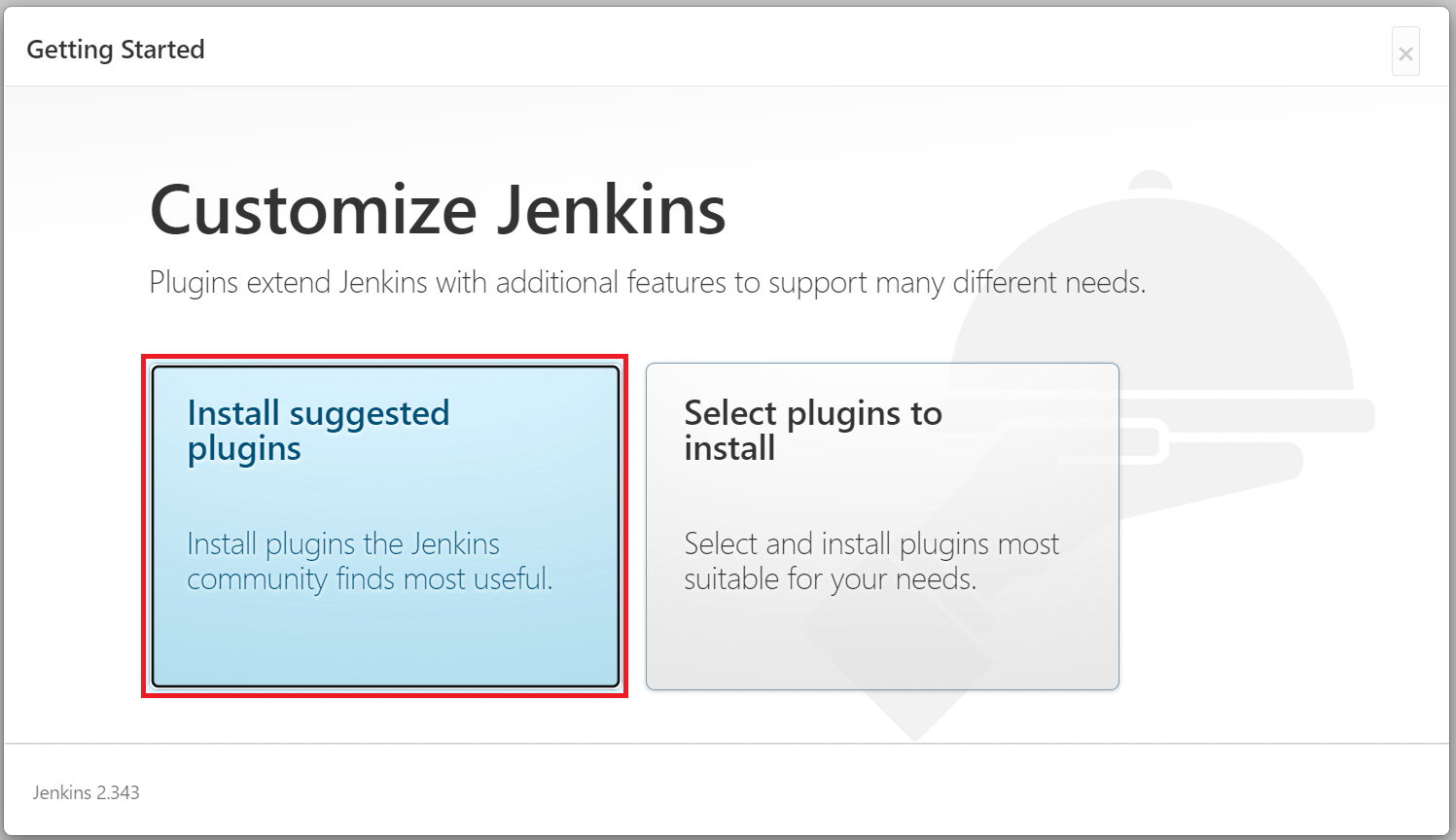
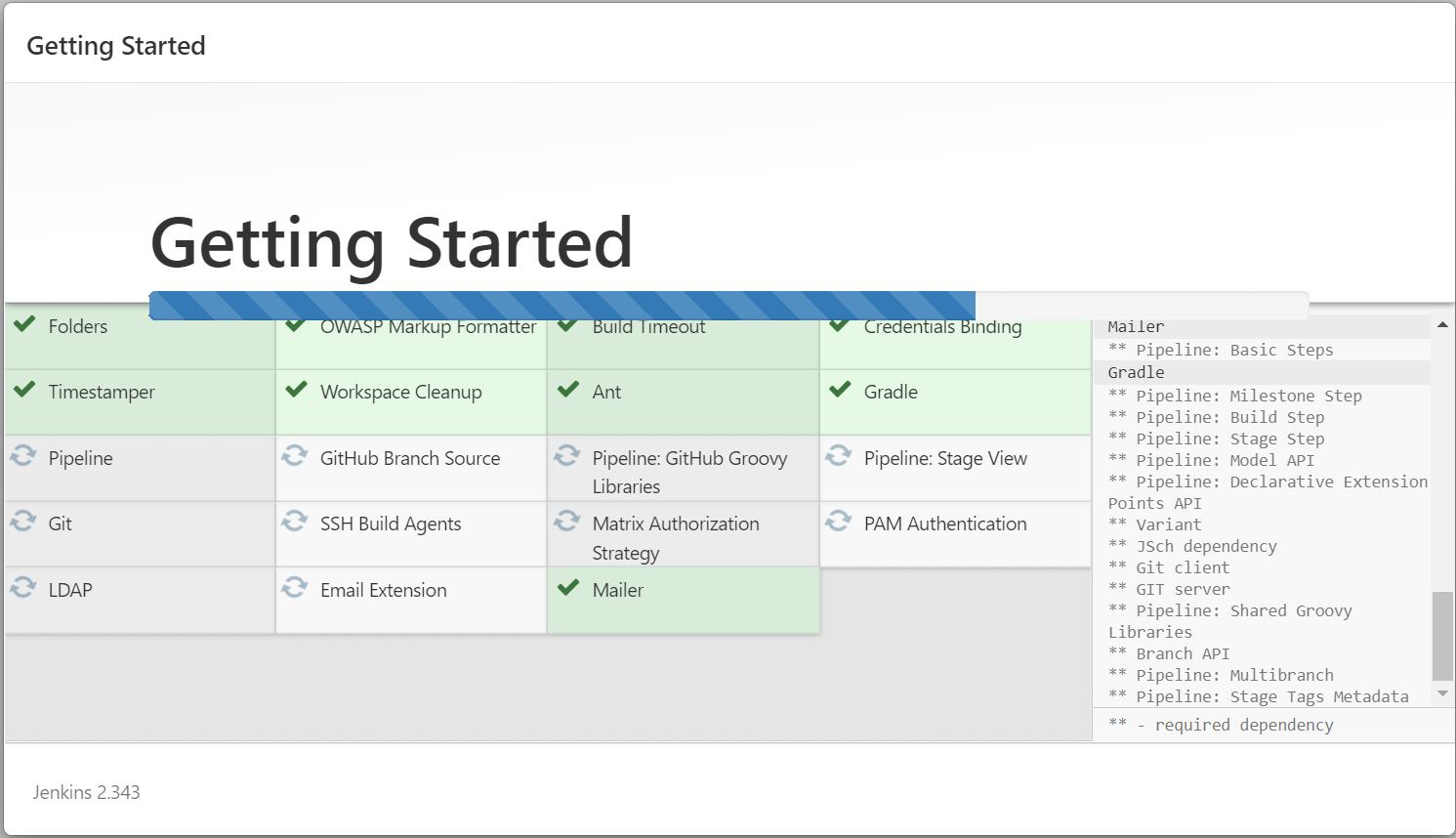
Continue by selecting 'Skip and continue as admin' first as shown below:
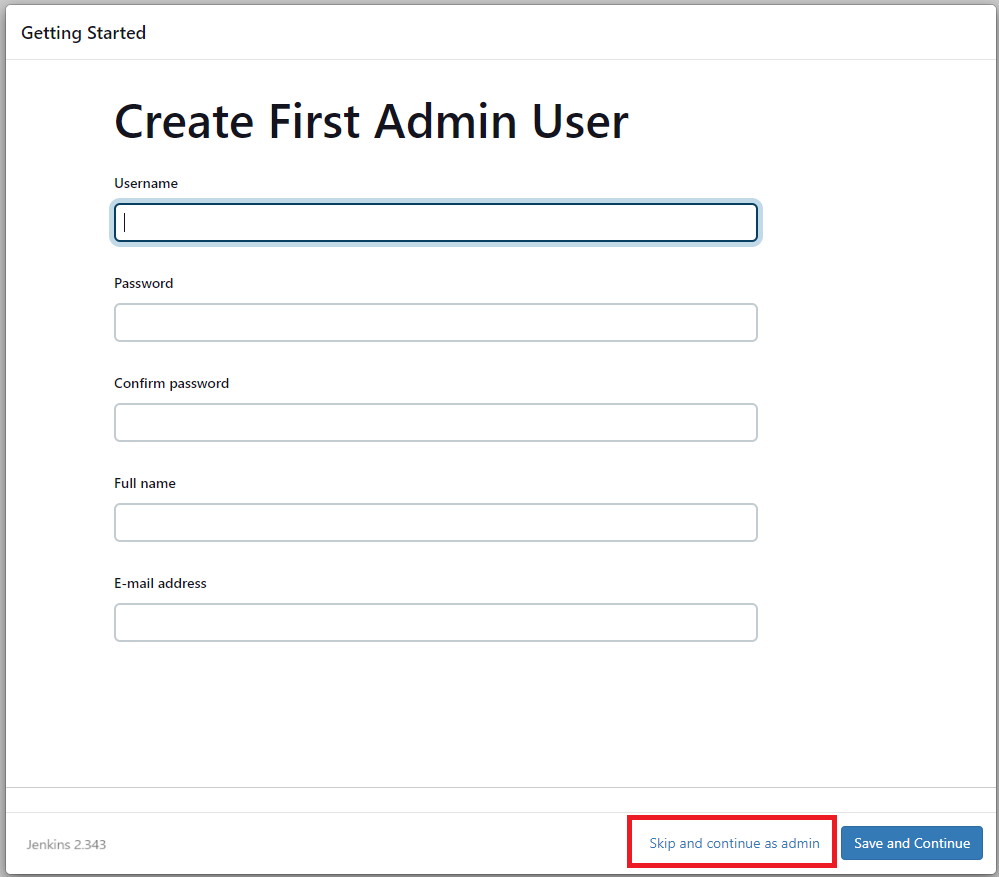
Then click the 'Save and Finish' button as shown below and then, Jenkins is ready to use.
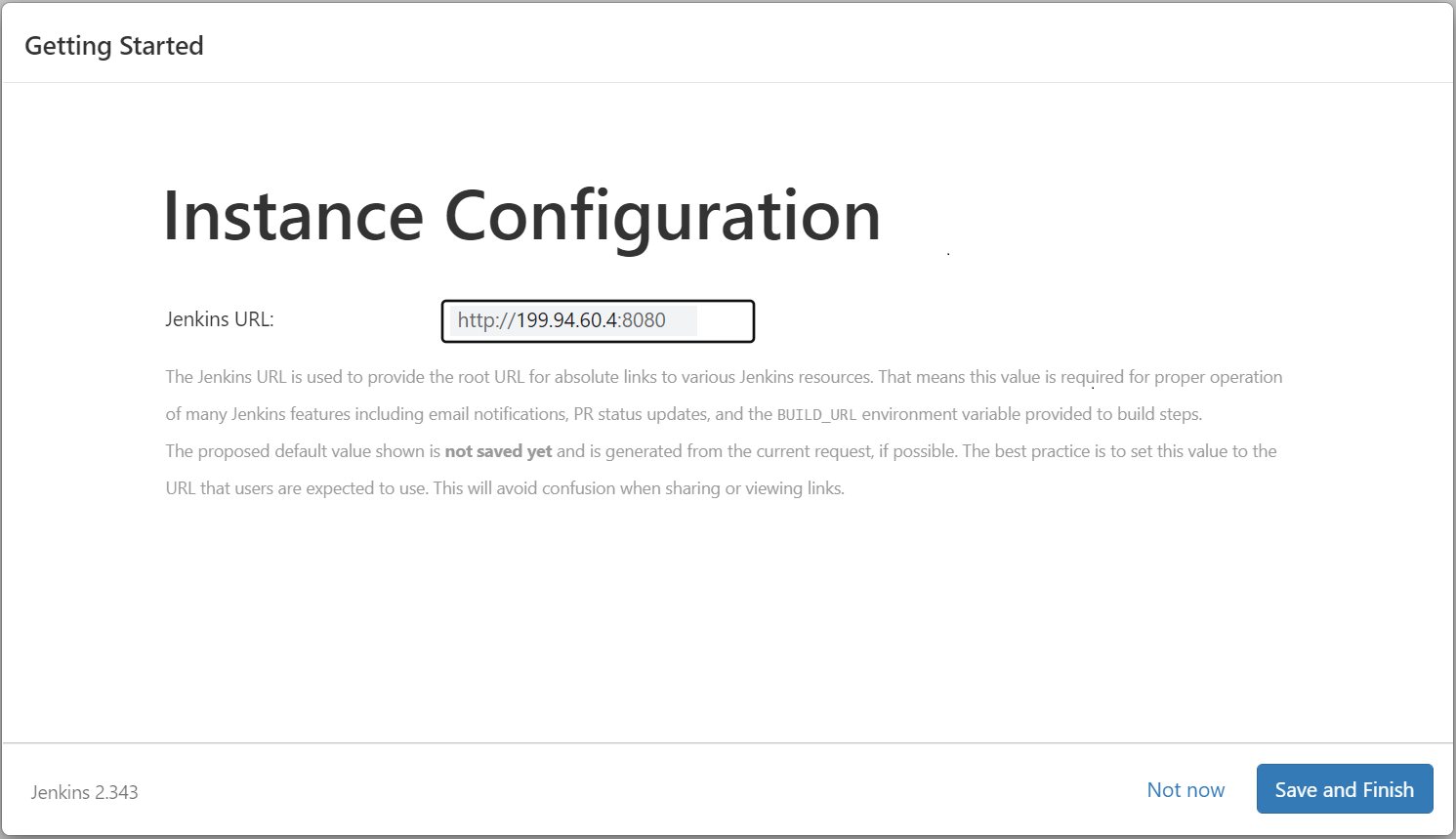
Install the required Plugins
-
Jenkins has a wide range of plugin options. From your Jenkins dashboard navigate to "Manage Jenkins > Manage Plugins" as shown below:
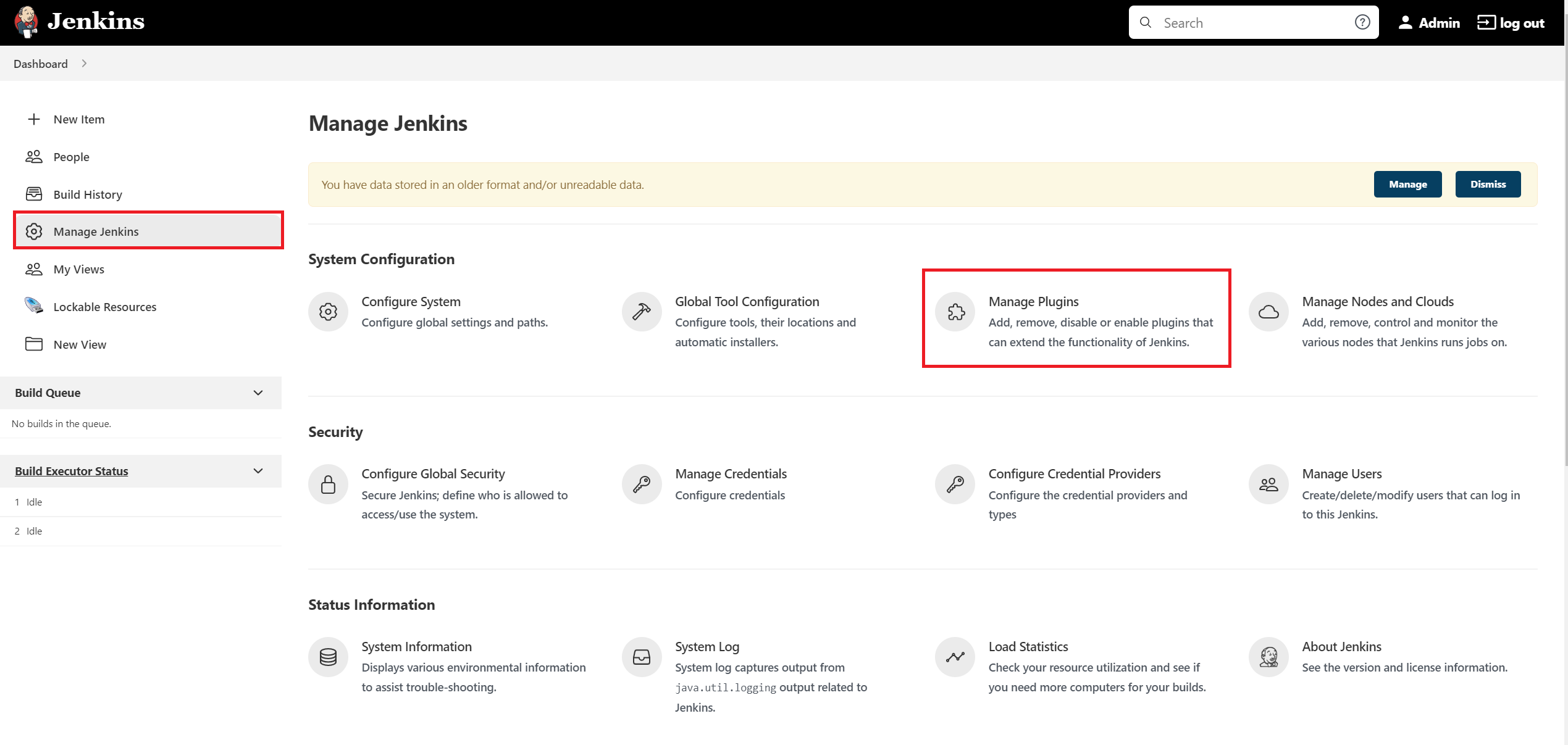
Select the "Available" tab and then locate Docker pipeline by searching and then click "Install without restart" button as shown below:
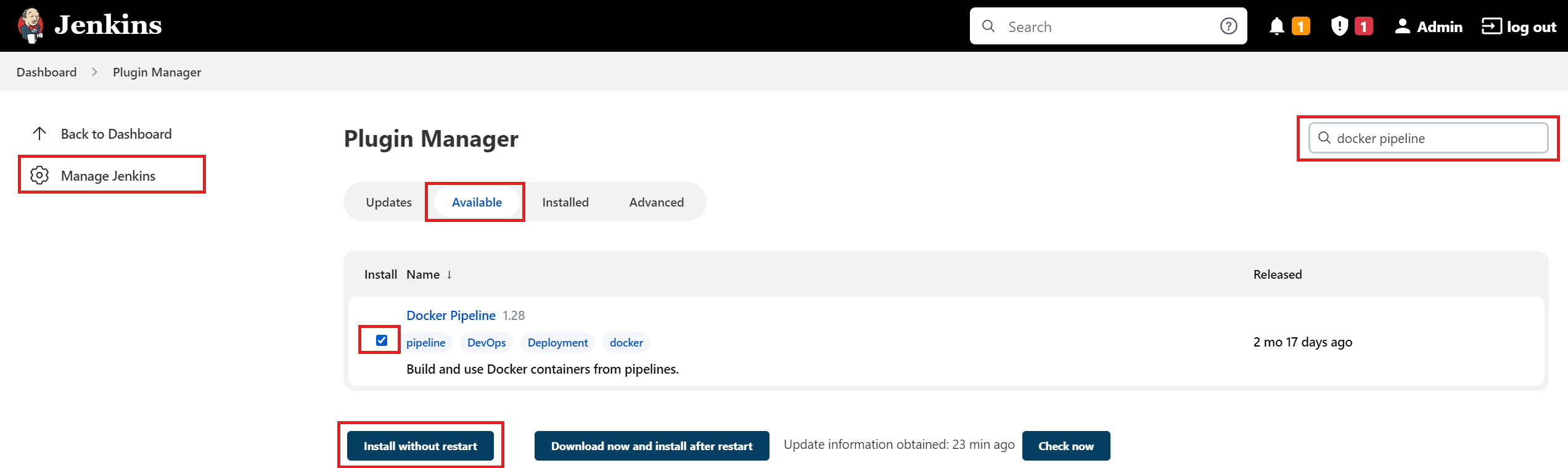
Also, install the Kubernetes CLI plugin that allows you to configure
kubectlcommands on Jenkinsfile to interact with Kubernetes clusters as shown below: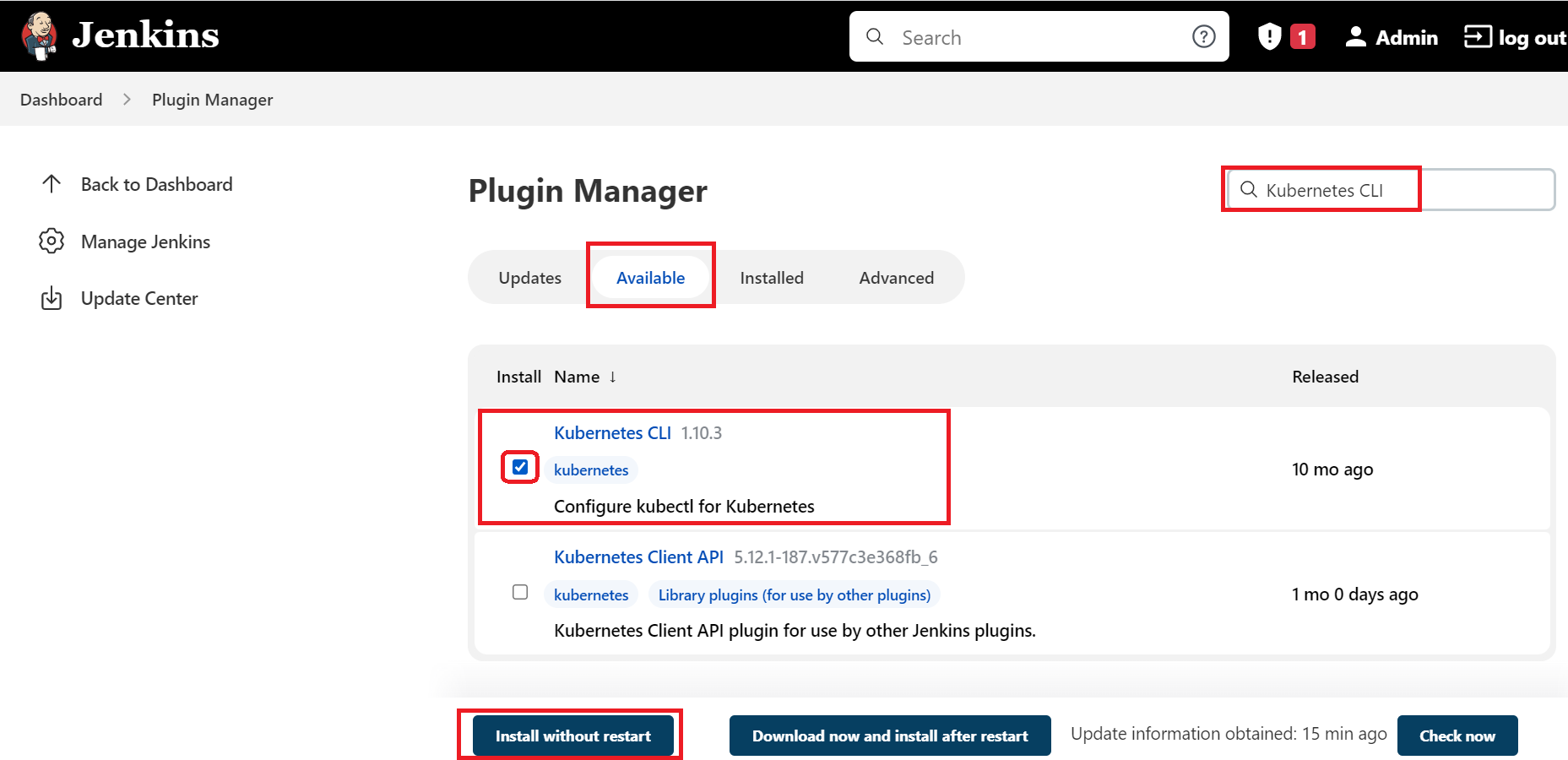
Create the required Credentials
-
Create a global credential for your Docker Hub Registry by providing the username and password that will be used by the Jenkins pipelines:
-
Click on the "Manage Jenkins" menu and then click on the "Manage Credentials" link as shown below:
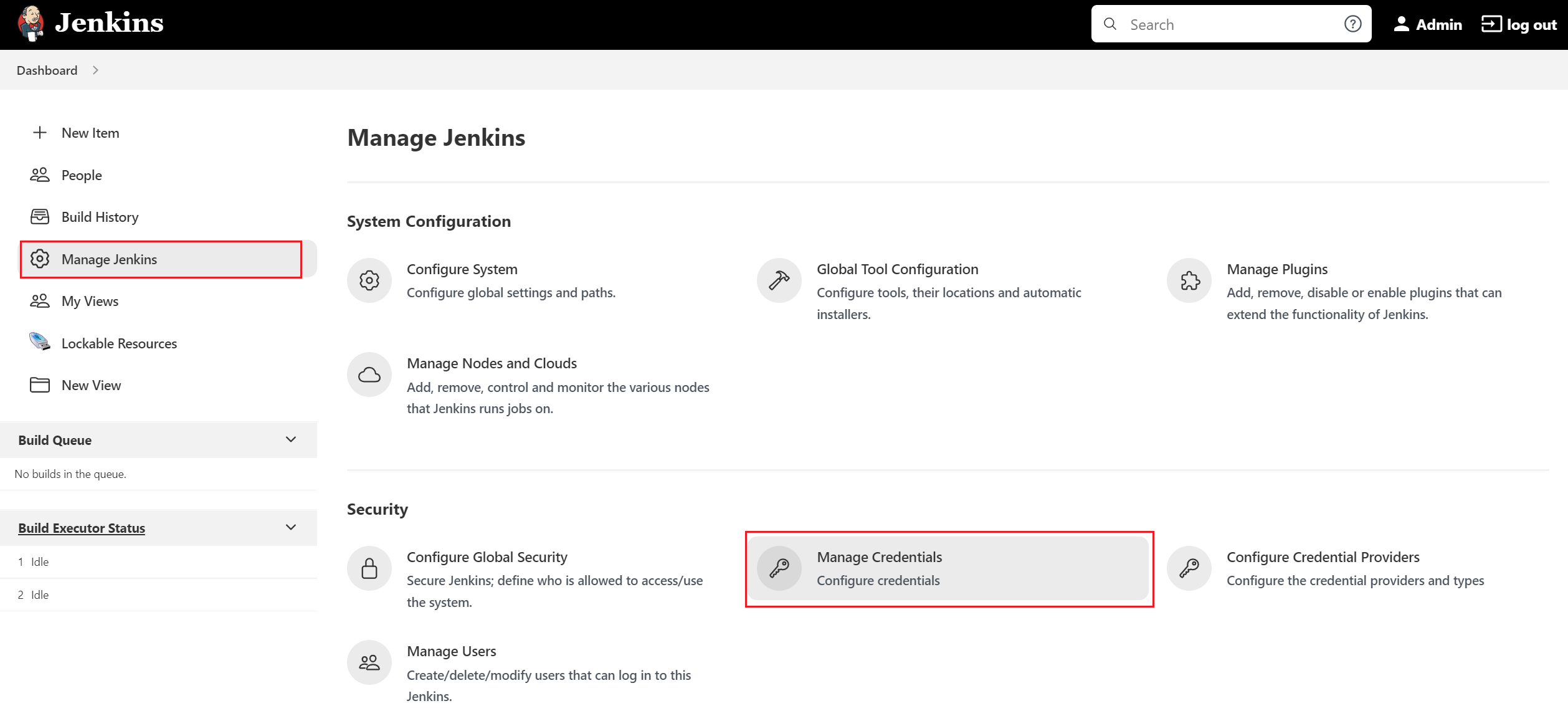
-
Click on Jenkins Store as shown below:
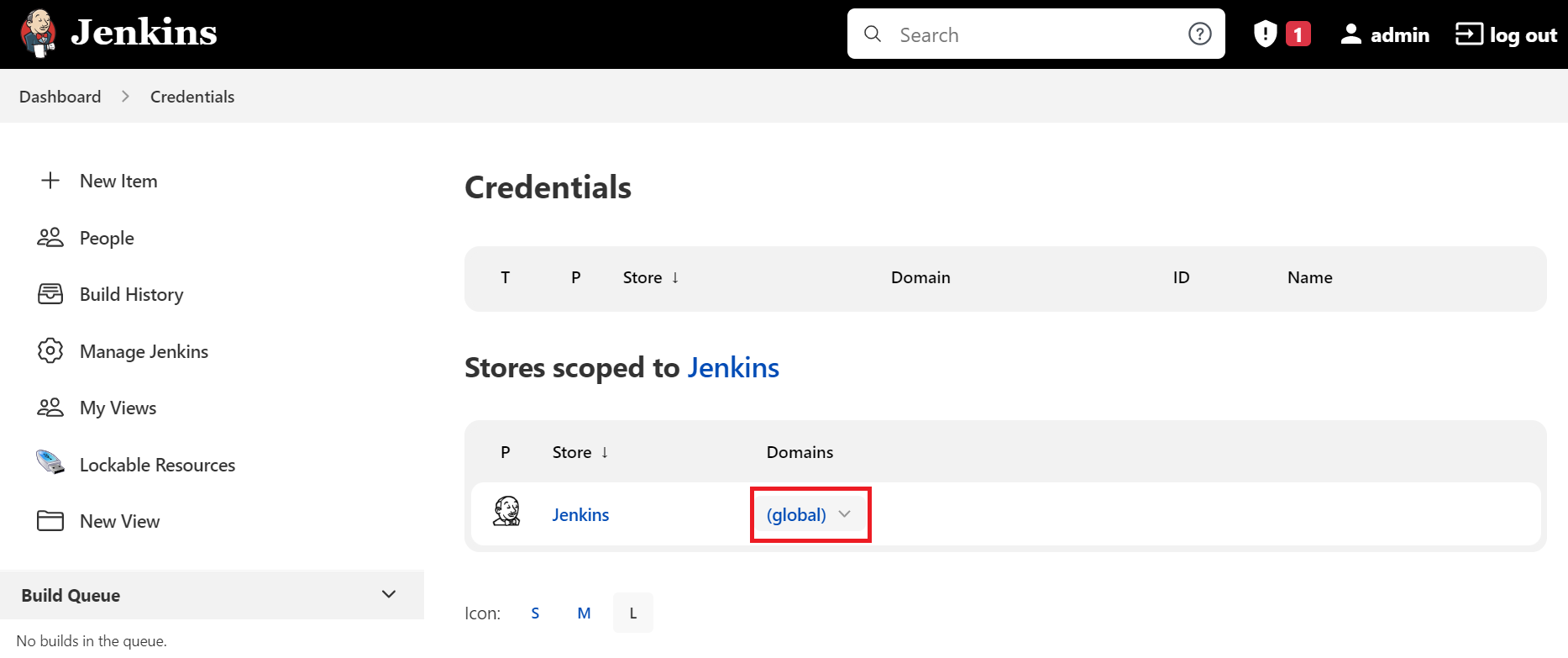
-
The credentials can be added by clicking the 'Add Credentials' button in the left pane.
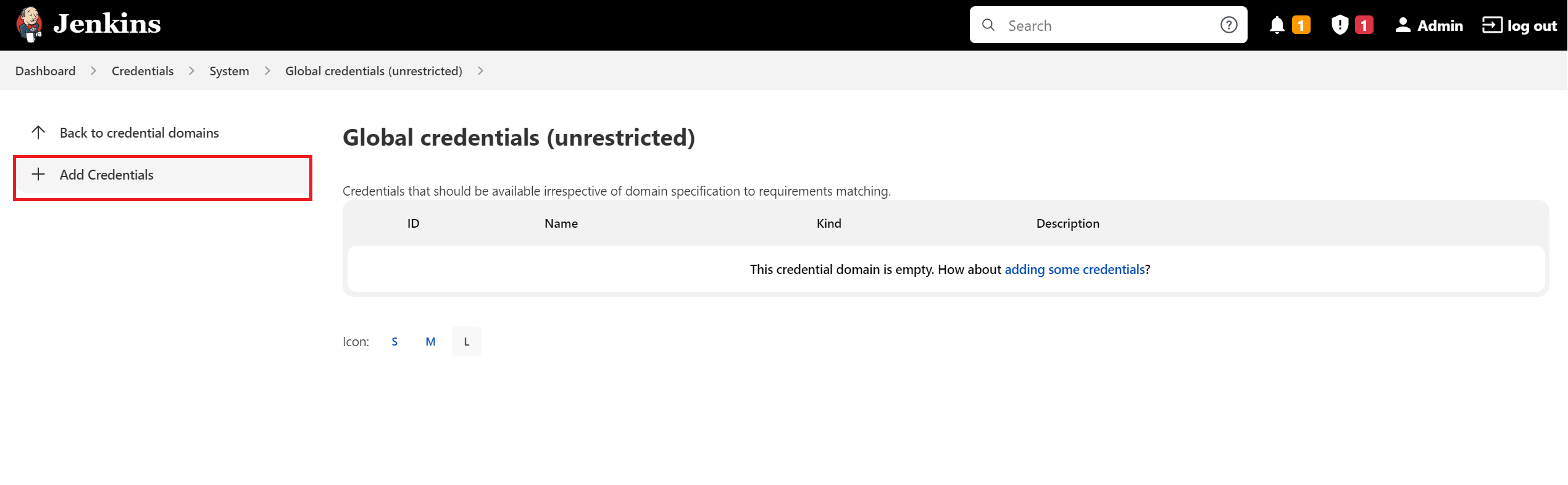
-
-
First, add the 'DockerHub' credentials as 'Username with password' with the ID
dockerhublogin.a. Select the Kind "Username with password" from the dropdown options.
b. Provide your Docker Hub Registry's username and password.
c. Give its ID and short description. ID is very important is that will need to be specify as used on your Jenkinsfile i.e.
dockerhublogin.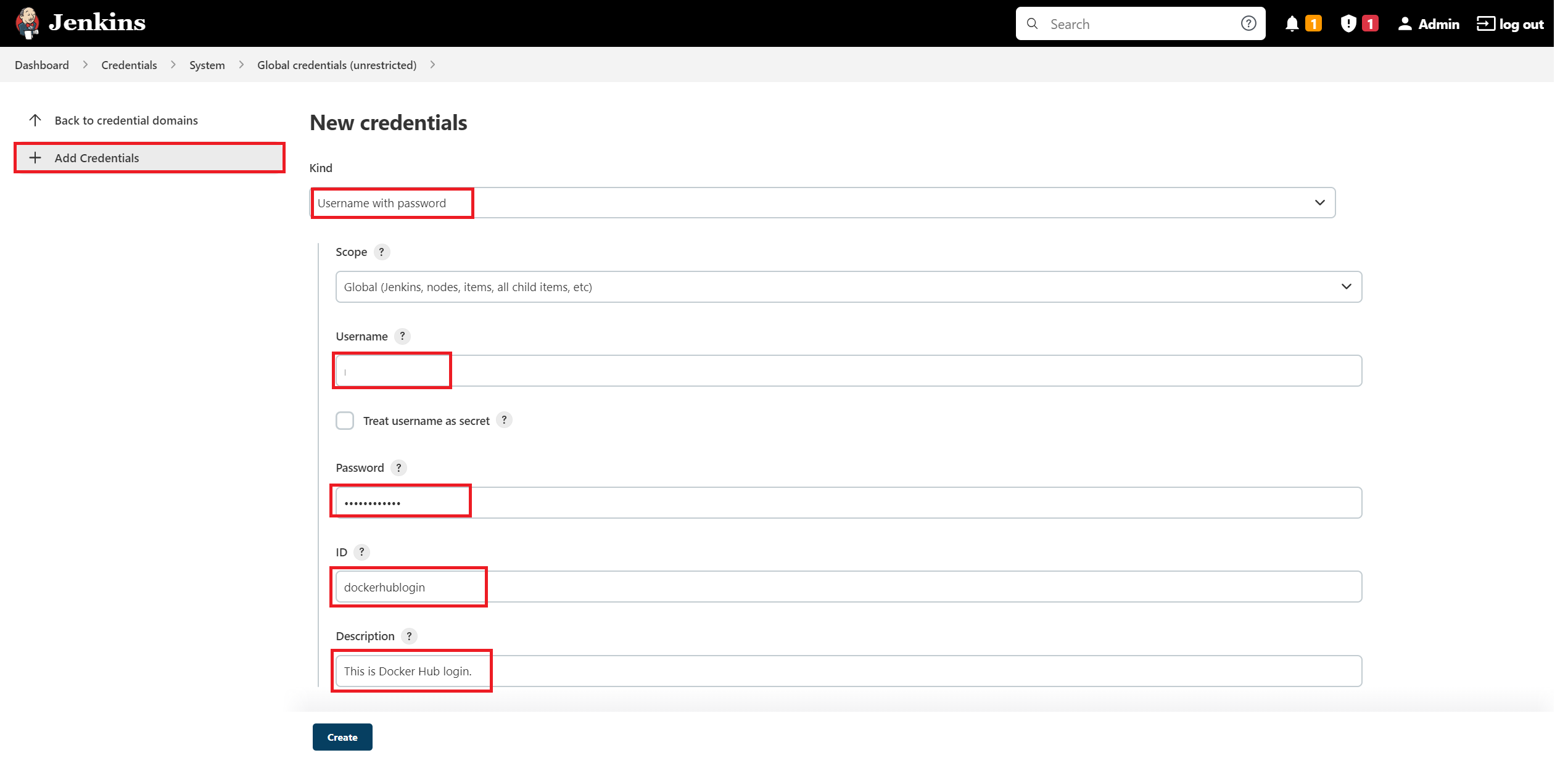
-
Config the 'Kubeconfig' credentials as 'Secret file' that holds Kubeconfig file from K8s master i.e. located at
/etc/kubernetes/admin.confwith the ID 'kubernetes'a. Click on the "Add Credentials" button in the left pane.
b. Select the Kind "Secret file" from the dropdown options.
c. On File section choose the config file that contains the EXACT content from your K8s master's kubeconfig file located at:
/etc/kubernetes/admin.confd. Give a ID and description that you will need to use on your Jenkinsfile i.e.
kubernetes.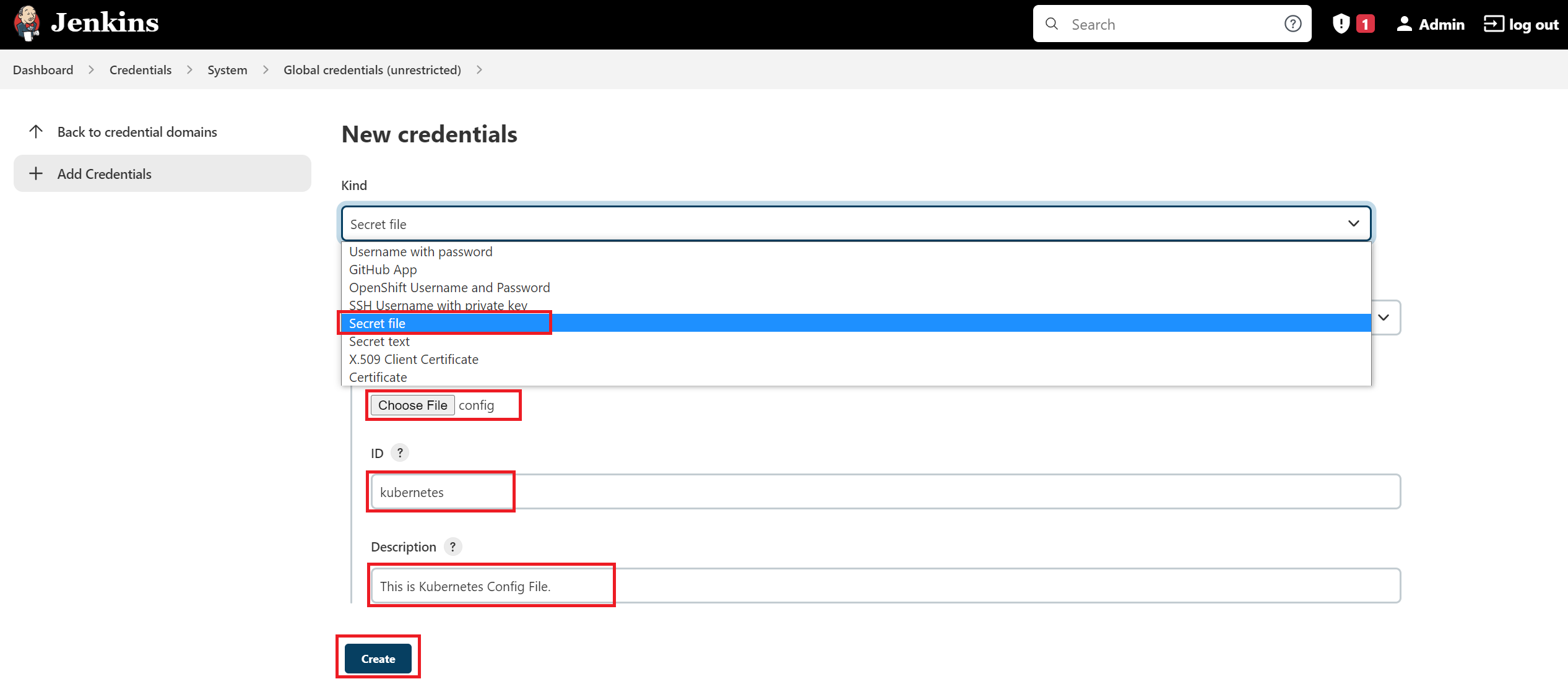
e. Once both credentials are successfully added the following credentials are shown:
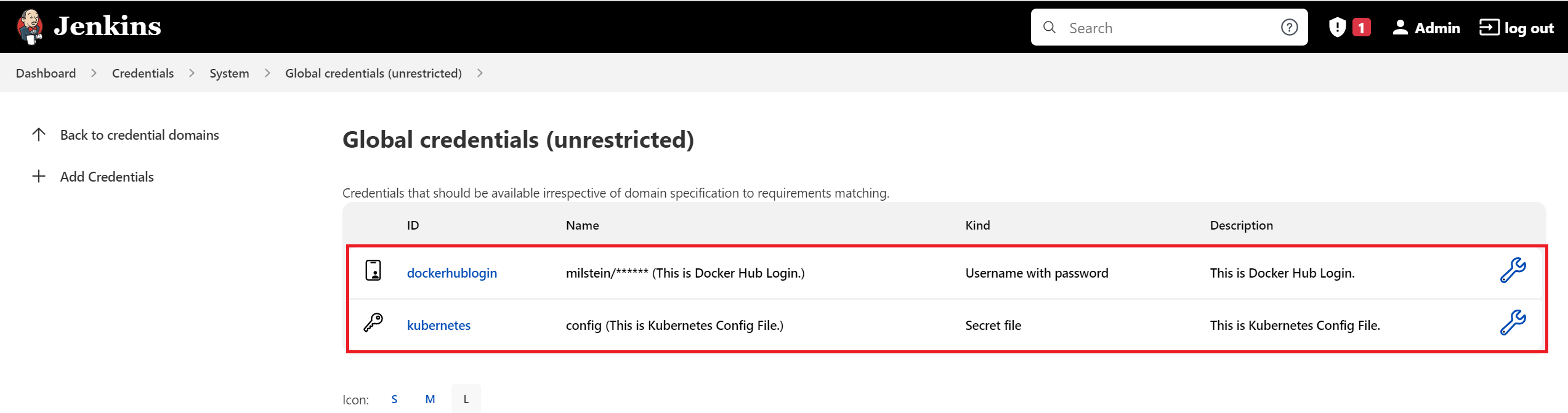
Fork the nodeapp App in your own Github
Very Important Information
As you won't have full access to this repository,
we recommend first forking the repository on your own GitHub account. So, you'll
need to update all references to https://github.com/nerc-project/nodeapp.git
to point to your own forked repository.
To create a fork of the example nodeapp repository:
-
Cick the "Fork" button to create a fork in your own GitHub account, e.g. "
https://github.com/<github_username>/nodeapp". -
Review the "Jenkinsfile" that is included at the root of the forked git repo.
Very Important Information
A sample Jenkinsfile is available at the root of our demo application's Git repository, which we can reference in our Jenkins pipeline steps. For example, in this case, we are using this repository where our demo Node.js application resides.
Modify the Jenkins Declarative Pipeline Script file
-
Modify the provided ‘Jenkinsfile’ to specify your own Docker Hub account and github repository as specified in "
<dockerhub_username>" and "<github_username>".Very Important Information
You need to replace "
<dockerhub_username>" and "<github_username>" with your actual DockerHub and GitHub usernames, respectively. Also, ensure that the global credentials IDs mentioned above match those used during the credential saving steps mentioned earlier. For instance,dockerhublogincorresponds to the DockerHub ID saved during the credential saving process for your Docker Hub Registry's username and password. Similarly,kubernetescorresponds to the 'Kubeconfig' ID assigned for the Kubeconfig credential file. -
Below is an example of a Jenkins declarative Pipeline Script file:
pipeline {
environment { dockerimagename = "<dockerhub_username>/nodeapp:${env.BUILD_NUMBER}" dockerImage = "" } agent any stages { stage('Checkout Source') { steps { git branch: 'main', url: 'https://github.com/<github_username>/nodeapp.git' } } stage('Build image') { steps{ script { dockerImage = docker.build dockerimagename } } } stage('Pushing Image') { environment { registryCredential = 'dockerhublogin' } steps{ script { docker.withRegistry('https://registry.hub.docker.com', registryCredential){ dockerImage.push() } } } } stage('Docker Remove Image') { steps { sh "docker rmi -f ${dockerimagename}" sh "docker rmi -f registry.hub.docker.com/${dockerimagename}" } } stage('Deploying App to Kubernetes') { steps { sh "sed -i 's/nodeapp:latest/nodeapp:${env.BUILD_NUMBER}/g' deploymentservice.yml" withKubeConfig([credentialsId: 'kubernetes']) { sh 'kubectl apply -f deploymentservice.yml' } } } }}
Other way to Generate Pipeline Jenkinsfile
You can generate your custom Jenkinsfile by clicking on "Pipeline Syntax" link shown when you create a new Pipeline when clicking the "New Item" menu link.
Setup a Pipeline
-
Once you review the provided Jenkinsfile and understand the stages, you can now create a pipeline to trigger it on your newly setup Jenkins server:
a. Click on the "New Item" link.
b. Select the "Pipeline" link.
c. Give name to your Pipeline i.e. “jenkins-k8s-pipeline”
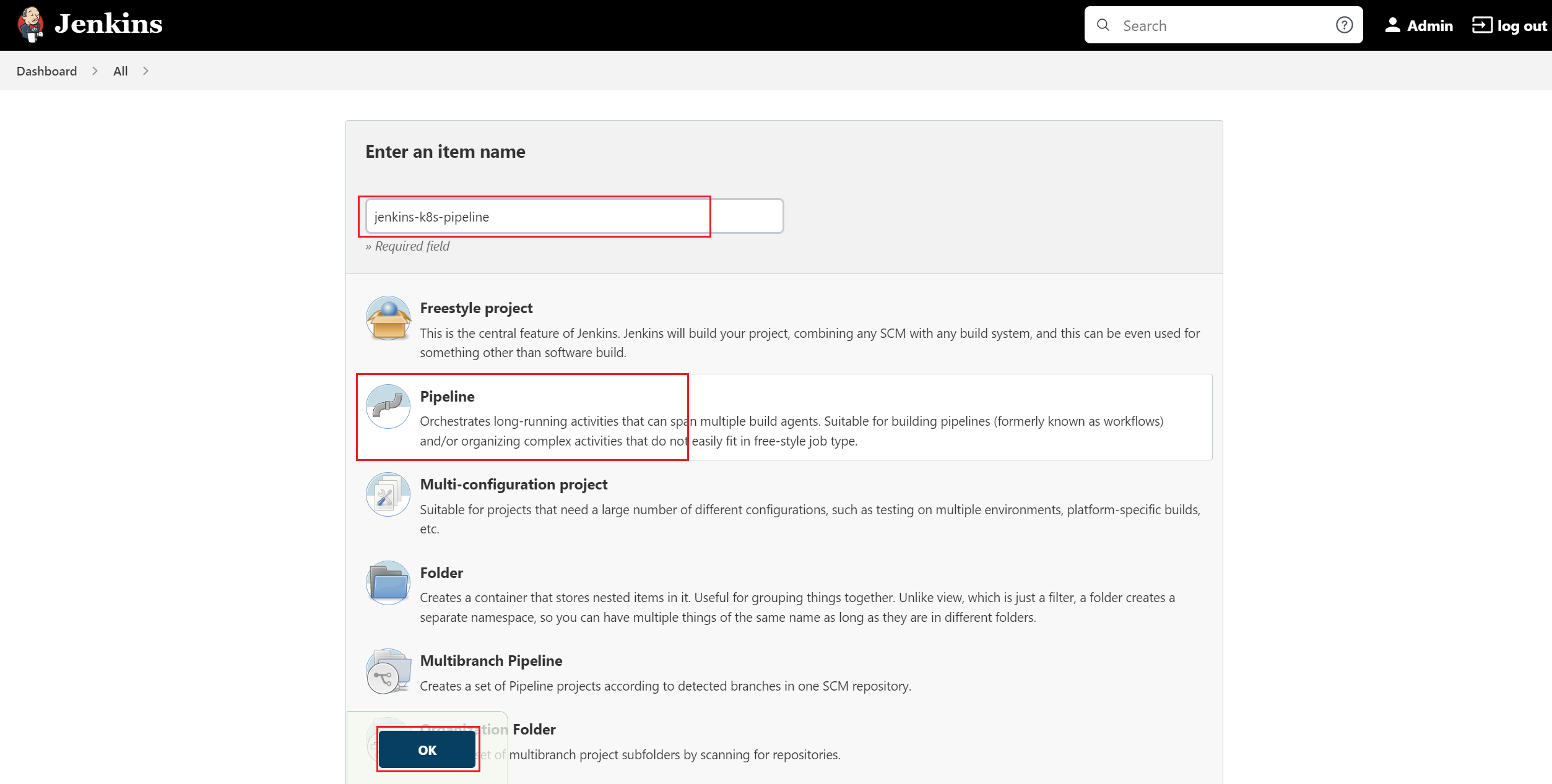
d. Select "Build Triggers" tab and then select Github hook tirgger for GITScm polling as shown below:
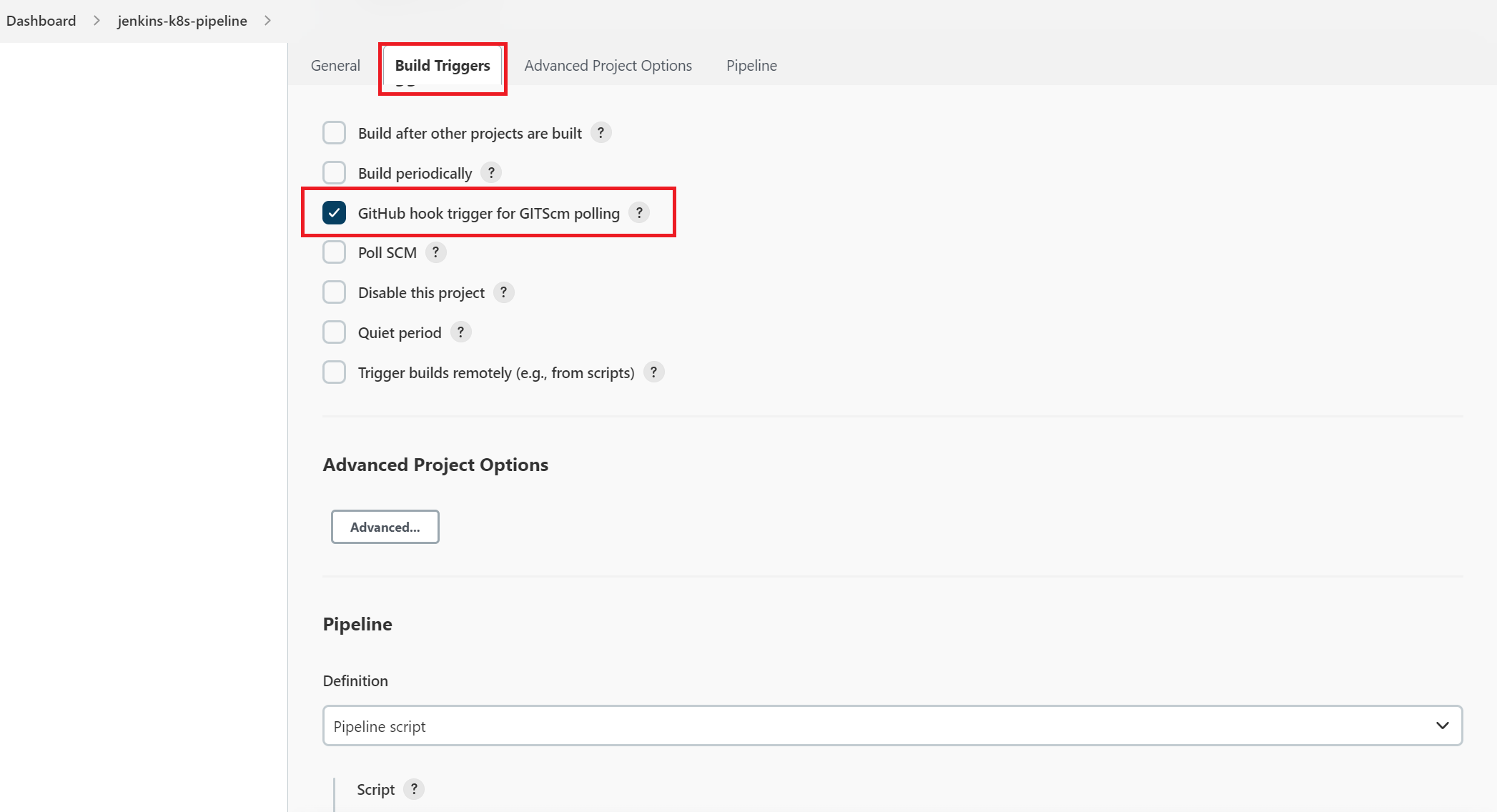
e. Select "Pipeline" tab and then select the "Pipeline script from SCM" from the dropdown options. Then you need to specify the Git as SCM and also "Repository URL" for your public git repo and also specify your branch and Jenkinsfile's name as shown below:
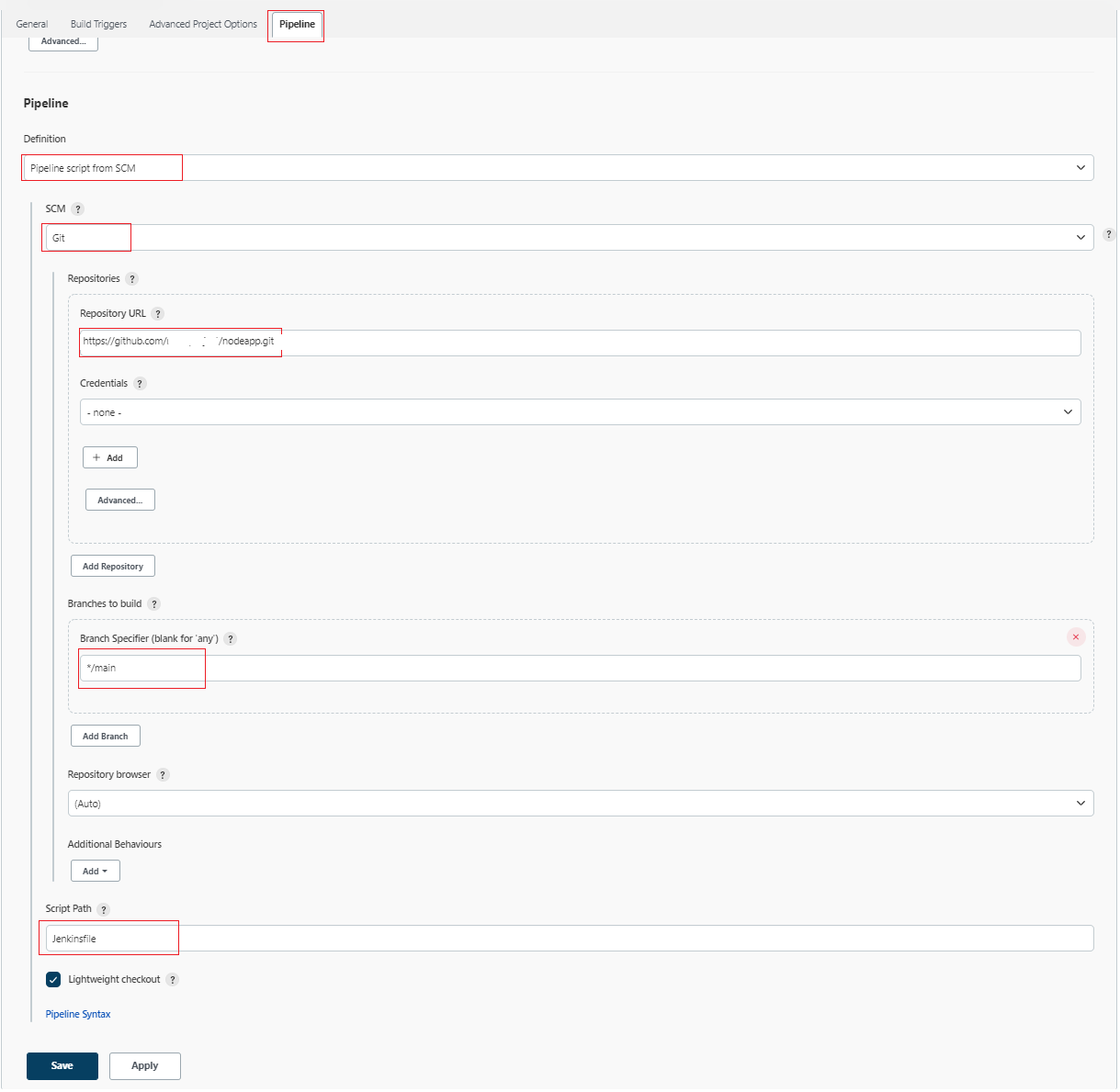
OR, You can copy/paste the contents of your Jenkinsfile on the given textbox. Please make sure you are selecting the "Pipeline script" from the dropdown options.
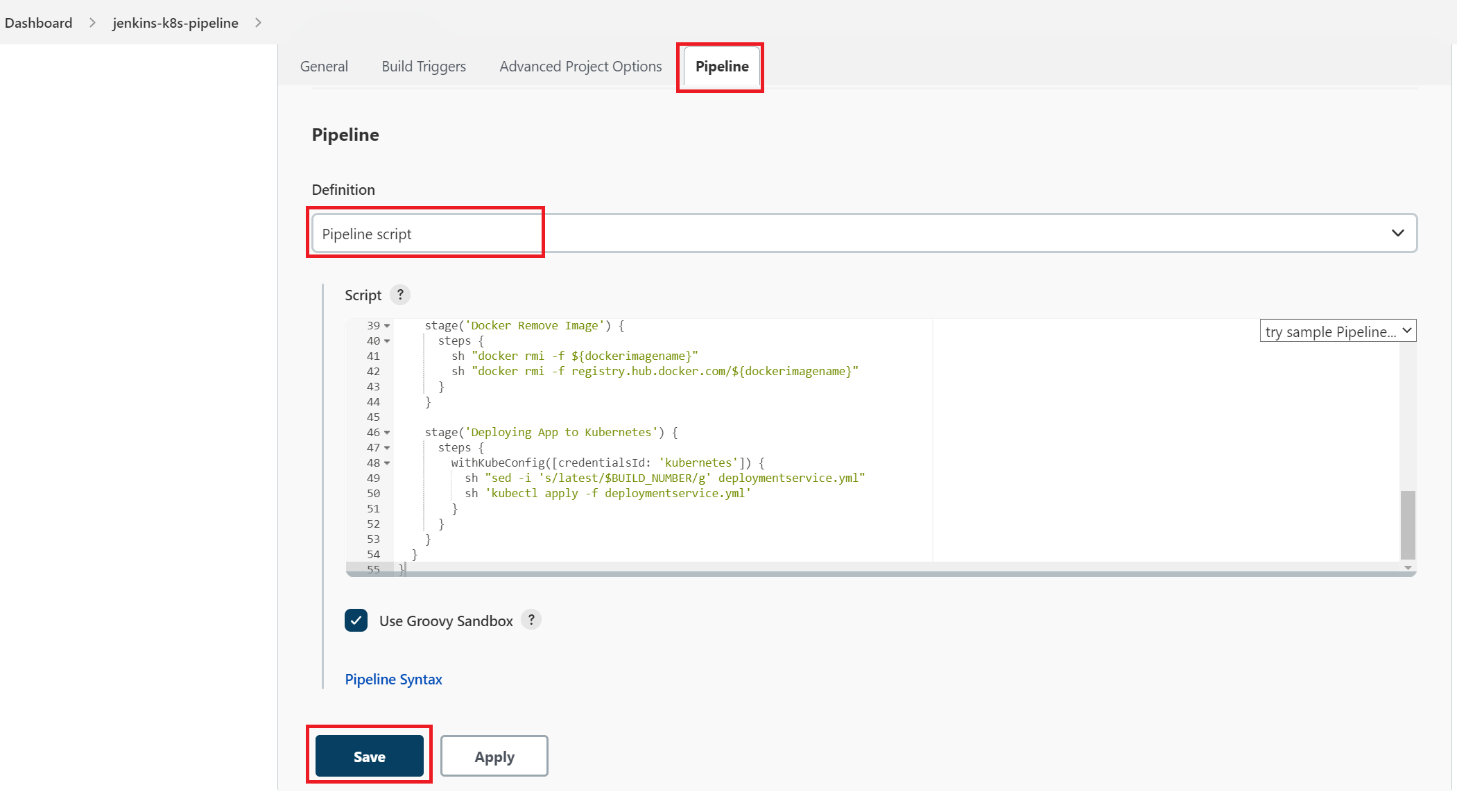
f. Click on "Save" button.
How to manually Trigger the Pipeline
-
Finally, click on the "Build Now" menu link on right side navigation that will triggers the Pipeline process i.e. Build docker image, Push Image to your Docker Hub Registry and Pull the image from Docker Registry, Remove local Docker images and then Deploy to K8s Cluster as shown below:
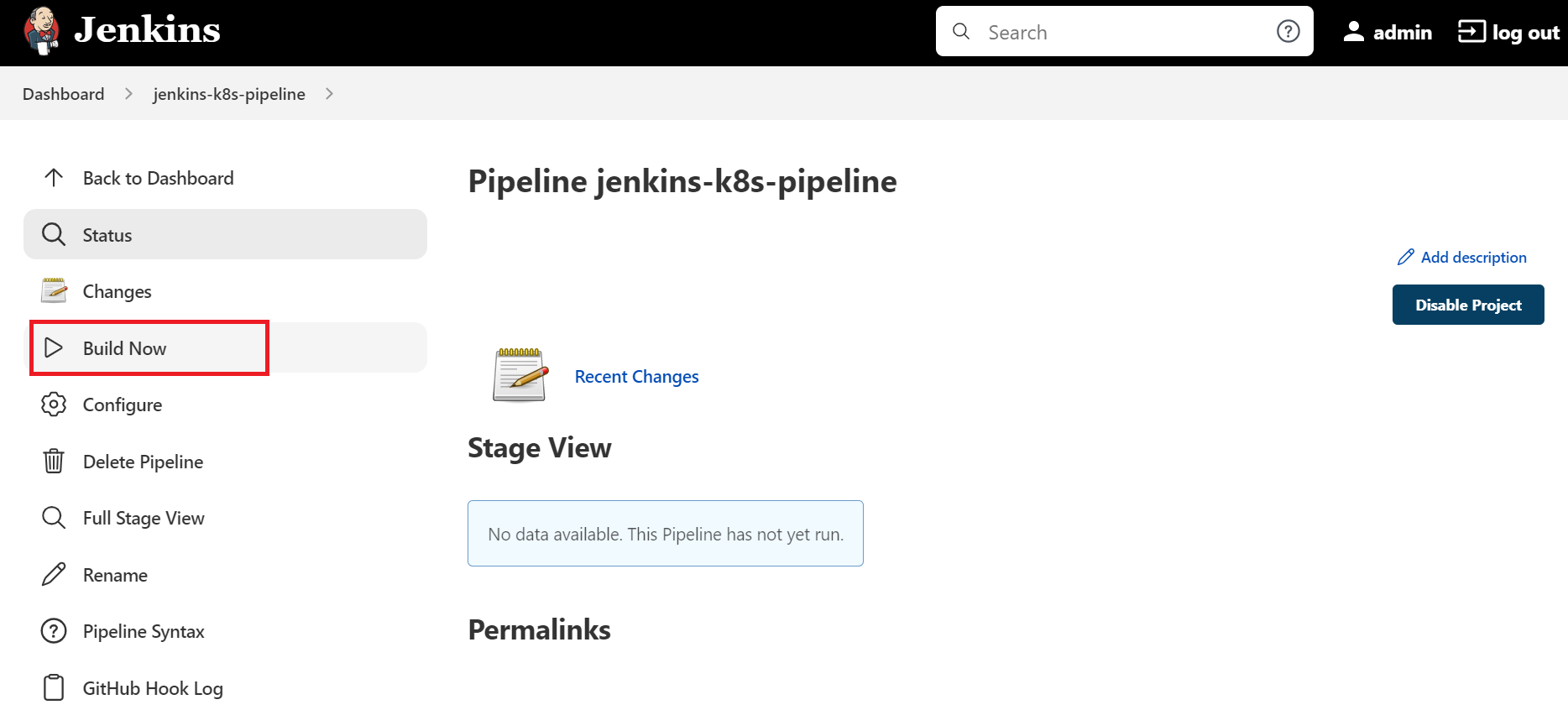
You can see the deployment to your K8s Cluster is successful then you can browse the output using
http://<Floating-IP>:<NodePort>as shown below: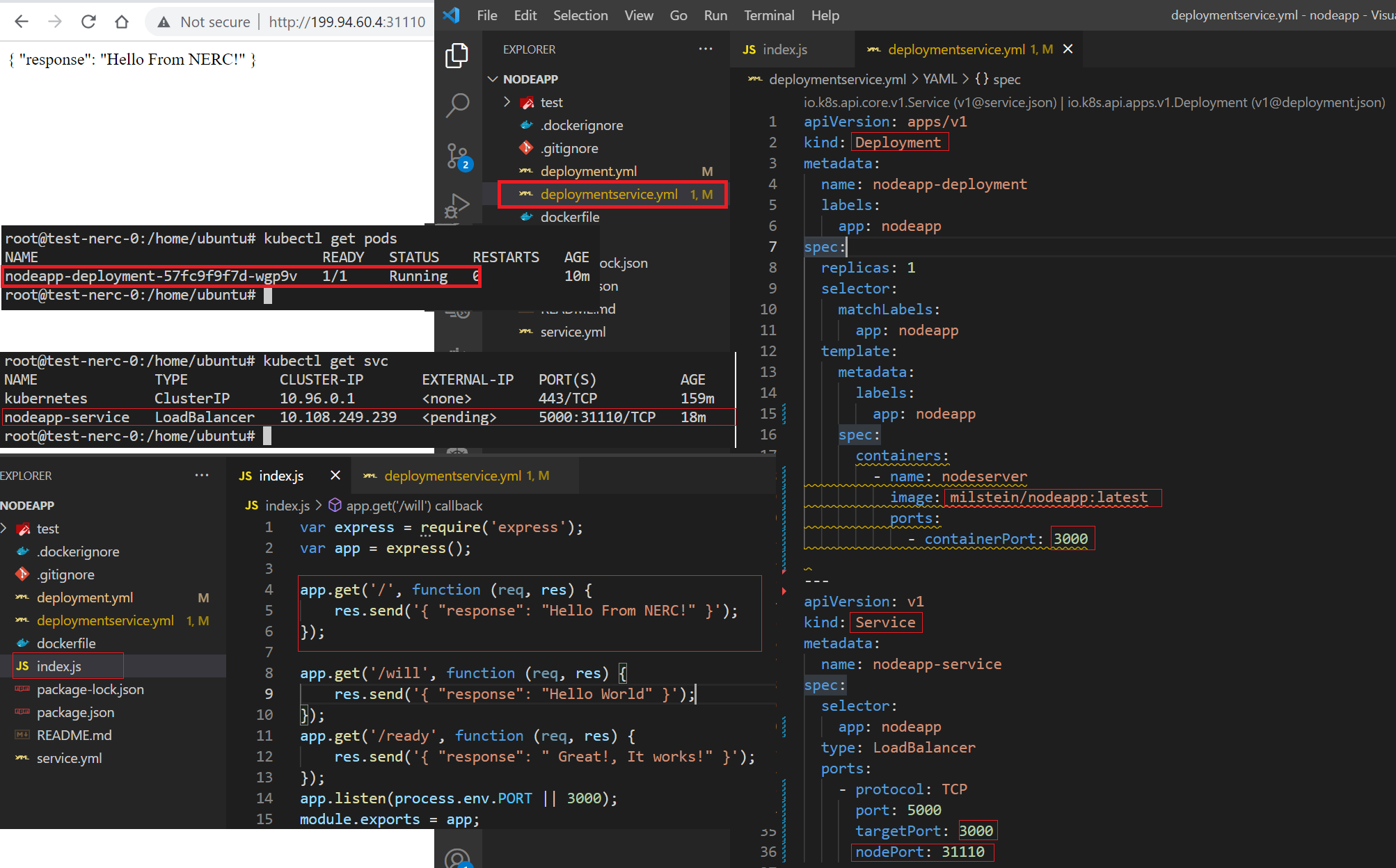
You can see the Console Output logs of this pipeline process by clicking the icon before the id of the started Pipeline on the right bottom corner.
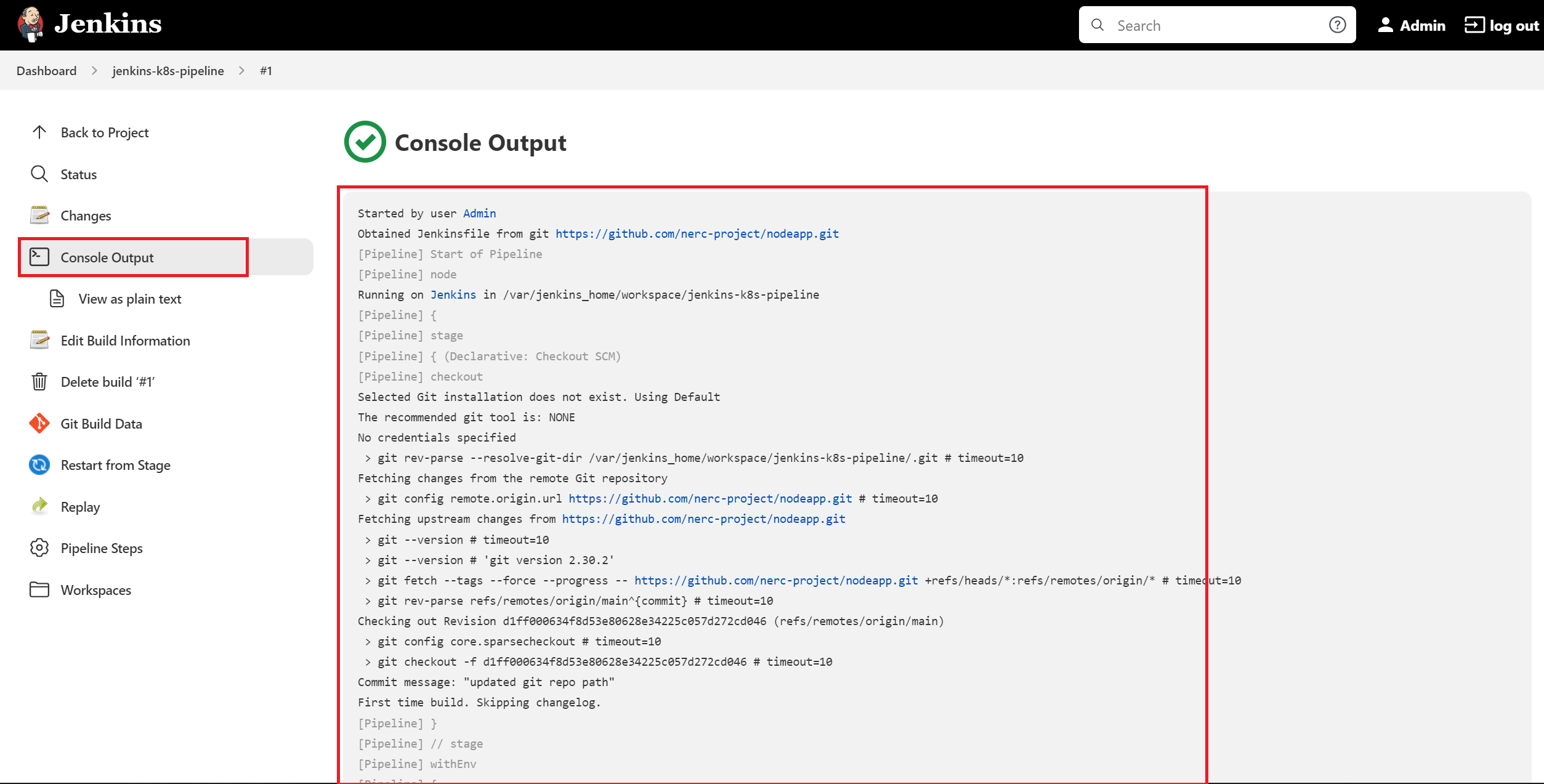
The pipeline stages after successful completion looks like below:
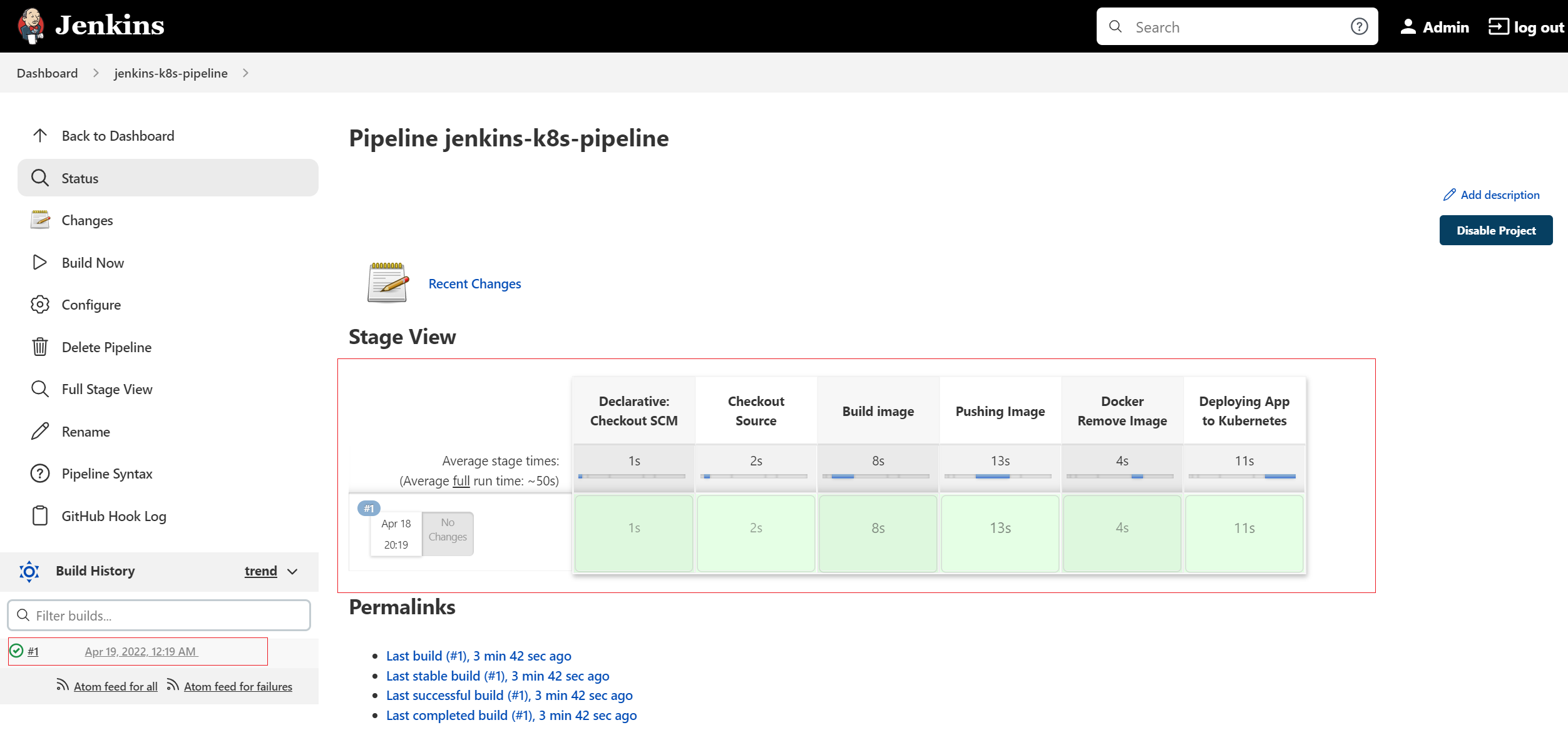
We will continue on next documentation on how to setup GitHub Webhook in your Jenkins Pipeline so that Jenkins will trigger the build when a devops commits code to your GitHub repository's specific branch.