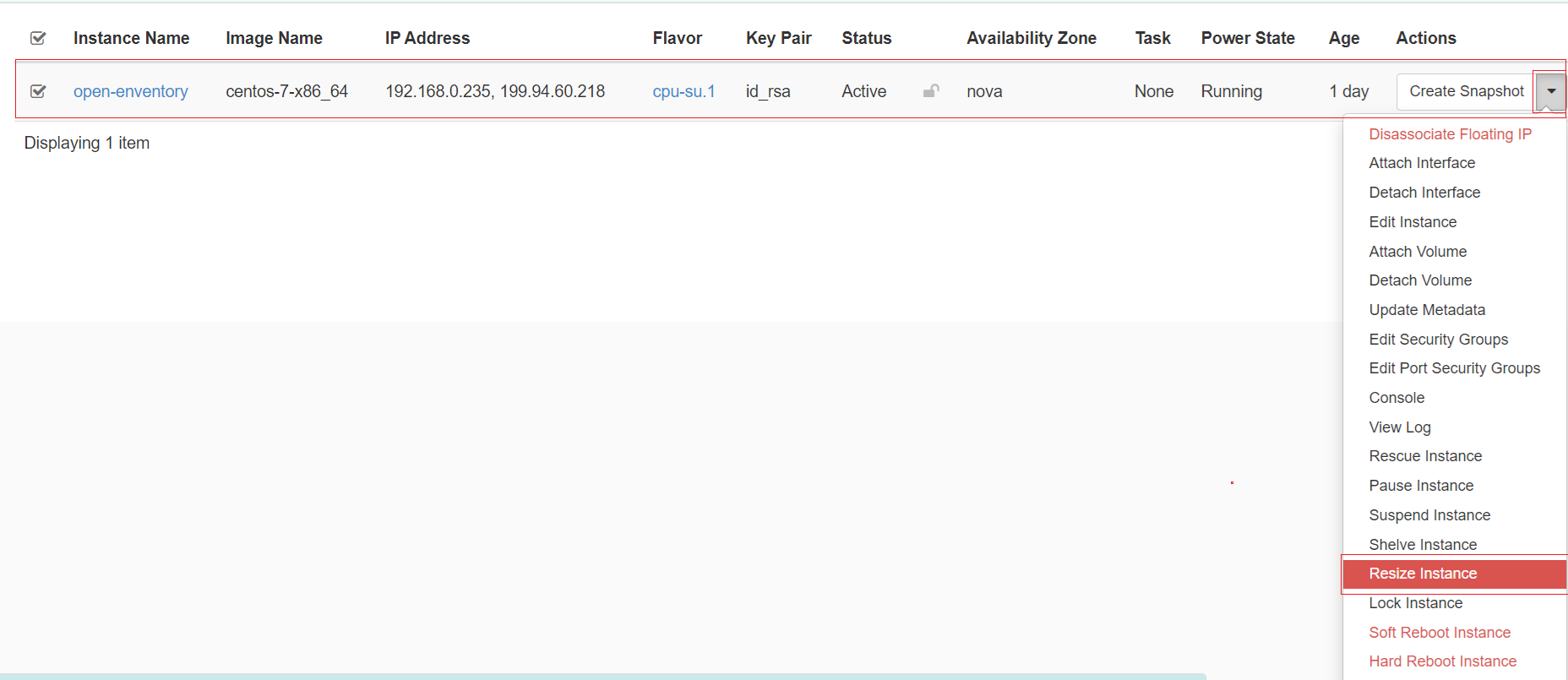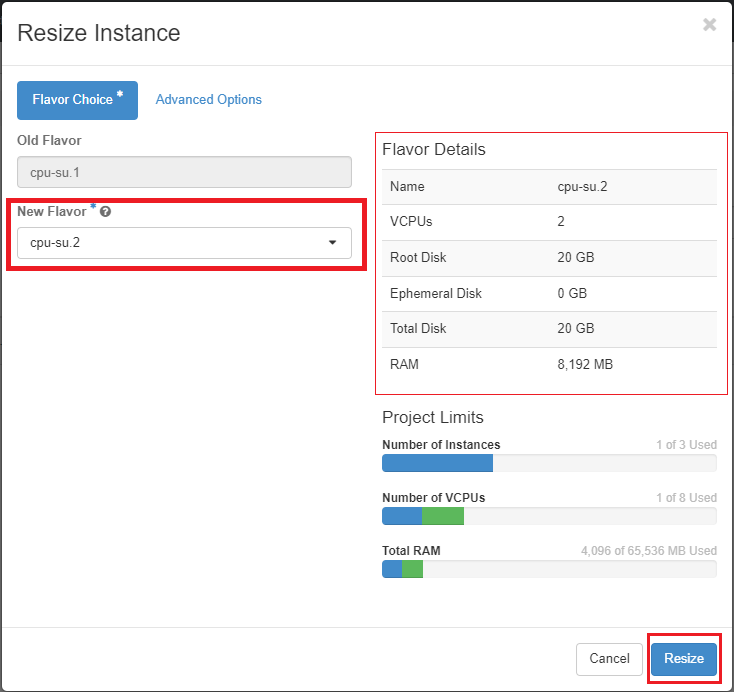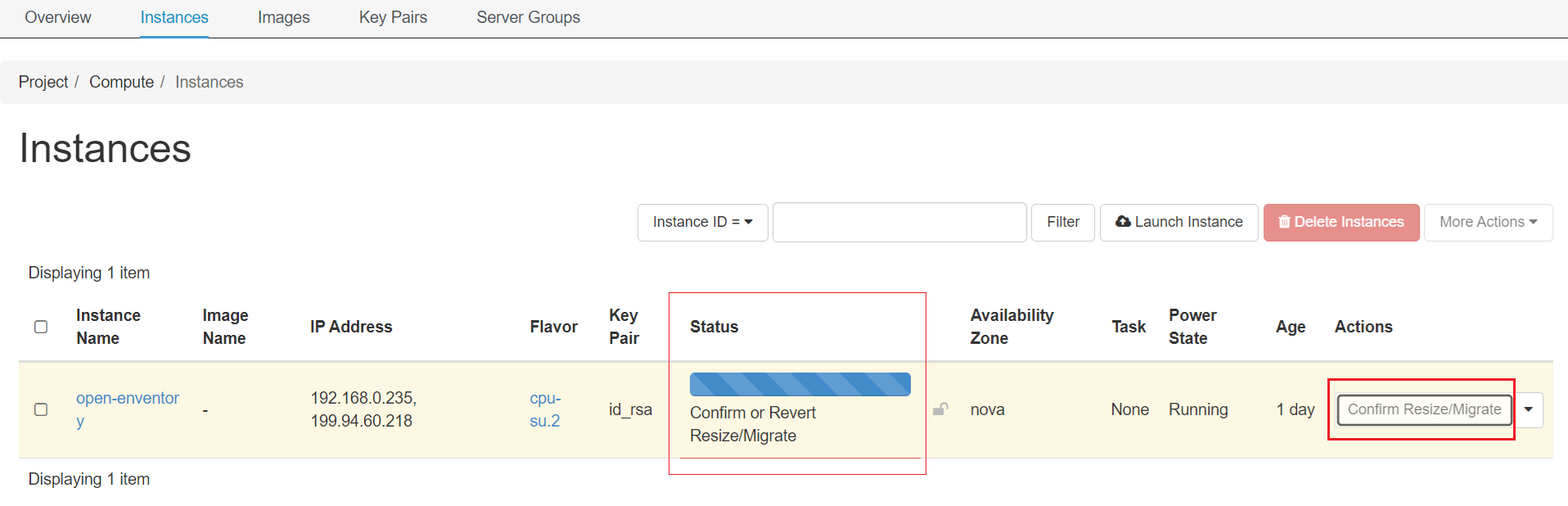Nova flavors
on NERC OpenStack, flavors define the compute, memory, and storage capacity of nova computing instances. In other words, a flavor is an available hardware configuration for a server.
Note
Flavors are visible only while you are launching an instance and under "Flavor" tab as explained here.
The important fields are
| Field | Description |
|---|---|
| RAM | Memory size in MiB |
| Disk | Size of disk in GiB |
| Ephemeral | Size of a second disk. 0 means no second disk is defined and mounted. |
| VCPUs | Number of virtual cores |
Comparison Between CPU and GPU
Here are the key differences between CPUs and GPUs:
| CPUs | GPUs |
|---|---|
| Work mostly in sequence. While several cores and excellent task switching give the impression of parallelism, a CPU is fundamentally designed to run one task at a time. | Are designed to work in parallel. A vast number of cores and threading managed in hardware enable GPUs to perform many simple calculations simultaneously. |
| Are designed for task parallelism. | Are designed for data parallelism. |
| Have a small number of cores that can complete single complex tasks at very high speeds. | Have a large number of cores that work in tandem to compute many simple tasks. |
| Have access to a large amount of relatively slow RAM with low latency, optimizing them for latency (operation). | Have access to a relatively small amount of very fast RAM with higher latency, optimizing them for throughput. |
| Have a very versatile instruction set, allowing the execution of complex tasks in fewer cycles but creating overhead in others. | Have a limited (but highly optimized) instruction set, allowing them to execute their designed tasks very efficiently. |
| Task switching (as a result of running the OS) creates overhead. | Task switching is not used; instead, numerous serial data streams are processed in parallel from point A to point B. |
| Will always work for any given use case but may not provide adequate performance for some tasks. | Would only be a valid choice for some use cases but would provide excellent performance in those cases. |
In summary, for applications such as Machine Learning (ML), Artificial Intelligence (AI), or image processing, a GPU can provide a performance increase of 50x to 200x compared to a typical CPU performing the same tasks.
Currently, our setup supports and offers the following flavors
NERC offers the following flavors based on our Infrastructure-as-a-Service (IaaS) - OpenStack offerings (Tiers of Service).
Pro Tip
Choose a flavor for your instance from the available Tier that suits your requirements, use-cases, and budget when launching a VM as shown here.
1. Standard Compute Tier
The standard compute flavor "cpu-su" is provided from Lenovo SD530 (2x Intel 8268 2.9 GHz, 48 cores, 384 GB memory) server. The base unit is 1 vCPU, 4 GB memory with default of 20 GB root disk at a rate of $0.013 / hr of wall time.
| Flavor | SUs | GPU | vCPU | RAM(GiB) | Storage(GiB) | Cost / hr |
|---|---|---|---|---|---|---|
| cpu-su.1 | 1 | 0 | 1 | 4 | 20 | $0.013 |
| cpu-su.2 | 2 | 0 | 2 | 8 | 20 | $0.026 |
| cpu-su.4 | 4 | 0 | 4 | 16 | 20 | $0.052 |
| cpu-su.8 | 8 | 0 | 8 | 32 | 20 | $0.104 |
| cpu-su.16 | 16 | 0 | 16 | 64 | 20 | $0.208 |
2. Memory Optimized Tier
The memory optimized flavor "mem-su" is provided from the same servers at "cpu-su" but with 8 GB of memory per core. The base unit is 1 vCPU, 8 GB memory with default of 20 GB root disk at a rate of $0.026 / hr of wall time.
| Flavor | SUs | GPU | vCPU | RAM(GiB) | Storage(GiB) | Cost / hr |
|---|---|---|---|---|---|---|
| mem-su.1 | 1 | 0 | 1 | 8 | 20 | $0.026 |
| mem-su.2 | 2 | 0 | 2 | 16 | 20 | $0.052 |
| mem-su.4 | 4 | 0 | 4 | 32 | 20 | $0.104 |
| mem-su.8 | 8 | 0 | 8 | 64 | 20 | $0.208 |
| mem-su.16 | 16 | 0 | 16 | 128 | 20 | $0.416 |
3. GPU Tier
NERC also supports the most demanding workloads including Artificial Intelligence (AI), Machine Learning (ML) training and Deep Learning modeling, simulation, data analytics, data visualization, distributed databases, and more. For such demanding workloads, the NERC's GPU-based distributed computing flavor is recommended, which is integrated into a specialized hardware such as GPUs that produce unprecedented performance boosts for technical computing workloads.
Guidelines for Utilizing GPU-Based Flavors in Active Resource Allocation
To effectively utilize GPU-based flavors on any NERC (OpenStack) resource allocation, the Principal Investigator (PI) or project manager(s) must submit a change request for their currently active NERC (OpenStack) resource allocation. This request should specify the number of GPUs they intend to use by setting the "OpenStack GPU Quota" attribute. We recommend ensuring that this count accurately reflects the current GPU usage. Additionally, they need to adjust the quota values for "OpenStack Compute RAM Quota (MiB)" and "OpenStack Compute vCPU Quota" to sufficiently accommodate the GPU flavor they wish to use when launching a VM in their OpenStack Project.
Once the change request is reviewed and approved by the NERC's admin, users will be able to select the appropriate GPU-based flavor during the flavor selection tab when launching a new VM.
There are four different options within the GPU tier, featuring the newer NVIDIA A100 SXM4, NVIDIA A100s, NVIDIA V100s, and NVIDIA K80s.
How can I get customized A100 SXM4 GPUs not listed in the current flavors?
We also provide customized A100 SXM4 GPU-based flavors, which are not publicly listed on our NVIDIA A100 SXM4 40GB GPU Tiers list. These options are exclusively available for demanding projects and are subject to availability.
To request access, please fill out this form. Our team will review your request and reach out to you to discuss further.
i. NVIDIA A100 SXM4 40GB
The "gpu-su-a100sxm4" flavor is provided from Lenovo SD650-N V2 (2x Intel Xeon Platinum 8358 32C 250W 2.6GHz, 128 cores, 1024 GB RAM 4x NVIDIA HGX A100 40GB) servers. The higher number of tensor cores available can significantly enhance the speed of machine learning applications. The base unit is 32 vCPU, 240 GB memory with default of 20 GB root disk at a rate of $2.078 / hr of wall time.
| Flavor | SUs | GPU | vCPU | RAM(GiB) | Storage(GiB) | Cost / hr |
|---|---|---|---|---|---|---|
| gpu-su-a100sxm4.1 | 1 | 1 | 32 | 240 | 20 | $2.078 |
| gpu-su-a100sxm4.2 | 2 | 2 | 64 | 480 | 20 | $4.156 |
How to setup NVIDIA driver for "gpu-su-a100sxm4" flavor based VM?
After launching a VM with an NVIDIA A100 SXM4 GPU flavor, you will need to setup the NVIDIA driver in order to use GPU-based codes and libraries. Please run the following commands to setup the NVIDIA driver and CUDA version required for these flavors in order to execute GPU-based codes. NOTE: These commands are ONLY applicable for the VM based on "ubuntu-22.04-x86_64" image. You might need to find corresponding packages for your own OS of choice.
sudo apt update
sudo apt -y install nvidia-driver-495
# Just click *Enter* if any popups appear!
# Confirm and verify that you can see the NVIDIA device attached to your VM
lspci | grep -i nvidia
# 00:05.0 3D controller: NVIDIA Corporation GA100 [A100 SXM4 40GB] (rev a1)
sudo reboot
# SSH back to your VM and then you will be able to use nvidia-smi command
nvidia-smi
ii. NVIDIA A100 40GB
The "gpu-su-a100" flavor is provided from Lenovo SR670 (2x Intel 8268 2.9 GHz, 48 cores, 384 GB memory, 4x NVIDIA A100 40GB) servers. These latest GPUs deliver industry-leading high throughput and low latency networking. The base unit is 24 vCPU, 74 GB memory with default of 20 GB root disk at a rate of $1.803 / hr of wall time.
| Flavor | SUs | GPU | vCPU | RAM(GiB) | Storage(GiB) | Cost / hr |
|---|---|---|---|---|---|---|
| gpu-su-a100.1 | 1 | 1 | 24 | 74 | 20 | $1.803 |
| gpu-su-a100.2 | 2 | 2 | 48 | 148 | 20 | $3.606 |
How to setup NVIDIA driver for "gpu-su-a100" flavor based VM?
After launching a VM with an NVIDIA A100 GPU flavor, you will need to setup the NVIDIA driver in order to use GPU-based codes and libraries. Please run the following commands to setup the NVIDIA driver and CUDA version required for these flavors in order to execute GPU-based codes. NOTE: These commands are ONLY applicable for the VM based on "ubuntu-22.04-x86_64" image. You might need to find corresponding packages for your own OS of choice.
sudo apt update
sudo apt -y install nvidia-driver-495
# Just click *Enter* if any popups appear!
# Confirm and verify that you can see the NVIDIA device attached to your VM
lspci | grep -i nvidia
# 0:05.0 3D controller: NVIDIA Corporation GA100 [A100 PCIe 40GB] (rev a1)
sudo reboot
# SSH back to your VM and then you will be able to use nvidia-smi command
nvidia-smi
iii. NVIDIA V100 32GB
The "gpu-su-v100" flavor is provided from Dell R740xd (2x Intel Xeon Gold 6148, 40 cores, 768GB memory, 1x NVIDIA V100 32GB) servers. The base unit is 48 vCPU, 192 GB memory with default of 20 GB root disk at a rate of $1.214 / hr of wall time.
| Flavor | SUs | GPU | vCPU | RAM(GiB) | Storage(GiB) | Cost / hr |
|---|---|---|---|---|---|---|
| gpu-su-v100.1 | 1 | 1 | 48 | 192 | 20 | $1.214 |
How to setup NVIDIA driver for "gpu-su-v100" flavor based VM?
After launching a VM with an NVIDIA V100 GPU flavor, you will need to setup the NVIDIA driver in order to use GPU-based codes and libraries. Please run the following commands to setup the NVIDIA driver and CUDA version required for these flavors in order to execute GPU-based codes. NOTE: These commands are ONLY applicable for the VM based on "ubuntu-22.04-x86_64" image. You might need to find corresponding packages for your own OS of choice.
sudo apt update
sudo apt -y install nvidia-driver-470
# Just click *Enter* if any popups appear!
# Confirm and verify that you can see the NVIDIA device attached to your VM
lspci | grep -i nvidia
# 00:05.0 3D controller: NVIDIA Corporation GV100GL [Tesla V100 PCIe 32GB] (rev a1)
sudo reboot
# SSH back to your VM and then you will be able to use nvidia-smi command
nvidia-smi
iv. NVIDIA K80 12GB
The "gpu-su-k80" flavor is provided from Supermicro X10DRG-H (2x Intel E5-2620 2.40GHz, 24 cores, 128GB memory, 4x NVIDIA K80 12GB) servers. The base unit is 6 vCPU, 28.5 GB memory with default of 20 GB root disk at a rate of $0.463 / hr of wall time.
| Flavor | SUs | GPU | vCPU | RAM(GiB) | Storage(GiB) | Cost / hr |
|---|---|---|---|---|---|---|
| gpu-su-k80.1 | 1 | 1 | 6 | 28.5 | 20 | $0.463 |
| gpu-su-k80.2 | 2 | 2 | 12 | 57 | 20 | $0.926 |
| gpu-su-k80.4 | 4 | 4 | 24 | 114 | 20 | $1.852 |
How to setup NVIDIA driver for "gpu-su-k80" flavor based VM?
After launching a VM with an NVIDIA K80 GPU flavor, you will need to setup the NVIDIA driver in order to use GPU-based codes and libraries. Please run the following commands to setup the NVIDIA driver and CUDA version required for these flavors in order to execute GPU-based codes. NOTE: These commands are ONLY applicable for the VM based on "ubuntu-22.04-x86_64" image. You might need to find corresponding packages for your own OS of choice.
sudo apt update
sudo apt -y install nvidia-driver-470
# Just click *Enter* if any popups appear!
# Confirm and verify that you can see the NVIDIA device attached to your VM
lspci | grep -i nvidia
# 00:05.0 3D controller: NVIDIA Corporation GK210GL [Tesla K80] (rev a1)
sudo reboot
# SSH back to your VM and then you will be able to use nvidia-smi command
nvidia-smi
NERC IaaS Storage Tiers Cost
Storage both OpenStack Swift (object storage) and Cinder (block storage/ volumes) are charged separately at a rate of $0.009 TiB/hr or $9.00E-6 GiB/hr. More about cost can be found here and some of the common billing related FAQs are listed here.
How can I get customized A100 SXM4 GPUs not listed in the current flavors?
We also provide customized A100 SXM4 GPU-based flavors, which are not publicly listed on our NVIDIA A100 SXM4 40GB GPU Tiers list. These options are exclusively available for demanding projects and are subject to availability.
To request access, please fill out this form. Our team will review your request and reach out to you to discuss further.
How to Change Flavor of an instance
Using Horizon dashboard
Once you're logged in to NERC's Horizon dashboard, you can navigate to Project -> Compute -> Instances.
You can select the instance you wish to extend or change the flavor. Here, you will see several options available under the Actions menu located on the right-hand side of your instance, as shown here:
Click "Resize Instance".
In the Resize Instance dialog box, select the new flavor of your choice under the "New Flavor" dropdown options. In this example, we are changing the current flavor "cpu-su.1" to the new flavor "cpu-su.2" for our VM, as shown below:
Once reviwing the new flavor details and verified all details, press "Resize" button.
Very Important Information
You will only be able to choose flavors that are within your current available resource quotas, i.e., vCPUs and RAM.
You will see the status of the resize in the following page.
When it says "Confirm or Revert Resize/Migrate", login to the instance and verify that it worked as intended (meaning the instance is working as before but with the new flavor).
If you are happy with the result, press "Confirm Resize/Rigrate" in drop-down to the far right (it should be pre-selected) as shown below:
This will finalise the process and make it permanent.
If you are unhappy (for some reason the process failed), you are able to instead press "Revert resize/Migrate" (available in the drop-down). This will revert the process.
Using the CLI
Prerequisites:
To run the OpenStack CLI commands, you need to have:
- OpenStack CLI setup, see OpenStack Command Line setup for more information.
If you want to change the flavor that is bound to a VM, then you can run the
following openstack client commands, here we are changing flavor of an existing
VM i.e. named "test-vm" from mem-su.2 to mem-su.4:
First, stop the running VM using:
openstack server stop test-vm
Then, verify the status is "SHUTOFF" and also the used flavor is mem-su.2 as
shown below:
openstack server list
+--------------------------------------+------+---------+--------------------------------------------+--------------------------+---------+
| ID | Name | Status | Networks | Image | Flavor |
+--------------------------------------+------+---------+--------------------------------------------+--------------------------+---------+
| cd51dbba-fe95-413c-9afc-71370be4d4fd | test-vm | SHUTOFF | default_network=192.168.0.58, 199.94.60.10 | N/A (booted from volume) | mem-su.2 |
+--------------------------------------+------+---------+--------------------------------------------+--------------------------+---------+
Then, resize the flavor from mem-su.2 to mem-su.4 by running:
openstack server resize --flavor mem-su.4 cd51dbba-fe95-413c-9afc-71370be4d4fd
Confirm the resize:
openstack server resize confirm cd51dbba-fe95-413c-9afc-71370be4d4fd
Then, start the VM:
openstack server start cd51dbba-fe95-413c-9afc-71370be4d4fd
Verify the VM is using the new flavor of mem-su.4 as shown below:
openstack server list
+--------------------------------------+------+--------+--------------------------------------------+--------------------------+---------+
| ID | Name | Status | Networks | Image | Flavor |
+--------------------------------------+------+--------+--------------------------------------------+--------------------------+---------+
| cd51dbba-fe95-413c-9afc-71370be4d4fd | test-vm | ACTIVE | default_network=192.168.0.58, 199.94.60.10 | N/A (booted from volume) | mem-su.4 |
+--------------------------------------+------+--------+--------------------------------------------+--------------------------+---------+