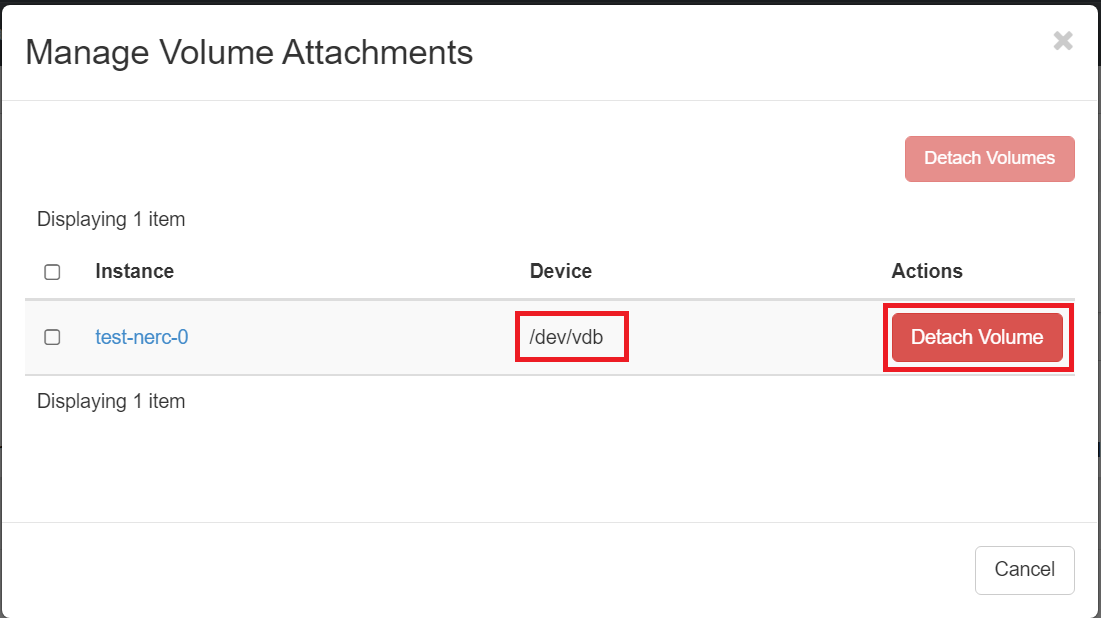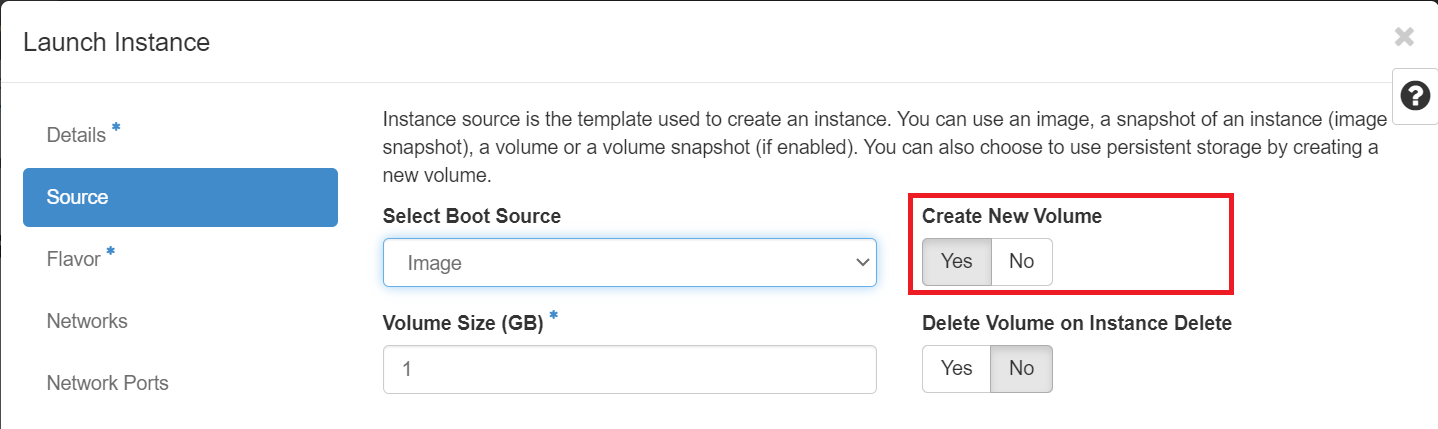Detach A Volume and Attach it to an instance
Detach A Volume
Using Horizon dashboard
Once you're logged in to NERC's Horizon dashboard.
Navigate to Project -> Volumes -> Volumes.
To detach a mounted volume by going back to "Manage Attachments" and choosing Detach Volume.
This will popup the following interface to proceed:
Unable to Detach Volume
If your bootable volume that is attached to a VM then that volume cannot be detached as this is a root device volume. This bootable volume is created when you launch an instance from an Image or an Instance Snapshot, and the choice for utilizing persistent storage is configured by selecting the Yes option for "Create New Volume". If you explicitly chosen as "No" for this option then there will be no attach volume created for the instance instead an Ephemeral disk storage is used.
Using the CLI
Prerequisites:
To run the OpenStack CLI commands, you need to have:
- OpenStack CLI setup, see OpenStack Command Line setup for more information.
Using the openstack client
The following openstack client command syntax can be used to detach a volume from a VM:
openstack server remove volume <INSTANCE_NAME_OR_ID> <VOLUME_NAME_OR_ID>.
For example:
openstack server remove volume test-vm my-volume.
where "test-vm" is the virtual machine and the second parameter, "my-volume" is
the volume created before and attached to the VM and can be shown in
openstack volume list.
Pro Tip
If your instance name <INSTANCE_NAME_OR_ID> and volume name <VOLUME_NAME_OR_ID>
include spaces, you need to enclose them in quotes, i.e. "<INSTANCE_NAME_OR_ID>"
and "<VOLUME_NAME_OR_ID>".
For example: openstack server remove volume "My Test Instance" "My Volume".
Check that the volume is in state 'available' again.
If that's the case, the volume is now ready to either be attached to another virtual machine or, if it is not needed any longer, to be completely deleted (please note that this step cannot be reverted!).
Attach the detached volume to an instance
Once it is successfully detached, you can use "Manage Attachments" to attach it to another instance if desired as explained here.
OR,
You can attach the existing volume (Detached!) to the new instance as shown below:
After this run the following commands as root user to mount it:
mkdir /mnt/test_volume
mount /dev/vdb /mnt/test_volume
All the previous data from previous instance will be available under the mounted
folder at /mnt/test_volume.
Very Important Note
Also, a given volume might not get the same device name the second time you attach it to an instance.