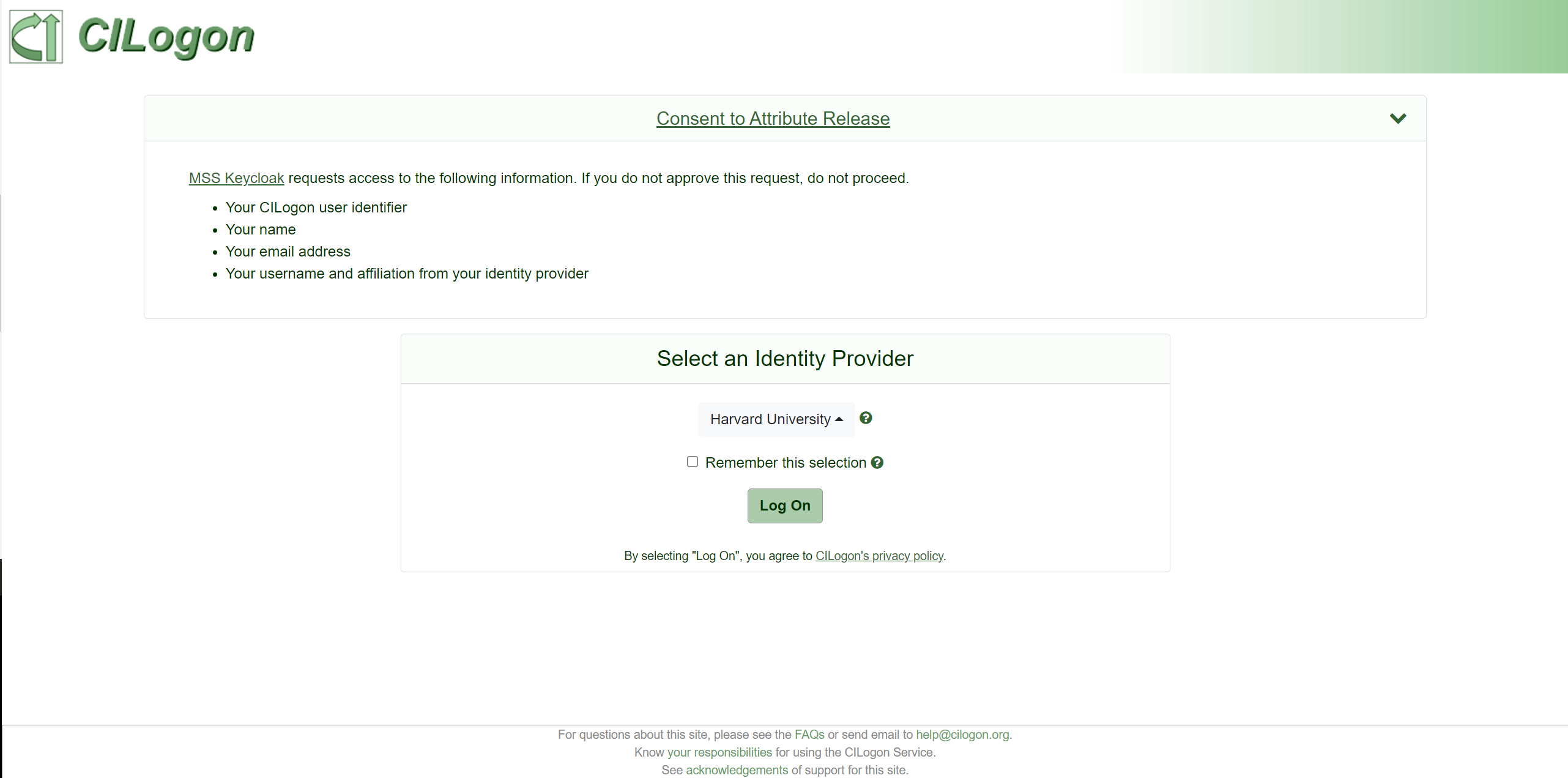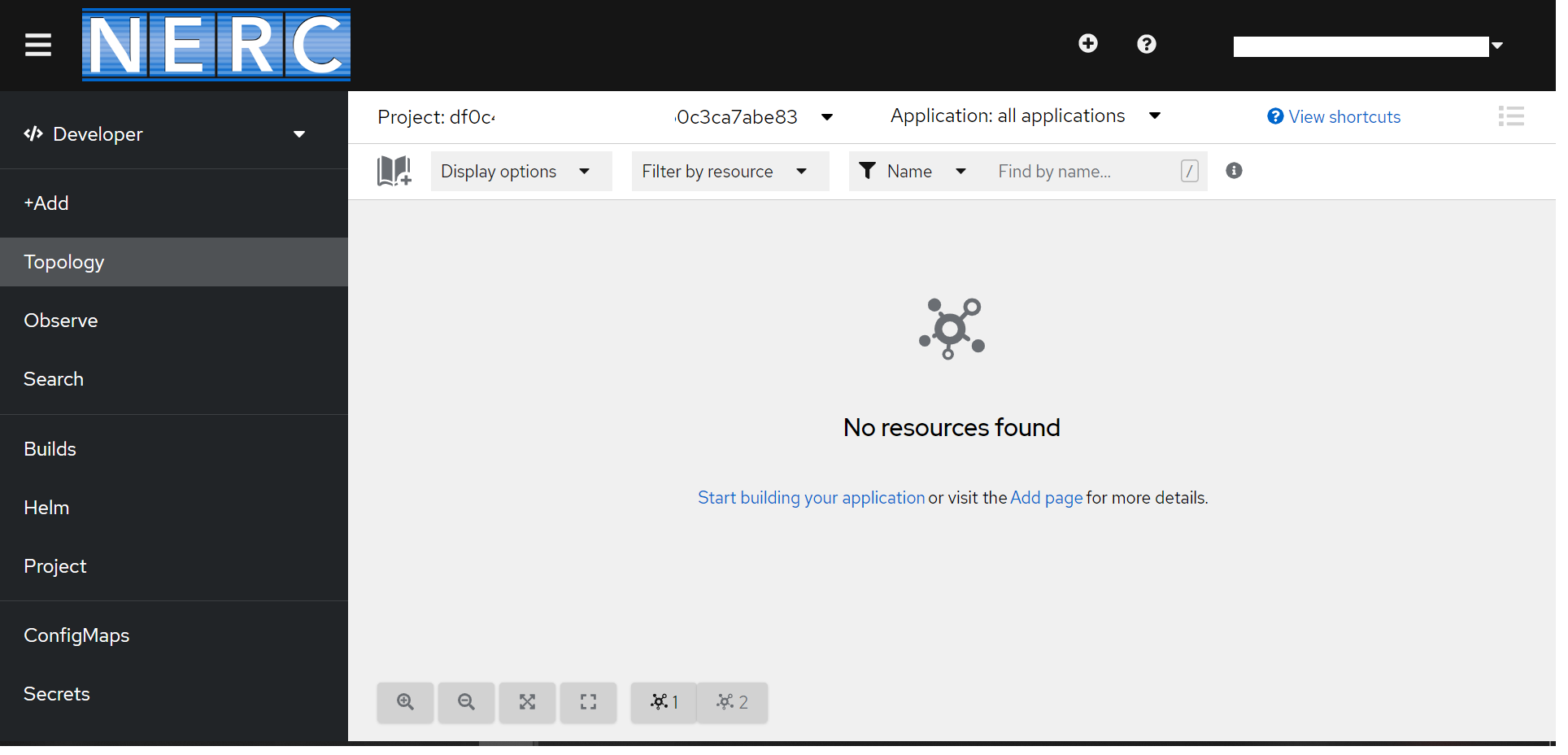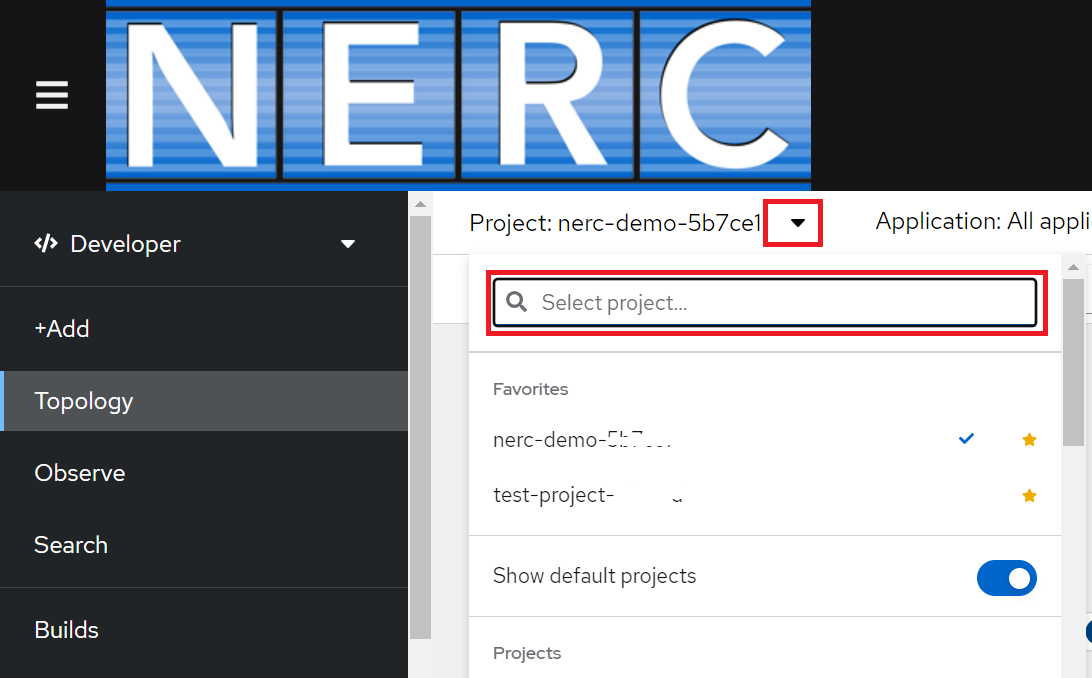Access the NERC's OpenShift Web Console
The NERC's OpenShift Container Platform web console is a user interface that can be accessed via the web.
You can find it at https://console.apps.shift.nerc.mghpcc.org.
The NERC Authentication supports CILogon using Keycloak for gateway authentication and authorization that provides federated login via your institution accounts and it is the recommended authentication method.
Make sure you are selecting "mss-keycloak" as shown here:
Next, you will be redirected to CILogon welcome page as shown below:
MGHPCC Shared Services (MSS) Keycloak will request approval of access to the following information from the user:
-
Your CILogon user identifier
-
Your name
-
Your email address
-
Your username and affiliation from your identity provider
which are required in order to allow access your account on NERC's OpenStack web console.
From the "Selected Identity Provider" dropdown option, please select your institution's name. If you would like to remember your selected institution name for future logins please check the "Remember this selection" checkbox this will bypass the CILogon welcome page on subsequent visits and proceed directly to the selected insitution's identity provider(IdP). Click "Log On". This will redirect to your respective institutional login page where you need to enter your institutional credentials.
Important Note
The NERC does not see or have access to your institutional account credentials, it points to your selected insitution's identity provider and redirects back once authenticated.
Once you successfully authenticate, you should see a graphical user interface to visualize your project data and perform administrative, management, and troubleshooting tasks.
I can't find my project
If you are a member of several projects i.e. ColdFront NERC-OCP (OpenShift) allocations, you may need to switch the project before you can see and use OpenShift resources you or your team has created. Clicking on the project dropdown which is displayed near the top left side will popup the list of projects you are in. You can search and select the new project by hovering and clicking on the project name in that list as shown below:
Important Note
The default view for the OpenShift Container Platform web console is the Developer perspective.