Deleting your applications
Deleting applications using the Developer perspective on NERC's OpenShift Web Console
You can delete applications created in your project by using the Developer perspective as following:
To delete an application and all of its associated components using the Topology view menu in the Developer perspective:
-
Go to the NERC's OpenShift Web Console.
-
Click on the Perspective Switcher drop-down menu and select Developer.
-
Click the application you want to delete to see the side panel with the resource details of the application.
-
Click the Actions drop-down menu displayed on the upper right of the panel, and select Delete Application to see a confirmation dialog box as shown below:
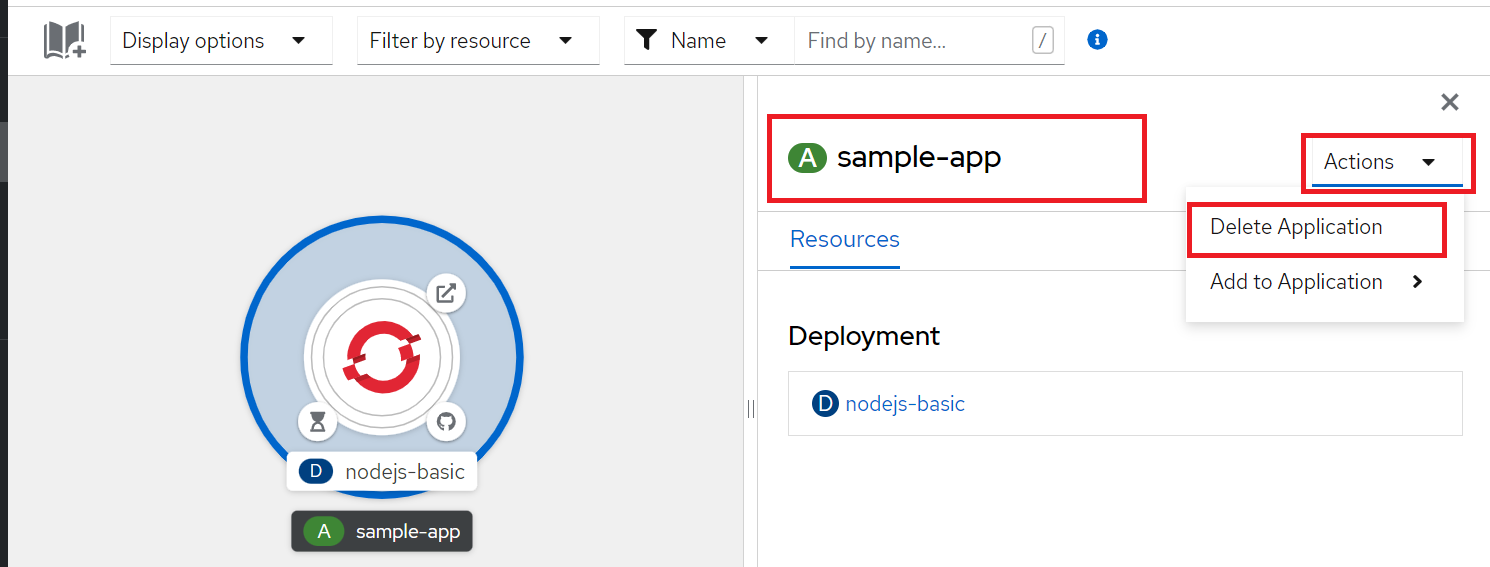
-
Enter the name of the application and click Delete to delete it.
Or, if you are using Graph view then you can also right-click the application you want to delete and click Delete Application to delete it as shown below:
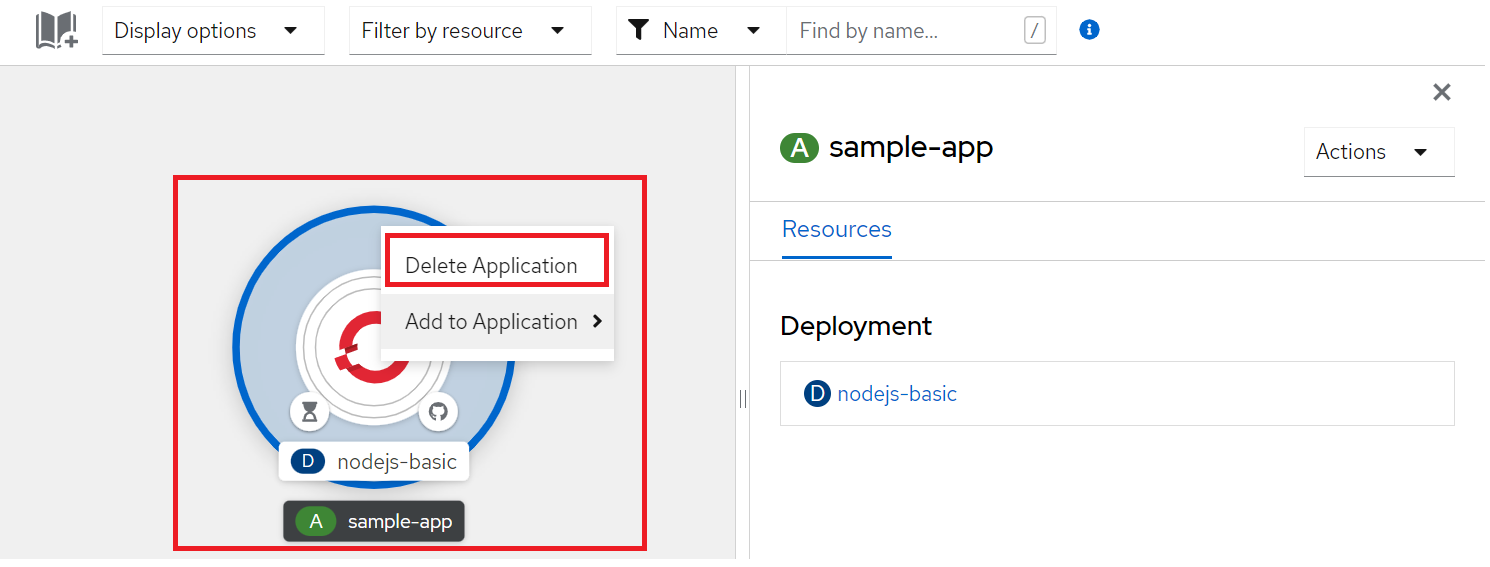
Deleting applications using the oc command on your local terminal
Alternatively, you can delete the resource objects by using the
oc delete command from the command line terminal. Make sure you have the oc
CLI tool installed and configured on your local machine following these steps.
How to select resource object?
You can delete a single resource object by name, or delete a set of resource objects by specifying a label selector.
When an application is deployed, resource objects for that application will typically have an app label applied to them with value corresponding to the name of the application. This can be used with the label selector to delete all resource objects for an application.
To test what resource objects would be deleted when using a label selector, use
the oc get command to query the set of objects which would be matched.
oc get all --selector app=<application-name> -o name
For example:
oc get all --selector app=rstudio-server -o name
pod/rstudio-server
service/rstudio-server
route.route.openshift.io/rstudio-server
If you are satisfied that what is shown are the resource objects for your
application, then run oc delete.
oc delete all --selector app=<application-name>
Important Note
Selector all matches on a subset of all resource object types that exist. It targets the core resource objects that would be created for a build and deployment. It will not include resource objects such as persistent volume claims (pvc), config maps (configmap), secrets (secret), and others.
You will either need to delete these resource objects separately, or if they also have been labelled with the app tag, list the resource object types along with all.
oc delete all,configmap,pvc,serviceaccount,rolebinding --selector app=<application-name>
If you are not sure what labels have been applied to resource objects for your application, you can run oc describe on the resource object to see the labels applied to it. For example:
oc describe pod/rstudio-server
Name: rstudio-server
Namespace: 64b664c37f2a47c39c3cf3942ff4d0be
Priority: 0
Node: wrk-11/10.30.6.21
Start Time: Fri, 16 Dec 2022 10:59:23 -0500
Labels: app=rstudio-server
template.openshift.io/template-instance-owner=44a3fae8-4e8e-4058-a4a8-0af7bbb41f6
...
Important Note
It is important to check what labels have been used with your application if
you have created it using a template, as templates may not follow the convention
of using the app label.